Mastering Excel Inventory Management: Your Guide for Efficient Stock Control
Are you struggling to track stock accurately in Excel? Learn how Excel inventory management can simplify stock control, avoid mistakes, and build a working system.
In this article:
- What Is Excel Inventory Management?
- Why Excel Still Works for Inventory
- Four Most Common Excel Inventory Mistakes To Avoid
- 1. No Consistent Structure
- 2. Manual Data Entry Without Validation
- 3. No Automation or Formulas
- 4. No Real-Time Updates or Version Control
- Which Columns Must You Have in Your Inventory Sheets?
- Simple Formulas That Save You Hours of Work
- 1. Total Inventory Value
- 2. Reorder Alerts with Conditional Formatting
- 3. COUNTIF() to Track Item Frequency
- 4. VLOOKUP() or XLOOKUP() to Pull Data Across Sheets
- 5. SUM() and AVERAGE() to Track Trends
- When Should You Upgrade from Excel Sheets to Inventory Software?
- 1. Live Status and Real-Time Dashboards
- 2. Tracking Inventory Items
- 3. Logging Issues with Logistics and Inventory
- Step Into Smarter Inventory Control with Itefy
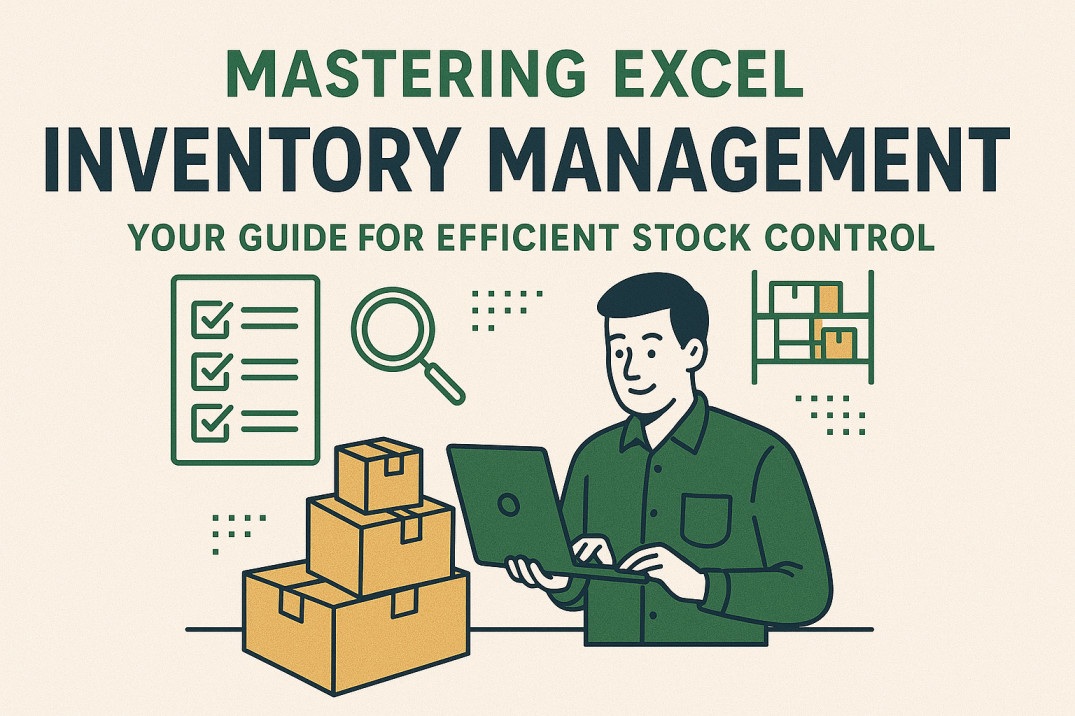
Managing inventory in Excel sounds simple, until it isn’t.
You start with a few columns and a color-coded tab or two. But before long, you’re buried in broken formulas, outdated counts, and a spreadsheet that feels more confusing than helpful.
If you’ve ever second-guessed a stock number, lost track of reorders, or spent hours cleaning up messy data, you’re at the right place.
All you need is to master Excel inventory management; what’s that, and how does it actually work?
What Is Excel Inventory Management?
Excel inventory management is the process of using Microsoft Excel to track, organize, and control your stock levels. Whether you’re managing products in a small warehouse, keeping tabs on office supplies, or running an eCommerce business, Excel offers a cost-effective solution to stay organized.
With Excel, you can create an equipment inventory database. This helps you monitor inventory levels, calculate reorder points, and even flag issues before they become a financial burden.
Therefore, if you’re overwhelmed by software options or tired of scribbling notes on paper, Excel might be the best place to start.
Why Excel Still Works for Inventory
It’s easy to assume that Excel is outdated because of the new innovative software. However, the reality is the exact opposite.
Microsoft Excel remains one of the most widely used tools for inventory management worldwide, particularly among small—and medium-sized businesses.
In fact, 43% of small businesses still rely on Excel to track their systems and inventory levels because of its flexibility, affordability, and familiarity. Most business owners and their teams already have it installed and know how to use it.
Best of all, you don’t need a developer to get started with it.
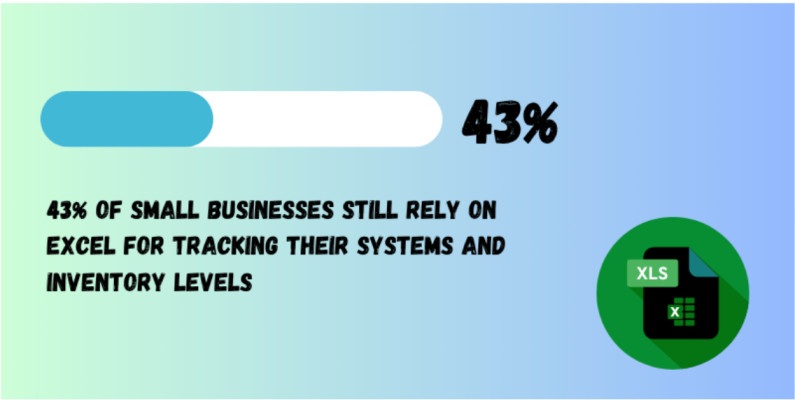
Four Most Common Excel Inventory Mistakes To Avoid
Excel can be a powerful tool, but only if set up with the right intentions. Most inventory issues don’t come from Excel itself. They come from using it like a glorified notepad instead of an innovative tracking system.
Here are the most common mistakes businesses make and how to fix them:
1. No Consistent Structure
Jumping between columns, using vague item names, and skipping SKUs might initially seem harmless. But over time, they can cause confusion, errors, and inventory mismatches.
The naming format should be consistent every time, with clearly labeled categories like SKU, product name, stock level, reorder point, supplier, and location.
2. Manual Data Entry Without Validation
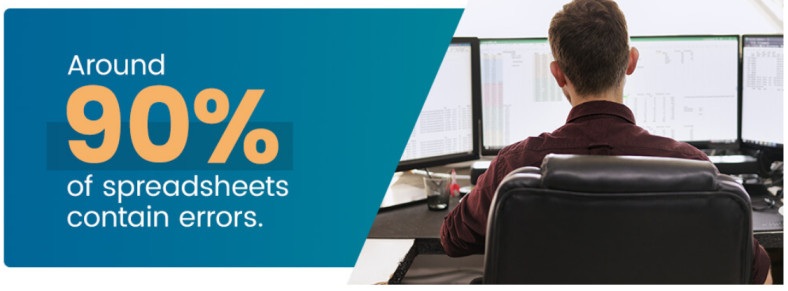
Source: AchieveIt
Human error is real, and you’d be surprised to know that 90% of spreadsheets contain errors, often due to simple typing mistakes.
These mistakes aren’t inevitable.
You can significantly reduce errors by using data validation tools in Excel, like drop-down menus and input restrictions.
3. No Automation or Formulas
Another common mistake in Excel inventory management is manually calculating totals and checking stock levels. Not only does it lead to errors, but it also wastes valuable time that could be spent on more strategic tasks.
Formulas like SUM, COUNTIF, and conditional formatting can instantly flag issues or low stock. Most users don’t set them up and prefer to do it all by themselves (with a phone calculator).
4. No Real-Time Updates or Version Control
Spreadsheets are emailed back and forth, which could lead to a big problem. And with inventory levels changing almost every minute, these lack of real-time updates can cause huge stock issues.
That’s why you should always use Excel via OneDrive or SharePoint to collaborate and track real-time changes.
Which Columns Must You Have in Your Inventory Sheets?
A good inventory spreadsheet must be clear, consistent, and complete. If your columns are vague or missing key details, your whole system becomes guesswork.
Here is a list of columns your Excel inventory management sheet should have:
| Column Name | Description and Purpose |
| Item Name | The product's full name helps team members quickly identify what’s being tracked. Use consistent names to avoid confusion. |
| SKU or Product ID | These unique identifiers are crucial for avoiding mix-ups, especially if your product names are similar or lengthy. They also simplify the process of sorting and searching. |
| Quantity in Stock | The current inventory level. Use formulas to update this automatically when stock is added or sold. Accuracy here keeps the whole system running. |
| Reorder Level | Set a threshold that triggers restocking. This helps you avoid stockouts for high-demand or seasonal items. |
| Reorder Quantity | Specify how much you should order when the inventory hits the minimum level. This keeps you from overbuying or underordering. |
| Supplier Name | Tracking where the item comes from makes reordering easier and supports supplier management. |
| Unit Cost | The price per item. Knowing this lets you calculate inventory value and track costs over time. |
| Total Value | This column multiplies by unit cost and shows the real-time value of your inventory. It’s helpful for budgeting, accounting, and understanding asset worth. |
| Last Updated | A timestamp or data column to know when the data was last reviewed. It creates accountability and helps identify outdated entries. |
Simple Formulas That Save You Hours of Work
With 60% of businesses in the U.S. relying on Microsoft Excel, it’s essential to understand the best ways to save hours of work. You only need simple formulas that let Excel do the work for you. These simple yet powerful formulas include:
1. Total Inventory Value
Formula: =Quantity * Unit Cost
This helps track how much money is sitting in your stockroom. It’s essential for budgeting and balance sheets and makes end-of-month reporting a breeze.
A study by IDC revealed that businesses lose up to 30% of their revenue due to inefficient inventory practices. That’s why it’s important to know what your stock is worth to avoid overstocking or wasting capital on idle inventory.
2. Reorder Alerts with Conditional Formatting
Use “IF” logic with conditional formatting to flag low-stock items. For instance, if stock falls below the reorder level, the row turns red.
Formula: =B2 > C2, where B2 is the current stock and C2 is the reorder level.
Around one-third (34%) of retail businesses have sold an out-of-stock product, which eventually delays shipping. This is why automated alerts come in handy and save you a lot of trouble from losing customer trust.
3. COUNTIF() to Track Item Frequency
Want to know how often an item sells or moves? Use the COUNTIF() formula to count the number of times a product ID appears in a sales or movement log.
Formula: =COUNTIF(A:A, “SKU123”)
This gives you a clear idea of which items are high-turnover and which are gathering dust.
4. VLOOKUP() or XLOOKUP() to Pull Data Across Sheets
You should use these two formulas to connect your main inventory list with order history or supplier details. For example, the supplier name will instantly pull up when you type an SKU.
These formulas help you connect data without switching tabs or files and allow you to optimize your supply chain with Excel easily.
5. SUM() and AVERAGE() to Track Trends
Use these for sales data, inventory turnover, or reorder patterns. For example, with these formulas, you can calculate how much of an item is sold monthly and forecast how much to keep in stock going forward.
According to a report by McKinsey, companies that use accurate forecasting methods decrease their inventory costs by 20% to 50%.
When Should You Upgrade from Excel Sheets to Inventory Software?
Excel is a great place to start, but it’s not always where you should stay. As your inventory grows, managing inventory and stocks in Excel can become challenging. If that’s already happening, it’s a clear sign you’ve outgrown the tool, and it’s time to move on from the Excel inventory management system.
Switch to a dedicated equipment inventory management software like Itefy. It is a powerful, cloud-based asset management system built to handle everything Excel can’t while providing real-time updates. Let’s learn more about it:
1. Live Status and Real-Time Dashboards
With Itefy’s live status and real-time dashboards, you get instant visibility into everything that matters. It includes low inventory levels, overdue checkouts, upcoming maintenance, and overall asset performance.
This means you don’t have to stare at spreadsheets all day long or chase updates manually. Imagine getting a notification the moment stock hits its minimum level so you can reorder before it runs out. It’s proactive, efficient, and designed to give you total control from one centralized view.
2. Tracking Inventory Items
Inventory tracking is one of the most critical parts of inventory management, and Itefy handles that gracefully. Their dashboard has the “Items” tab with a package icon. Inside it, you’ll find the option to add the item name, date of purchase, quantity, and other necessary details.
This way, you can automatically keep track of your inventory and know exactly when to restock and which items are just taking up space on the shelves.
The best part is that you can easily migrate your Excel equipment list to Itefy in a few clicks. You can then add or remove items according to your inventory needs.
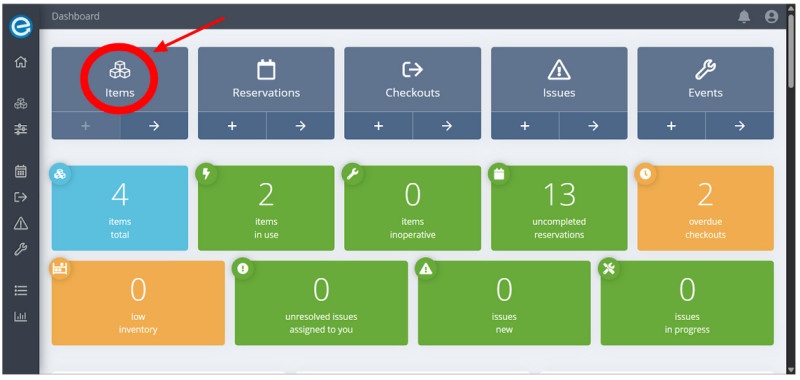
3. Logging Issues with Logistics and Inventory
If you ever come across any issues that need to be addressed properly, you can add them to the dashboard to track their progress. You can simply assign the task to the required personnel, and they’ll get an email about it.
For this, click on the “Issues” tab with the danger icon. Here you can add the issue, items related to the issue, details about the problem, and who’s required to solve it.
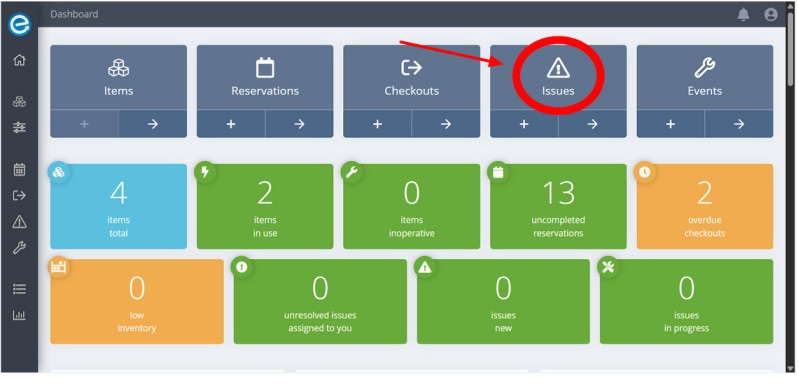
Step Into Smarter Inventory Control with Itefy
Excel inventory management is a great starting point. It’s flexible, cost-effective, and familiar, especially for small teams or businesses. But as your operations grow, so does the risk of manual errors, missed maintenance, and time-consuming updates.
That’s when spreadsheets start holding you back instead of helping you move forward. If you’re in a similar situation, it’s time to upgrade to a faster system like Itefy.
From automated alerts and mobile tracking to real-time dashboards, Itefy gives you complete visibility and control across your entire inventory setup.
Try Itefy today and see what it feels like to move from manual chaos to effortless clarity.
Frequently Asked Questions
-
Use the formula: Inventory Turnover = COGS / Average Inventory Value. With this formula, you’ll get an insight into stock efficiency, which will help you identify stale products.
-
Yes, but it could be tricky. You’ll have to combine channel data via regular imports and standardized templates. However, this will increase the number of mistakes significantly, and you’ll have to spend extra time just to correct them.
-
Ideally, after every sale or restock action. However, for practicality, aim for daily updates. Automating your inventory update even once per day will minimize errors and keep your inventory aligned with reality.
