How to migrate Excel equipment lists to Itefy
Microsoft Excel, Google Sheets and other spreadsheet software solutions are great to get started with equipment management. But when limitations arise, you may consider a dedicated equipment management system. Here is how to make the leap.
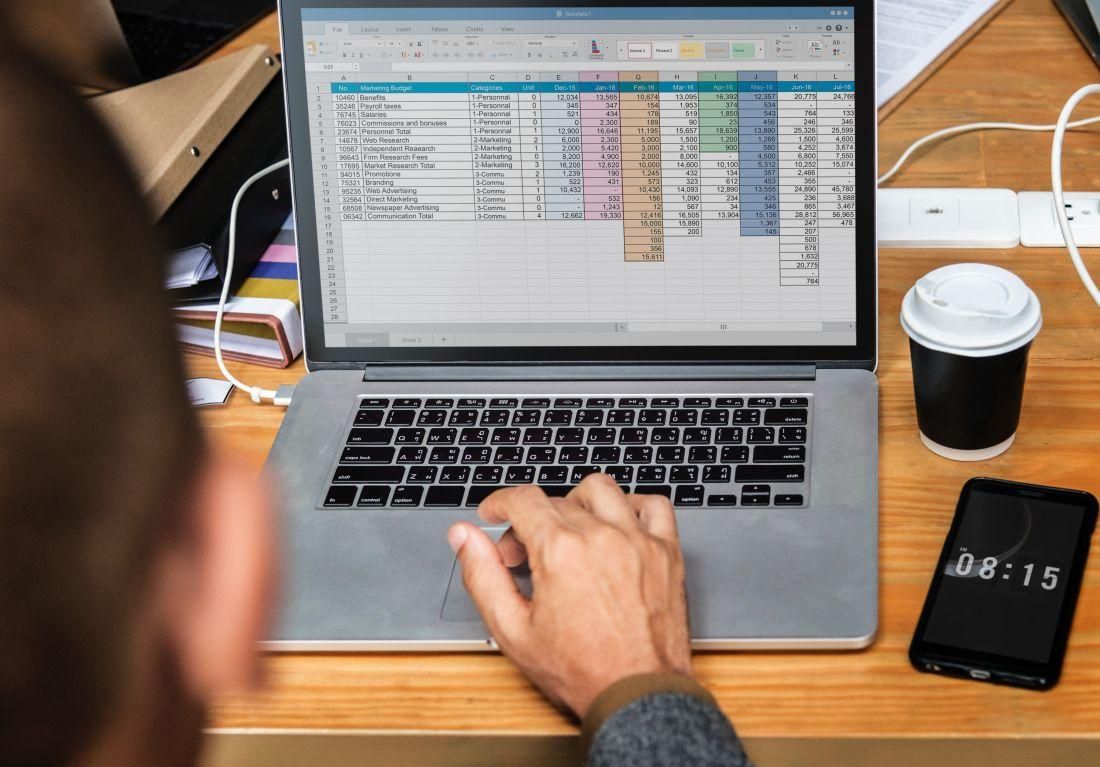
Spreadsheets are very versatile tools, and has many applications it originally wasn't meant for. Equipment management is one of the applications we see that spreadsheets are being widely used for. The last years of spreadsheet transformation into the cloud has also greatly improved collaboration abilities.
However, spreadsheets has its limitations;
Because everything is listed in the same sheet (yes, you can categorize items into seprate sheets, but the approach has some drawbacks), it's only suitable for up to a certain amount of items.
It's difficult to store historical data, and even more, to search and filter them. You have some ability to analyze and get performance insights, but mainly on current data.
Collaboration and notifications possibilities are limited. And the list goes on.
That's why many equipment managers begin looking into dedicated equipment management systems after some time. But moving to a new system is a big leap, and might involve a lot a work. You need to be sure you have selected the right tool, so you don't end up wasting valuable time. And if you decide to commit to the new tool, the transformation should be as efficient, easy and painless as possible.
Import Excel spreadsheet data
With many equipment management systems you have the ability to import data from different sources. With Itefy, you can either add single items, batch add multiple items from a text list, or you can import items from an Excel (xlsx) file.
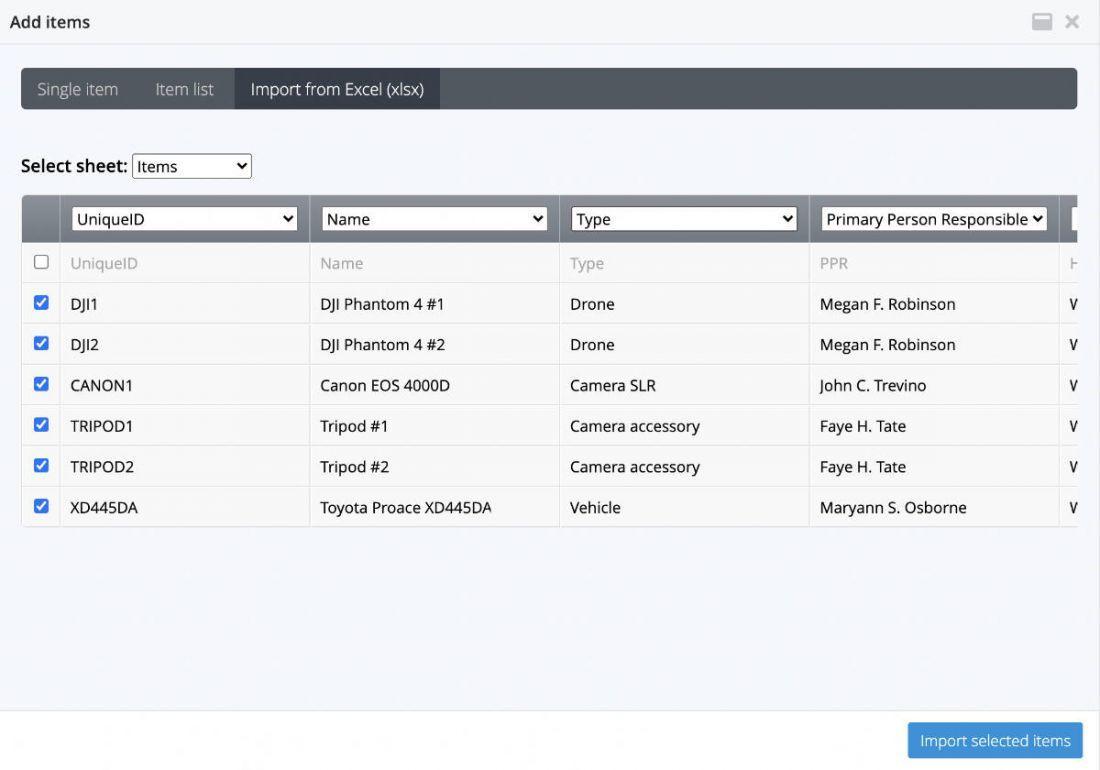
If importing from our free Equipment Database spreadsheet, each field is automagically assigned to the right field, so that you can import all your items in just a few seconds! However, importing items from any (even custom made) equipment spreadsheets shouldn't take more than a few minutes.
Just select the Excel file (you can also import Google Sheets), then select the sheet/page that your equipment's on. For each column you want to import (containing equipment name, unique id, type, location etc.), just select the corresponding field type. If there are rows that you don't want to import (for instance if a row contains column names), just uncheck the entire row. You can even edit the content of each cell before you import the list of items.
Within a minute or two, you can potentially have added hundreds of equipment items, and saved hours of manual data entry work.
