Rental documents from QR code - Easy access for your customers
If you rent out machines and other equipment, you can now make documentation, declarations, instructional videos, and other information easily available just by adding a label with a unique QR code on each machine.
In this article:
- This is how it works
- Customization and internationalization
- Add instructional videos from YouTube
- Create QR labels to stick on your equipment for easy access
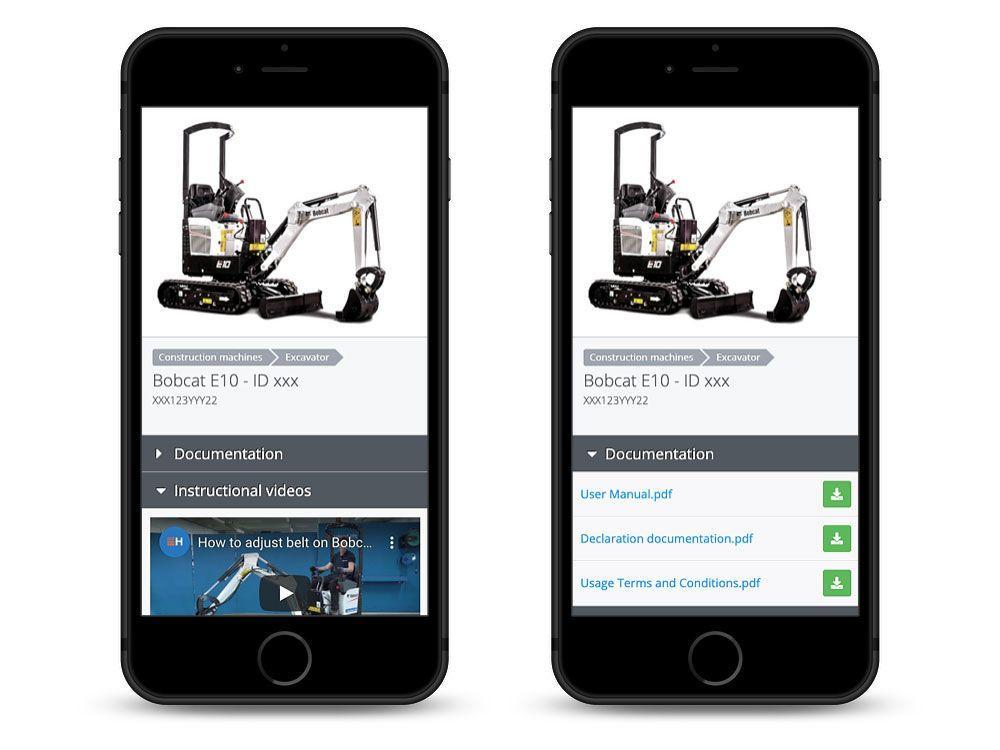
Every time you rent out equipment to a new customer, you must make sure the customer has access to declarations of conformity and other documentation. You also want to make sure the customer gets the proper training and instructions on how to use the equipment correctly. If not, you might end up with broken equipment, or even worse, accidents due to misuse.
Even though you might avoid accidents and damages to the equipment, you might have to spend a lot of time on the phone with each customer, trying to explain how to operate the equipment.
Wouldn't it be great if you could gather all this information in one place, easily available for each and every customer how rents the equipment?
In Itefy, we have made a streamlined solution where you can give access to all the vital equipment information and training on the customer's smartphone, by simply add a unique QR sticker on the equipment.

This is how it works
- Add the equipment to Itefy with the information that you want your customers to access.
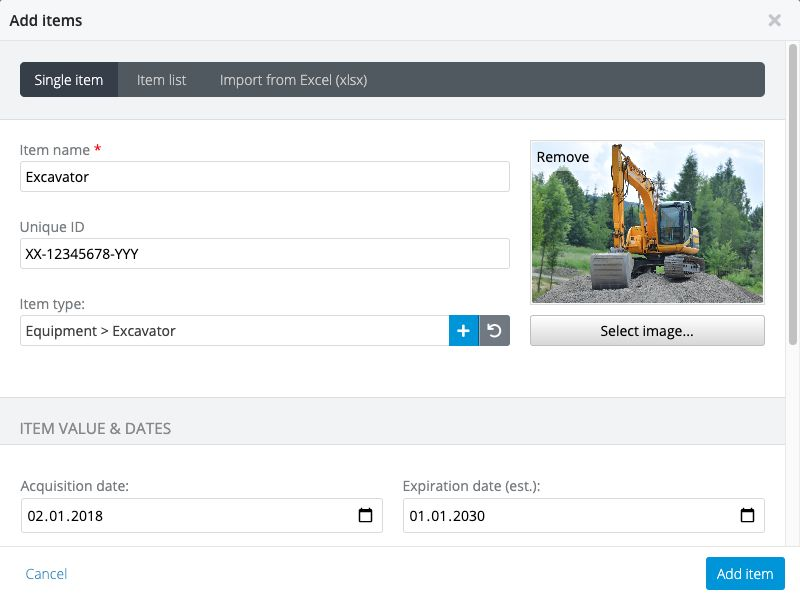
- After the equipment is added, you can add all kinds of information, like who is responsible for the item, where its home location is, and so on. You can also add attachments like documentation, user manuals, declarations of conformity etc., pictures and videos (for instance instructional videos).
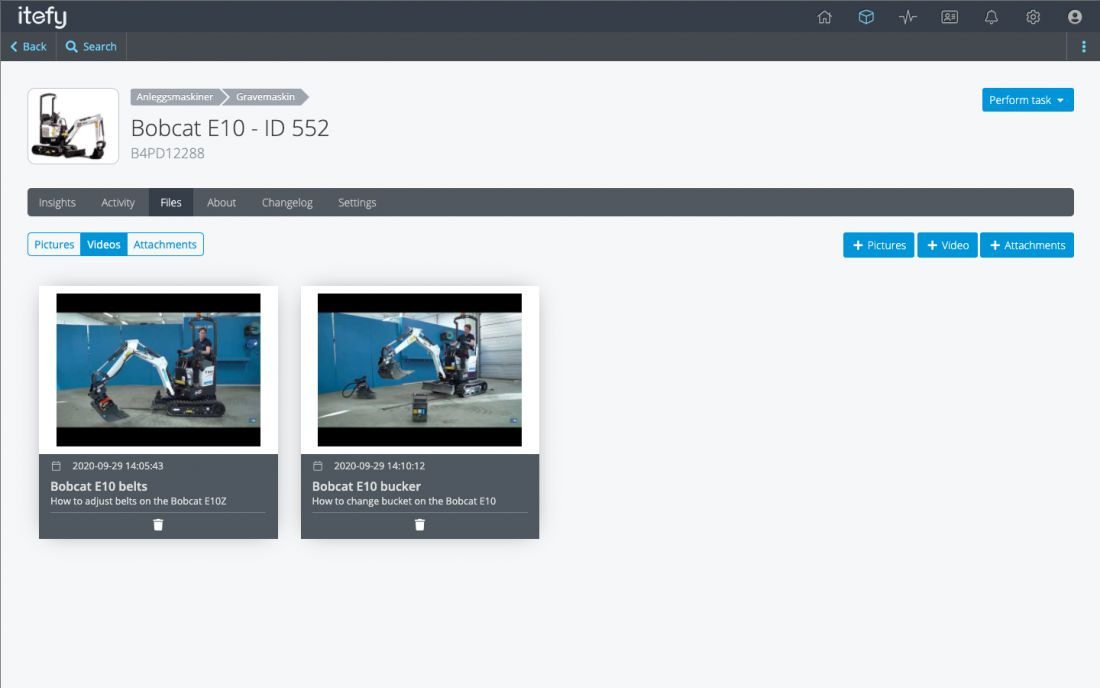
- Select item settings, and enable public item. This item will now have a unique web address that you can give to your customer, either by email, text message, or even better, convert to a QR code printed on a label sticker that you can attach to the equipment itself.
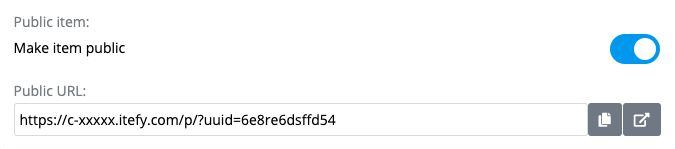
Customization and internationalization
If you use Itefy for more than just giving customers access to documents, declarations, and training (like scheduling, check-outs, location tracking, or other stuff), you might want to limit what information to make available for customers.
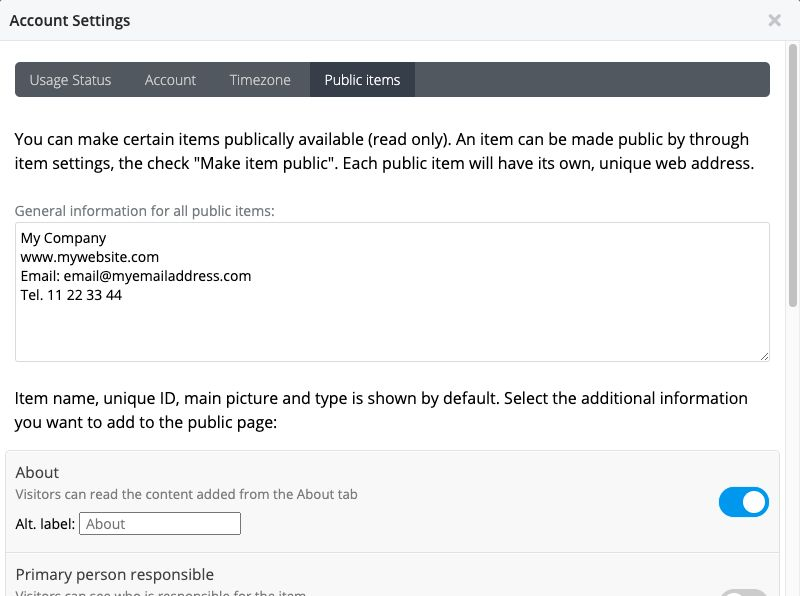
In the account settings, you can enable and disable what kind of information you want to display. You can also add some custom information that will be available on every public item page.
It might be relevant to present the equipment information in another language. With Itefy, you can create alternative labels and titles in any language you want.
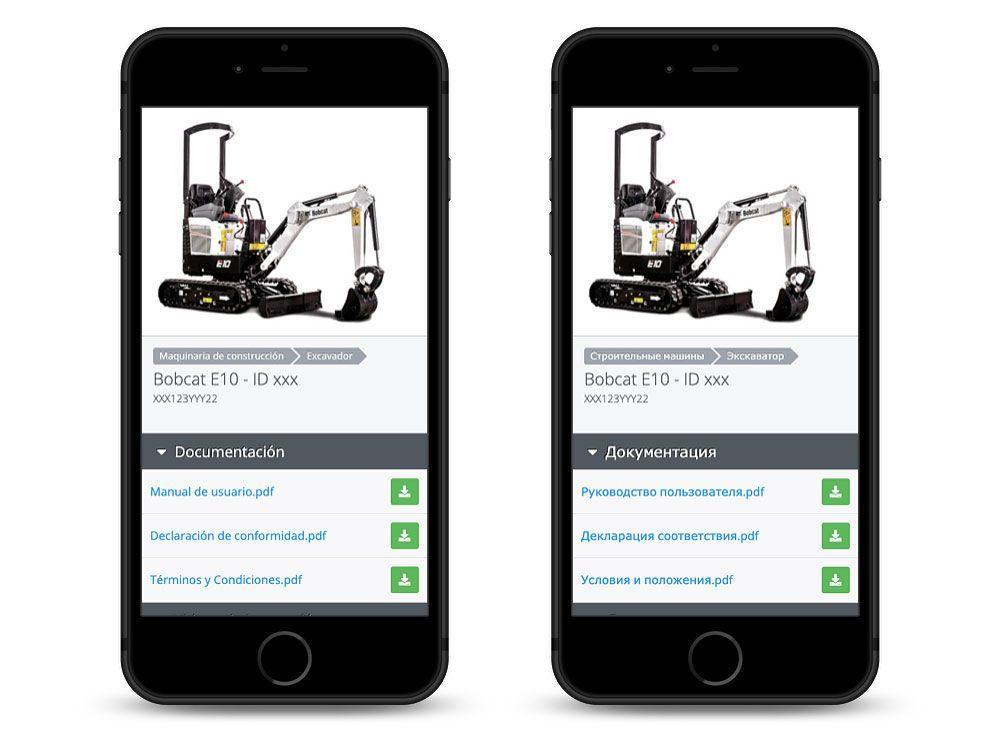
Add instructional videos from YouTube
The benefits of using YouTube is, among other things, that you can both add instructional videos that already is available, or you can create and add your own - for free!
To add videos to an item in Itefy, go to the video page on YouTube and copy the entire web address (URL).
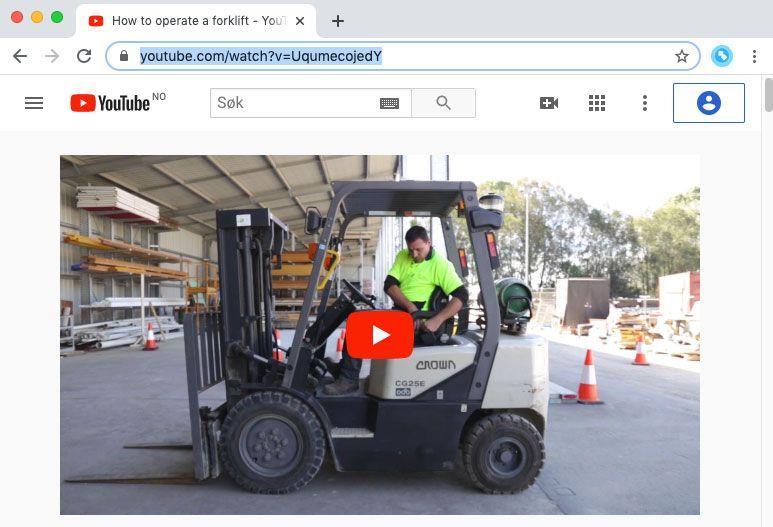
Go to the item in Itefy and select Files. Click the + Video to add a new video. Then, simply paste the YouTube URL into the video URL field, and add the video. You can (optionally) add a title and a description to the video.
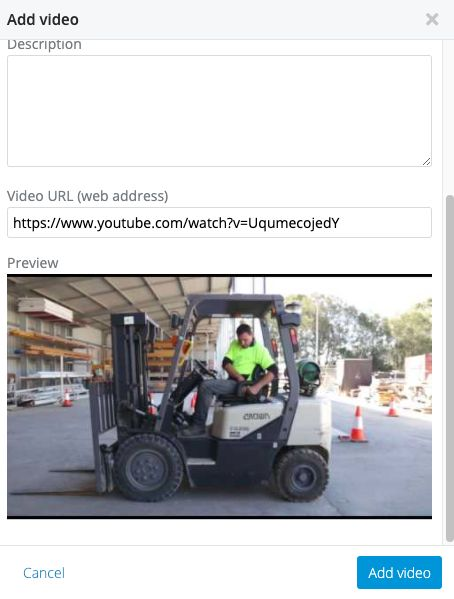
Create QR labels to stick on your equipment for easy access
We recommend creating unique QR labels that you attach to each machine you rent out. This way, your customers can scan the QR code with the web browser on their phone, and will immediately have access to all the information you have made public for that item.
The easiest way to create QR labels is to use a label printer. These printers come with software where you can usually import CSV- or Excel files with the names of the equipment and the unique web address (URL) for each of them.
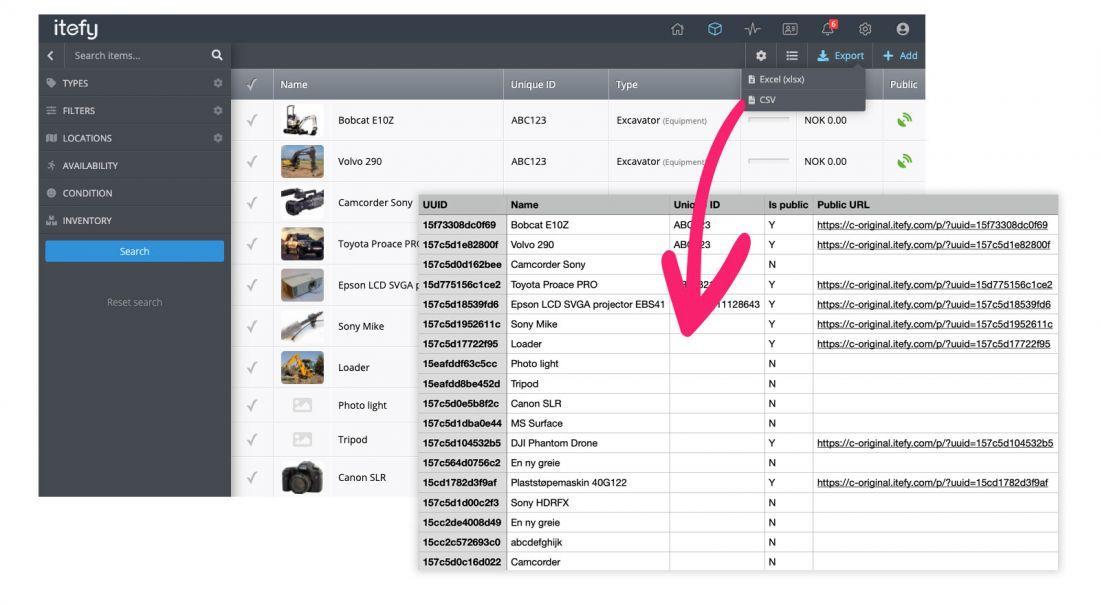
With Itefy, you can export your entire search result (all the items, if relevant) to an Excel or CSV file. This file can be imported into software such as DYMO ID or equivalent, and converted into unique labels with for instance the equipment name and the corresponding QR code for the public web address (URL).
The export of equipment from Itefy to printed QR labels for all your rental equipment can take as little as 10 minutes.
