This is your item’s usual storage location. Your location doesn't have to be geographical; it could be a warehouse, storage locker or even with an individual.
There’s no limit to the number of locations you can add to your account.
Click the + icon (4)
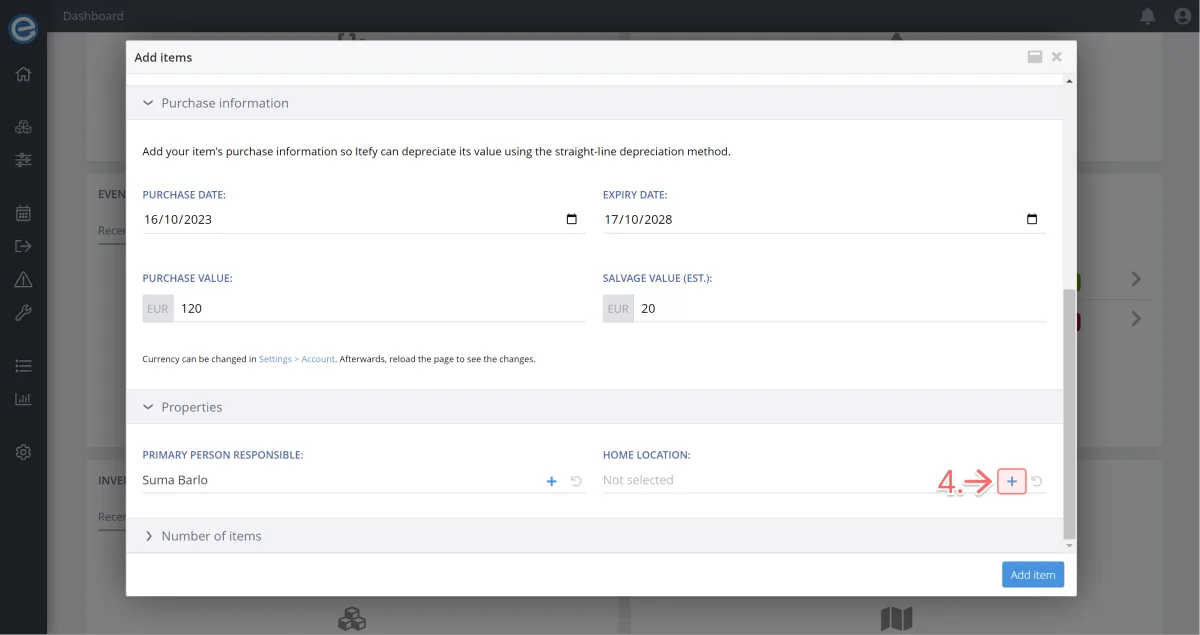
We’re going to add a new location. Click Add new location. (5)
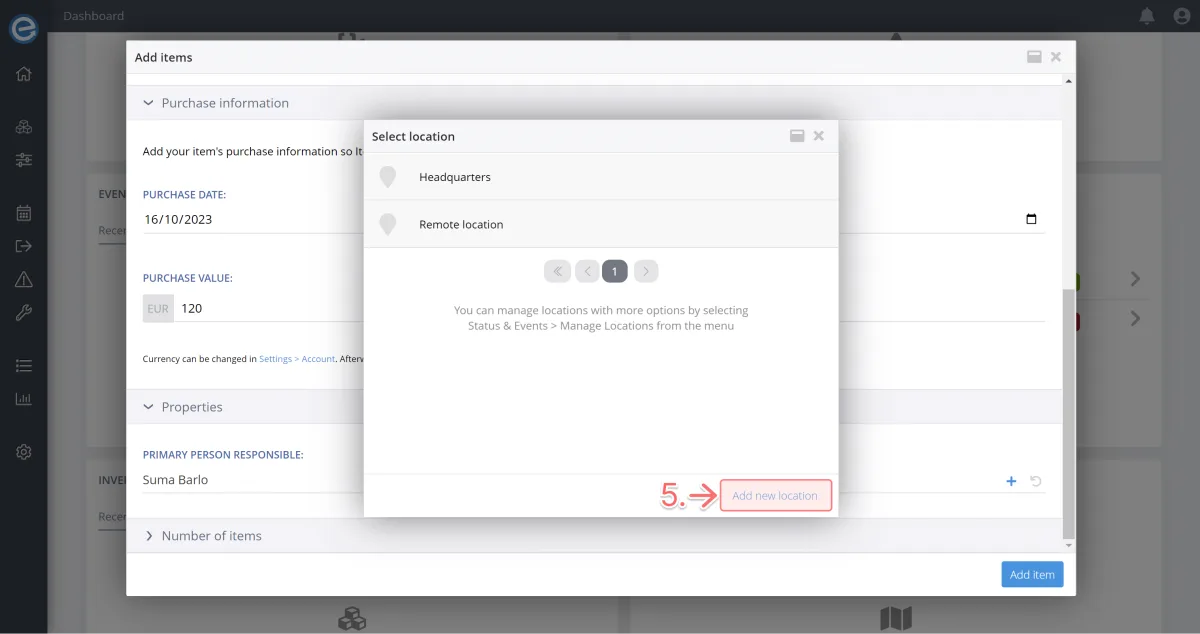
We’ll call it Park Road Office - Room A. (6)
Click Create. (7)
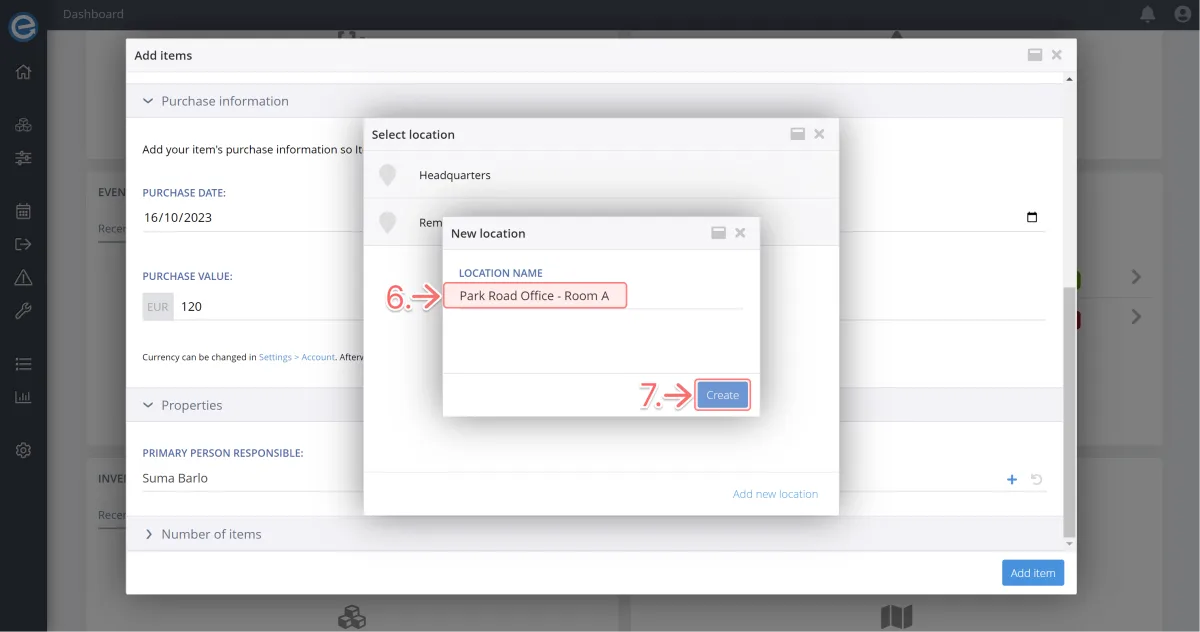
Select your newly added location - this will add it to your item as its Home location (the usual storage location). (8)
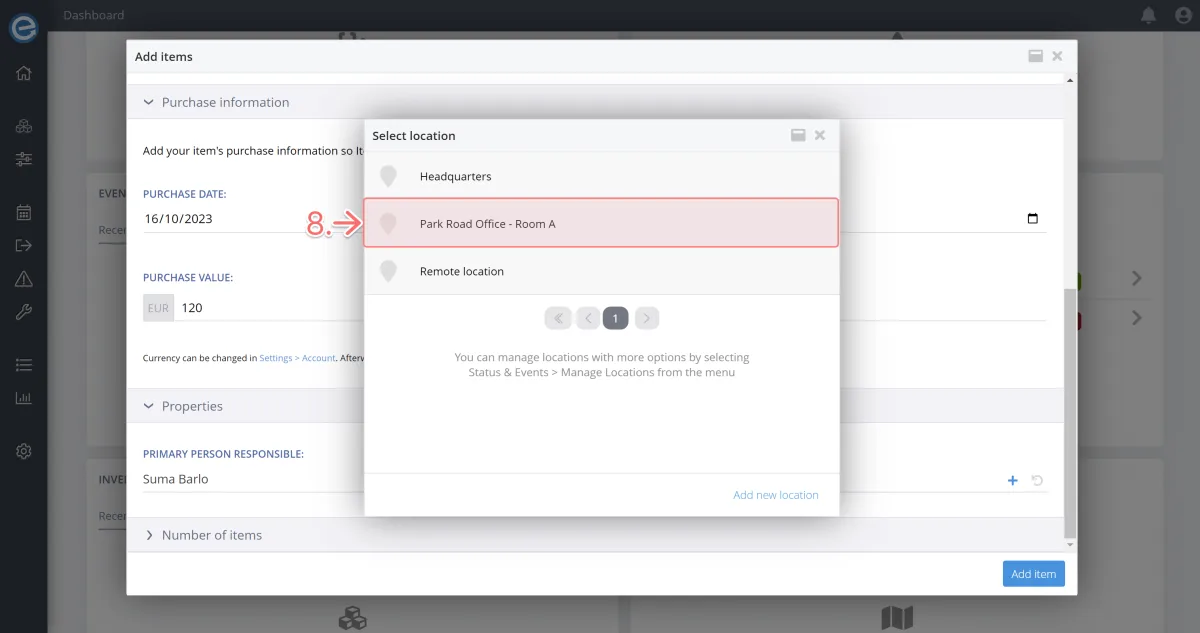
All location changes are recorded in the Changelog, which we'll cover in Course 10 - Keep track of your items with Location.
