In Itefy, you can enrich your items with useful information on the item page. This includes adding it to one or more categories.
Let’s assign an item to the Epson brand we just created.
Click View items on the dashboard or from the items dropdown on the sidebar.
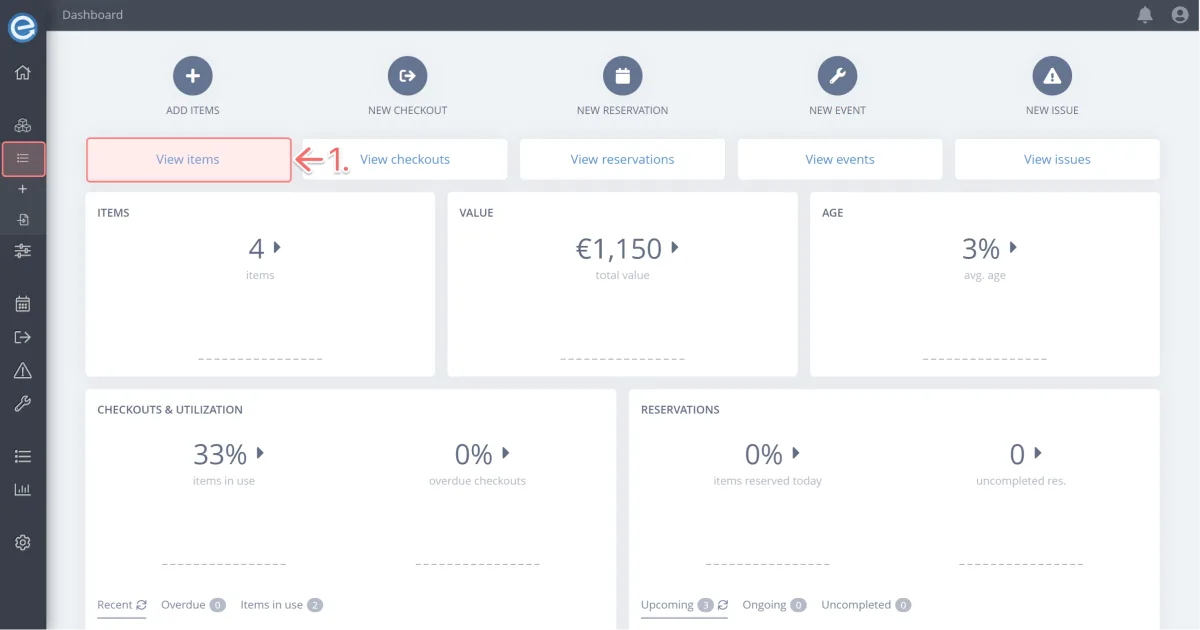
If you followed along in Course 1 - Getting started with Itefy [hyperlink], you’ll have the Epson Home Cinema item on your list. Select it.
If you don’t, click on any item to open its page.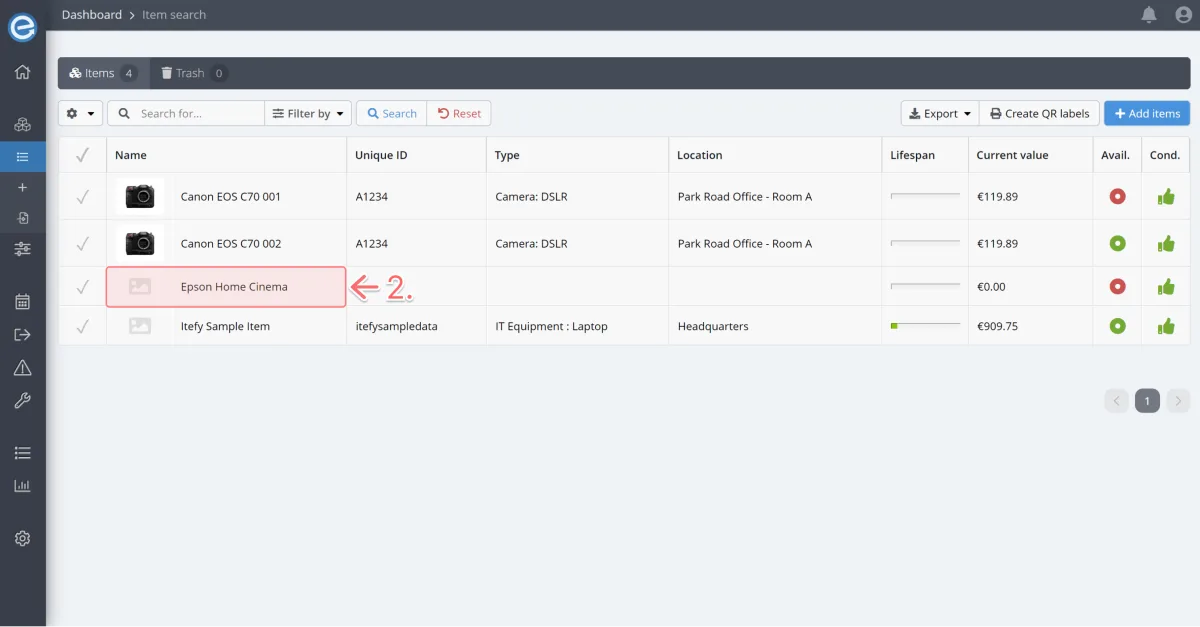
Scroll right to the bottom of the Item page to view the Categories section. Let’s add the Epson brand. Click Edit.

- Click the arrow icon next to Brand to display the brands within the folder. Tick Epson.
Let’s check it’s there: Click on Insights.
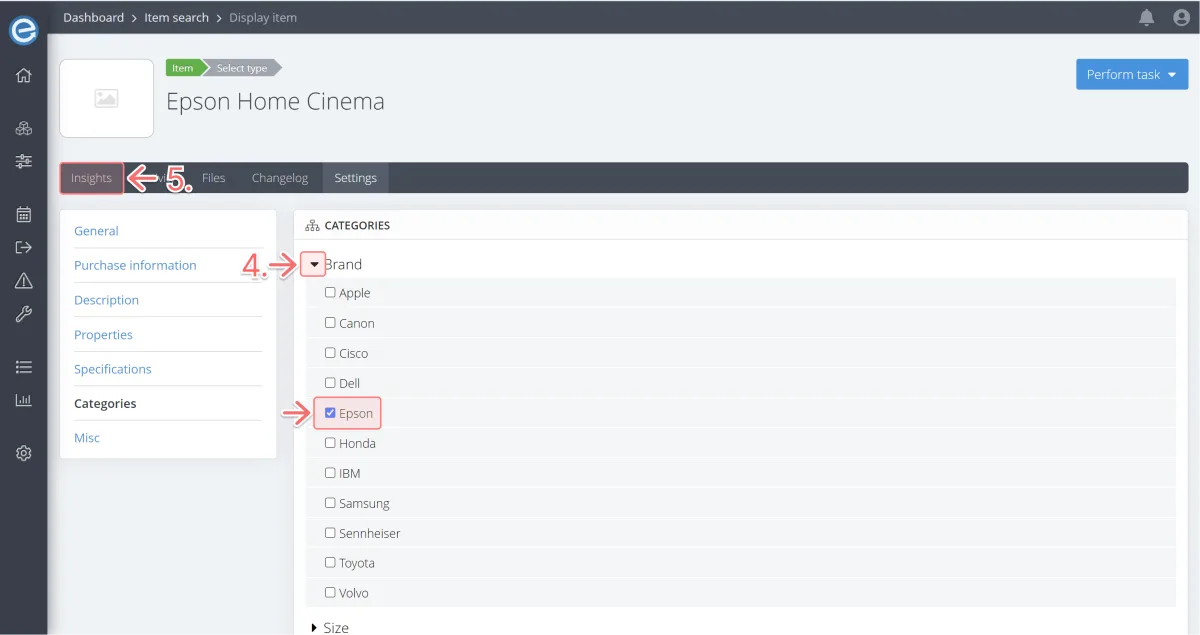
Scroll down to the Categories section to see Epson.
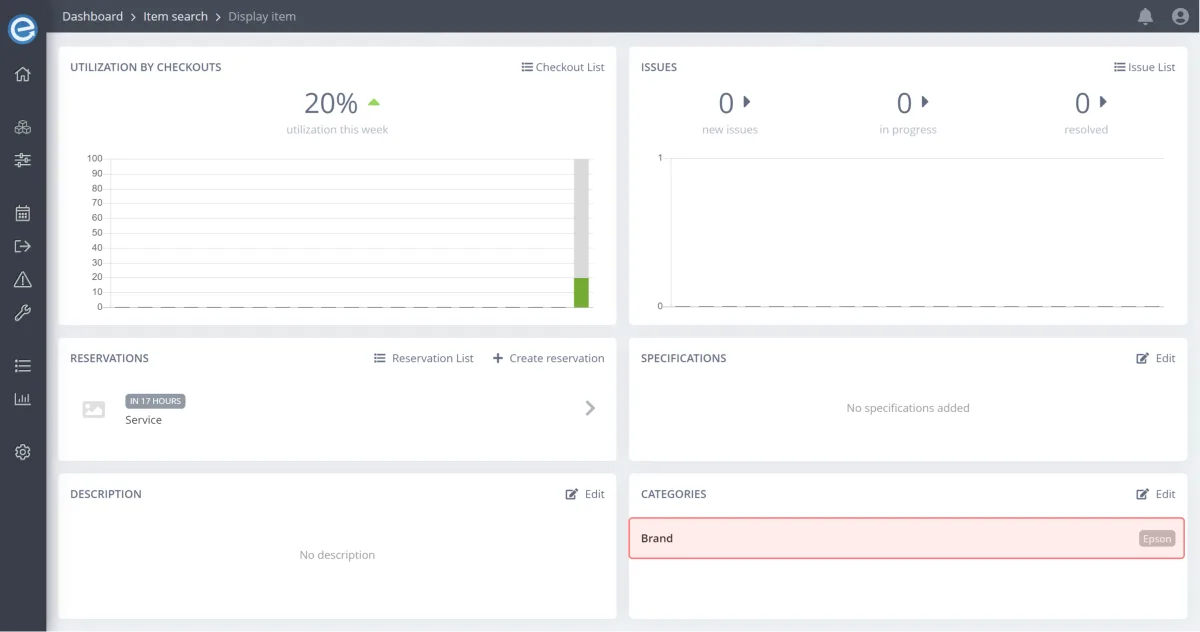
Pro tip: You can assign an item to multiple category types within a single category group. For instance:
Category group:
- Charging
Category type:
- USB-C
- 12V plug
