If you have purchased two identical Canon EOS C70s, you can add the item once and tell Itefy to create separate items with unique names. For instance:
- Canon EOS C70 001
- Canon EOS C70 002
Let’s tick Multiply items and ‘Add this item 2 times’ to tell Itefy to create two of the same item. (9)
Now click Add item. (10)
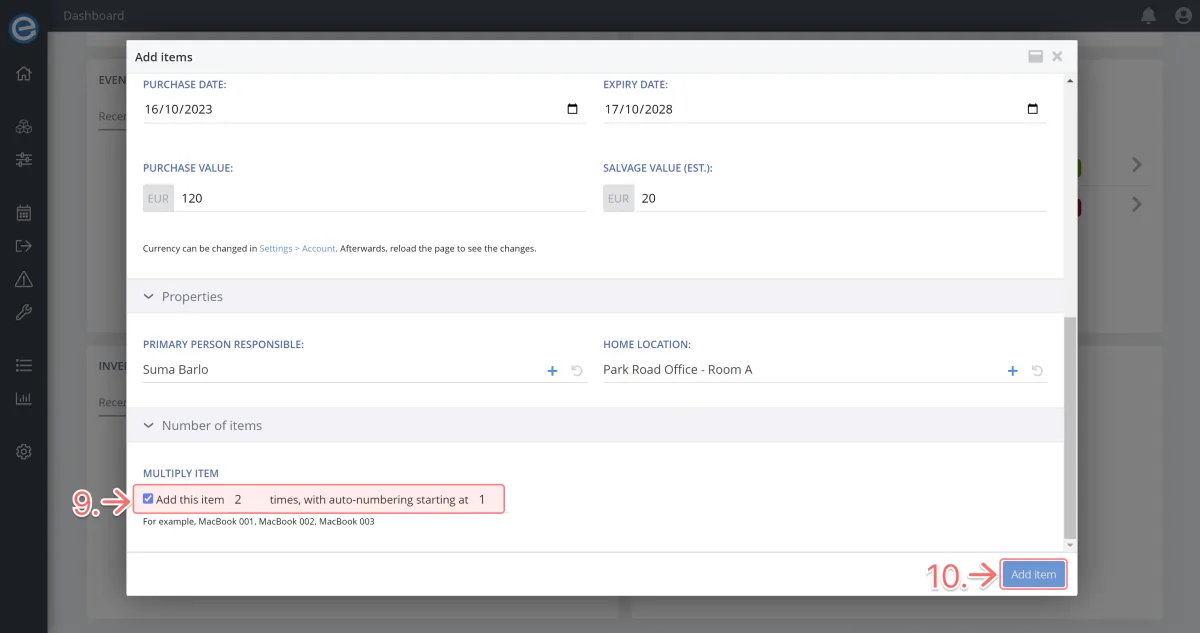
You're done! Now your items are saved in the Itefy database. You can view them by clicking View items on the dashboard.
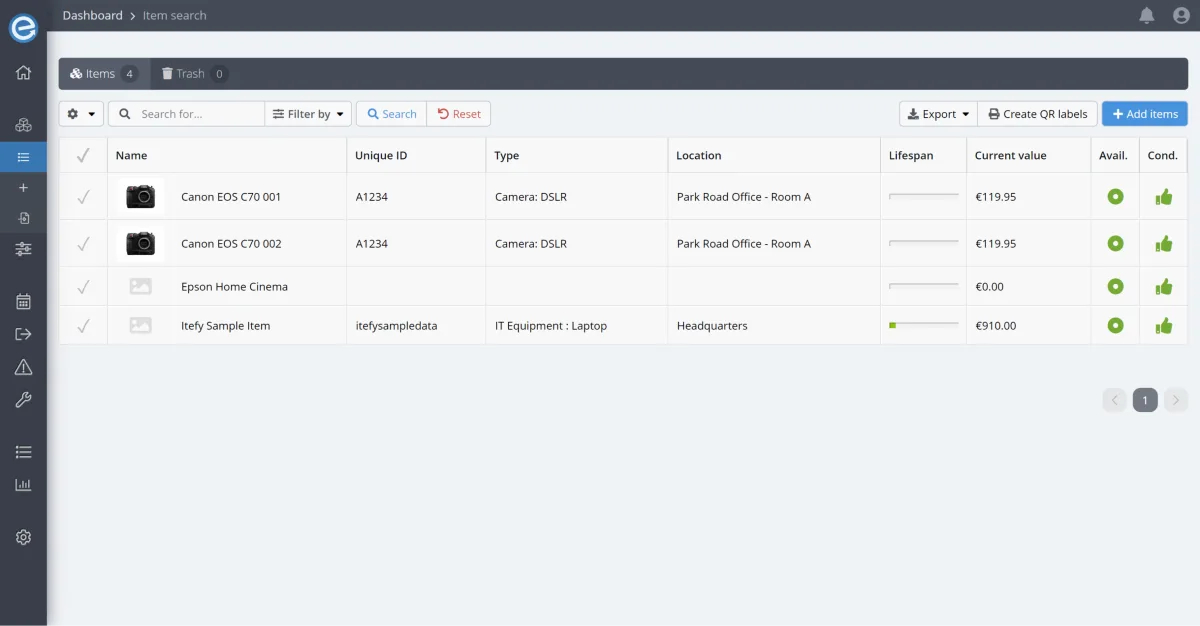
Pro tip: When you enter a Unique ID for an item, and then create multiples of the same item, remember to go back into each item to update the Unique ID.
You can learn more about how to do this in Course 7 - Enriching your items - Part 2.
Up next
In Course 3 - Manage equipment on the go with Itefy Go, we’ll introduce you to our mobile app Itefy GO and explain how to download it and use it in the field to speed up your workflow.
