You can assign an item to a category after it is saved in the database. Let’s do this together.
Click Categories from the Filters dropdown in the sidebar to display the Categories popup.
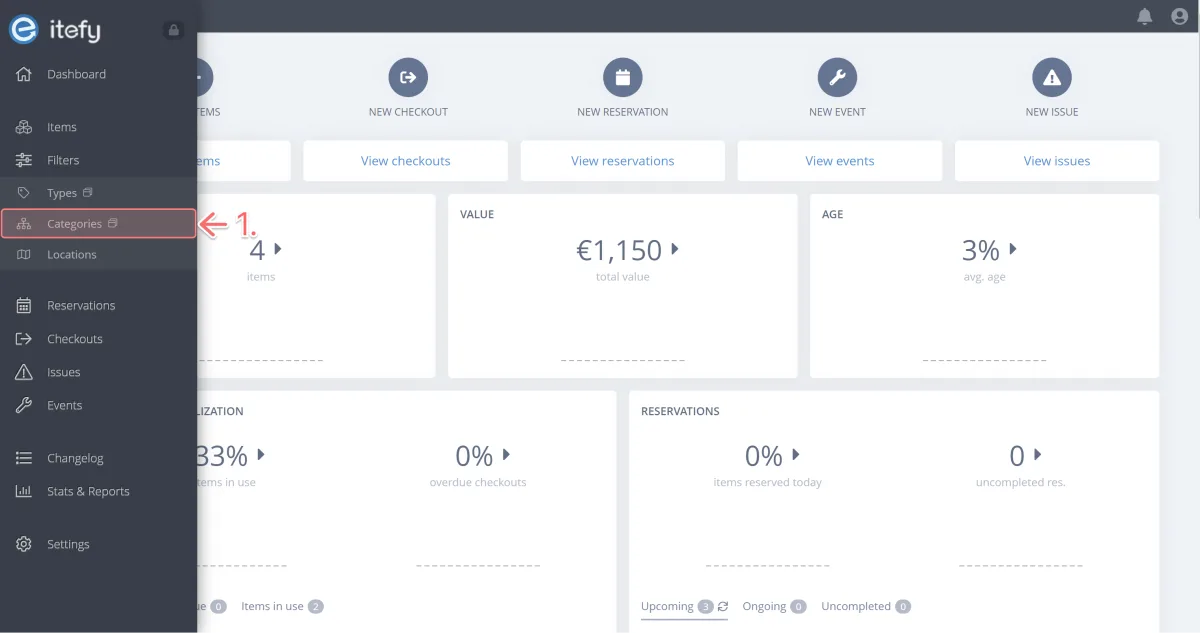
- You can see that categories are structured within folders. Click the arrow icon next to Brand to view the brands inside the folder.
- Let’s add a new brand. Click Add value.
In the popup, let's add the brand: Epson. Click OK to add it to the list.
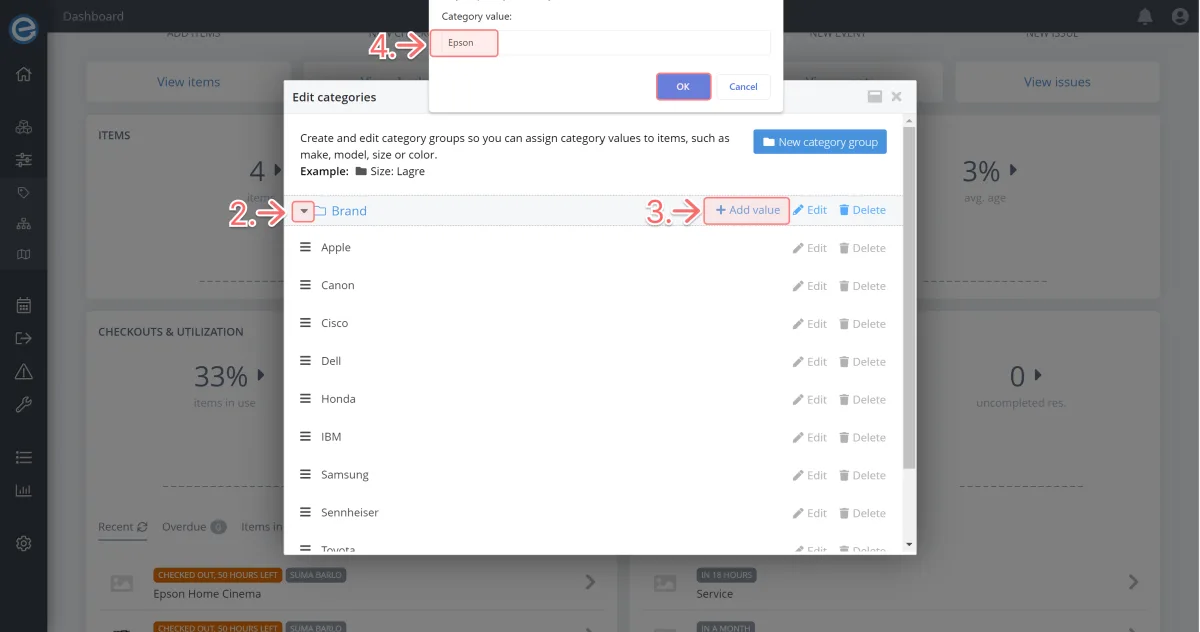
Pro tip: You can click the rubbish bin icon to delete entire category folders or individual category types.
