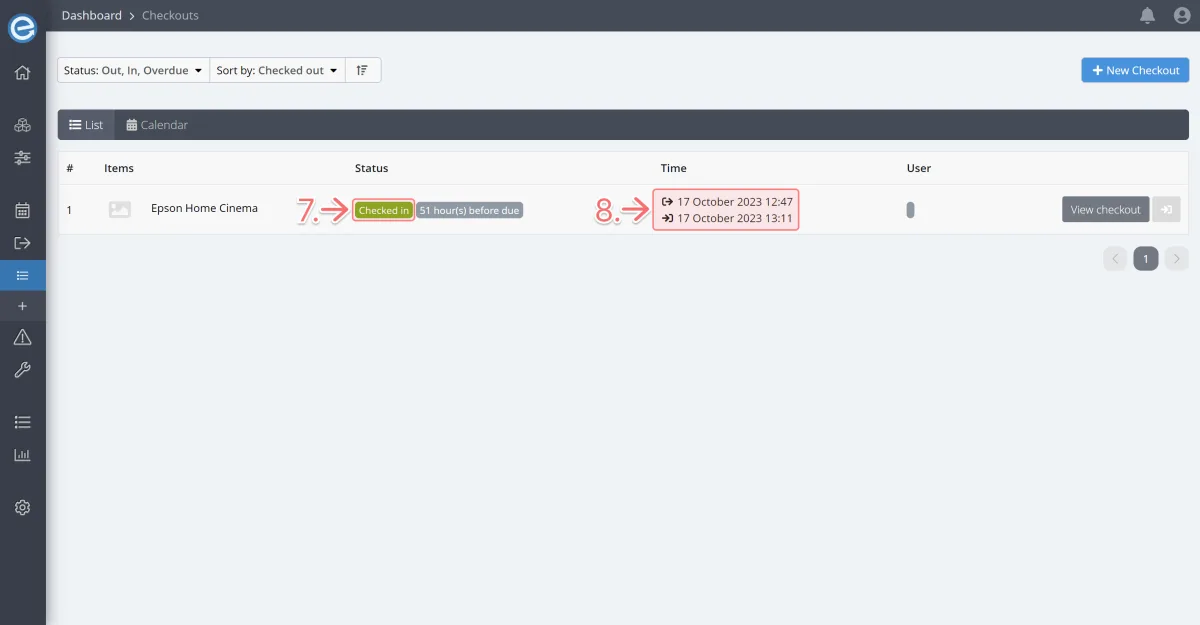- Here’s your Checkouts page.
In future, you can access this page by clicking View checkouts under the Checkouts dropdown on the sidebar or from the quick link on your dashboard.
- Your item’s status shows Checked out. You can see the time left and when it was checked out.
Let’s check in your item. Click the Check-in icon on the right.
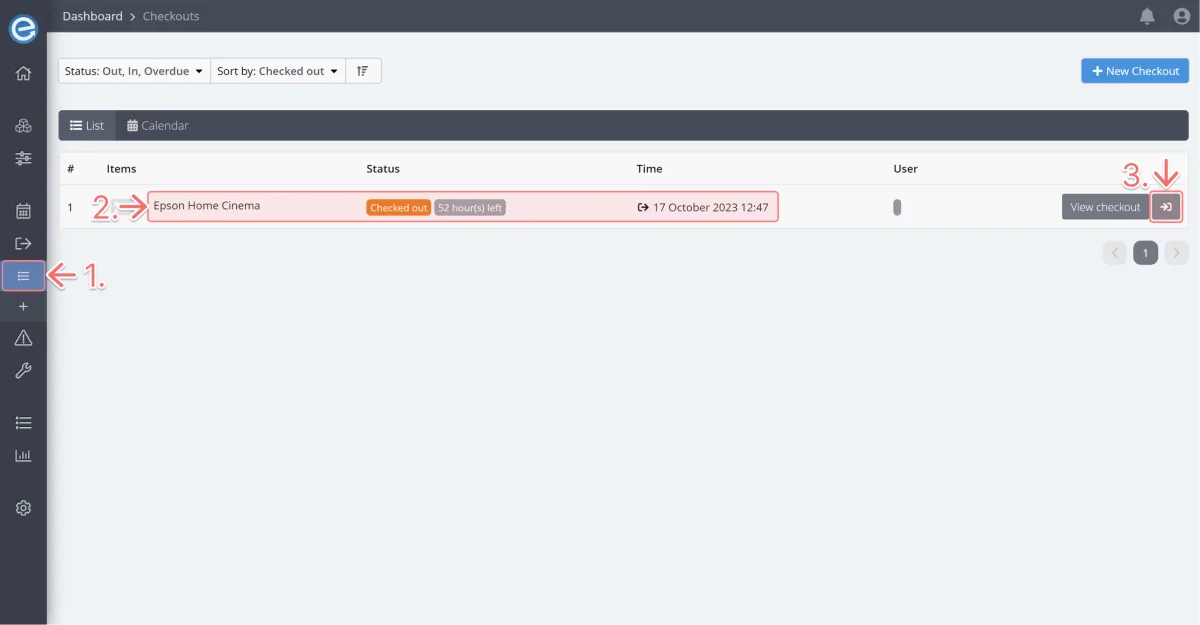
- In the pop-up, you can see the name of the item being checked in.
- Add check-in comments if required. Let’s add: In good working condition.
Check Check in.
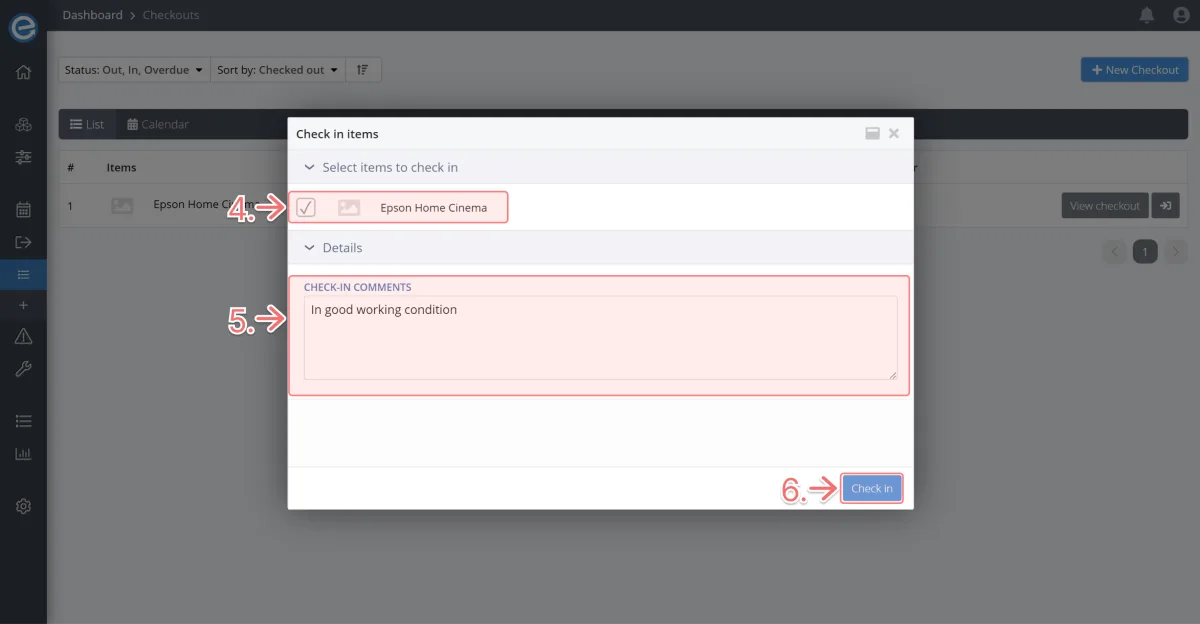
- Success! Your item is now showing the Checked in status.
The checked-in time and date have been added below the checked-out time and date.