To assign a location to an item we first need to go to the item’s page.
Click View items under the Items dropdown on the sidebar.
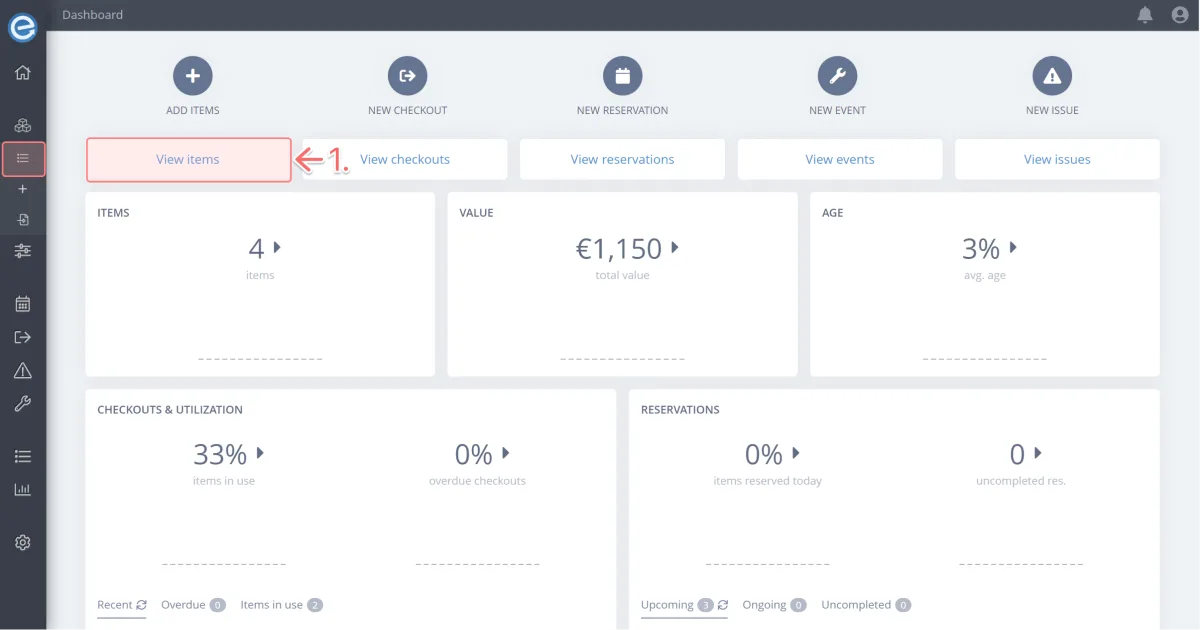
If you followed along in Course 1 - Getting started with Itefy [hyperlink], you’ll have the Epson Home Cinema item on your list. Select it.
If you don’t, simply click on any one of your items to open its page.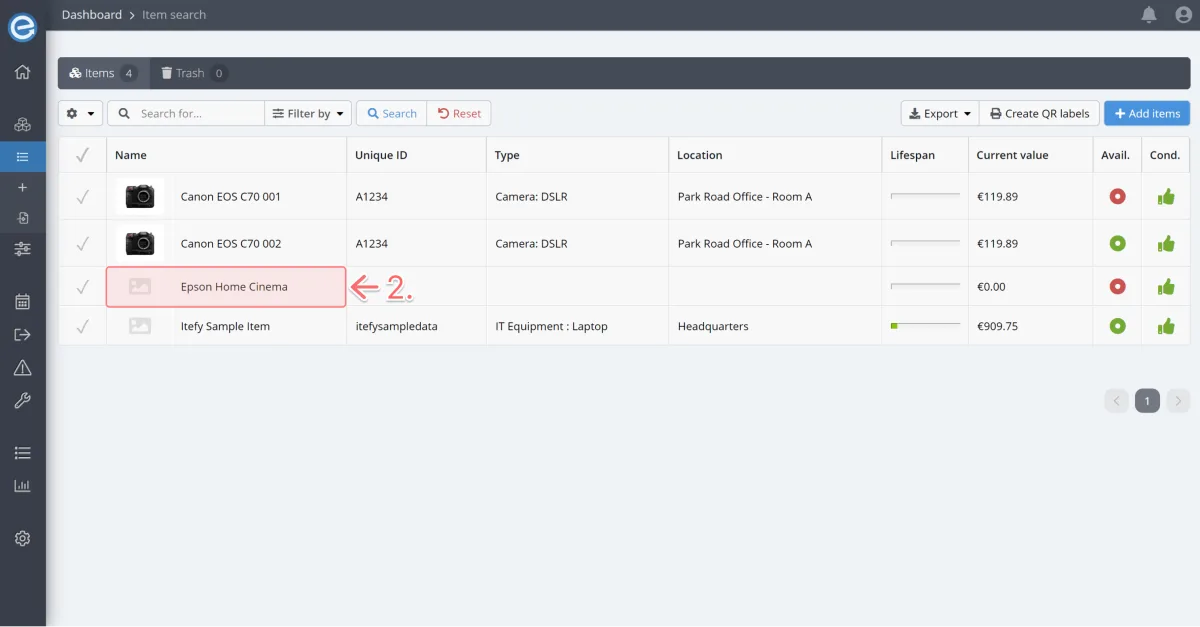
- Navigate to the Settings tab.
- Under Properties, you’ll find the ‘Home location’. This is where your item usually resides when it’s not checked out.
Click the + icon.
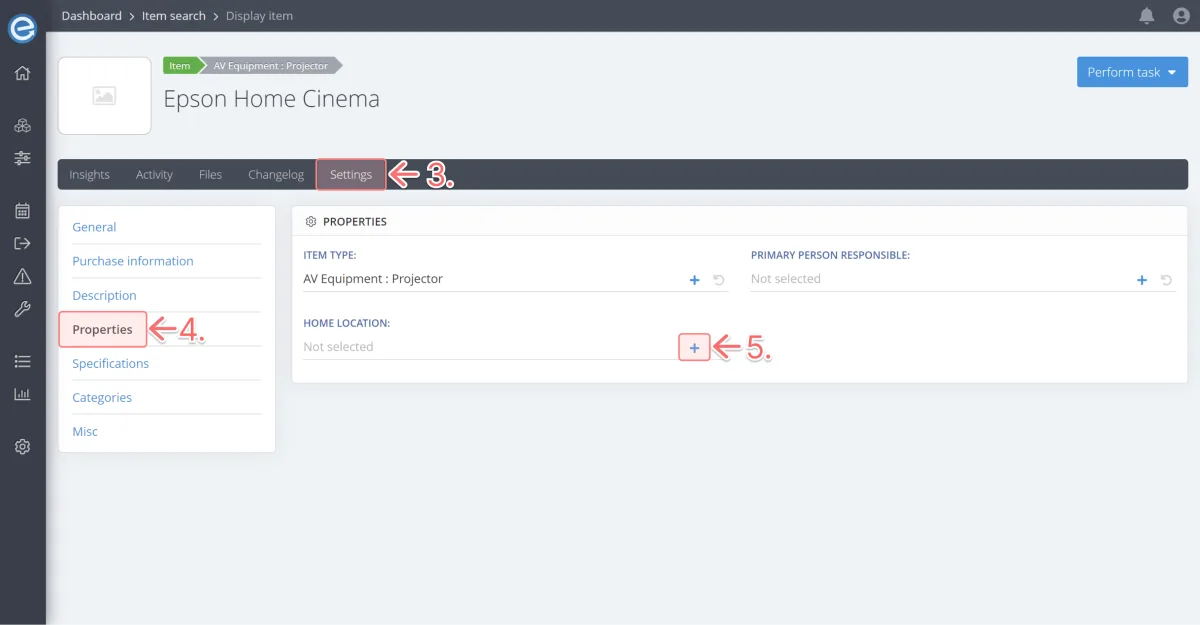
Select Park Road Office - Room D and you’re done!
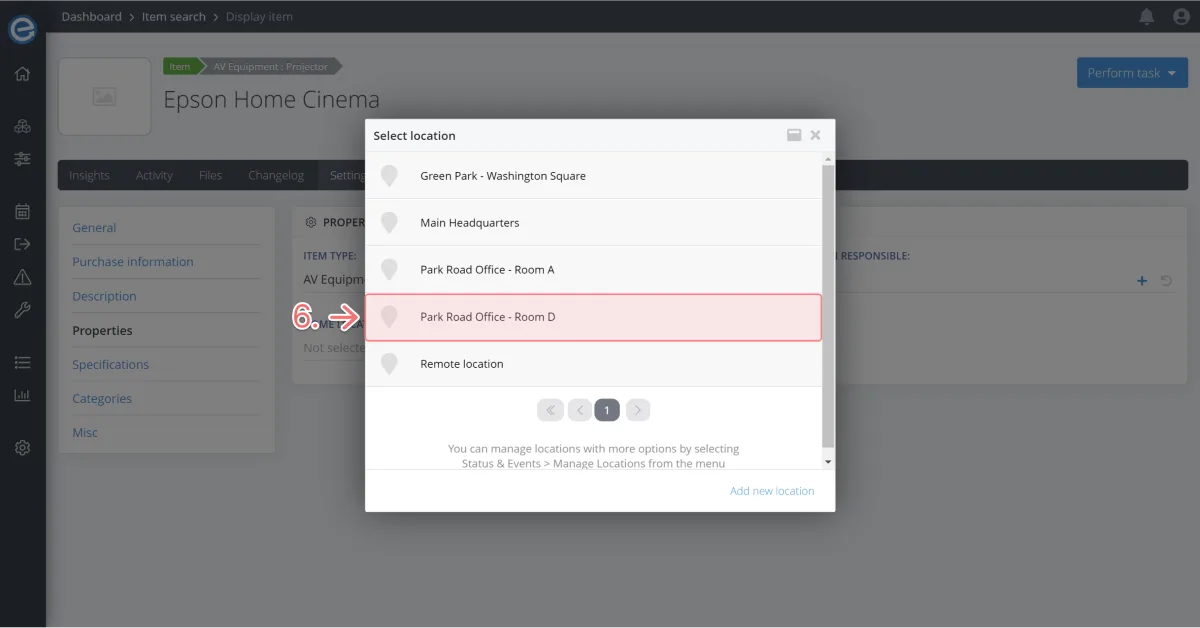
Pro tip: When you check out an item you can add the location where it’s being checked out to.
