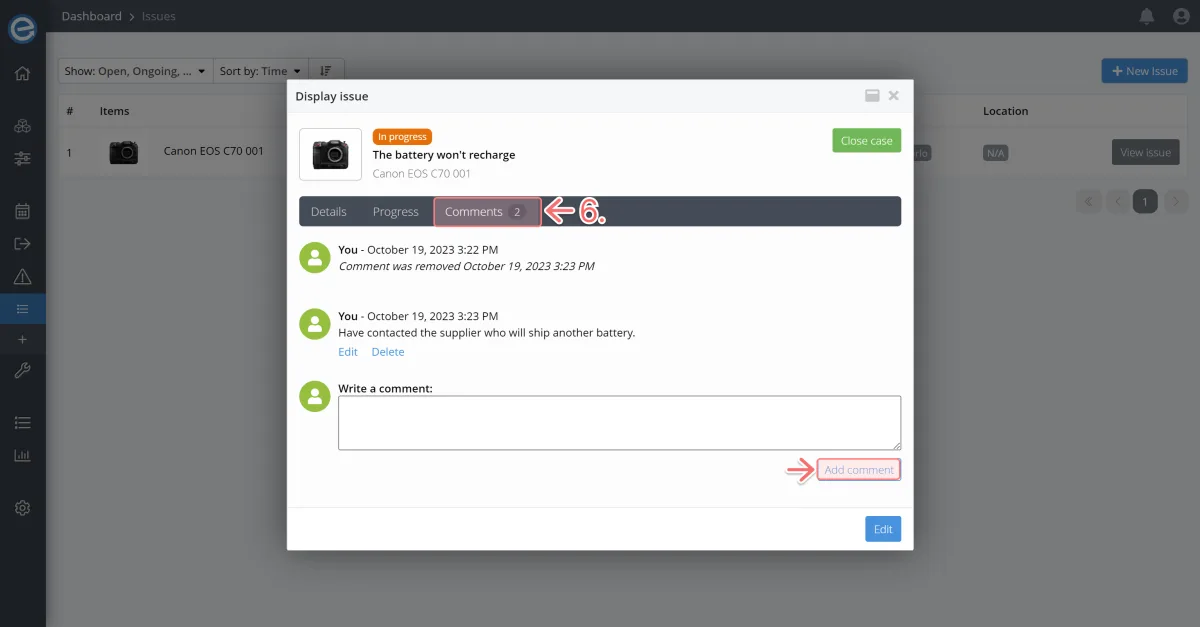You can view the list of issues for your items in the web app to check progress:
Click View issues on the dashboard or under the Issues dropdown on the sidebar.
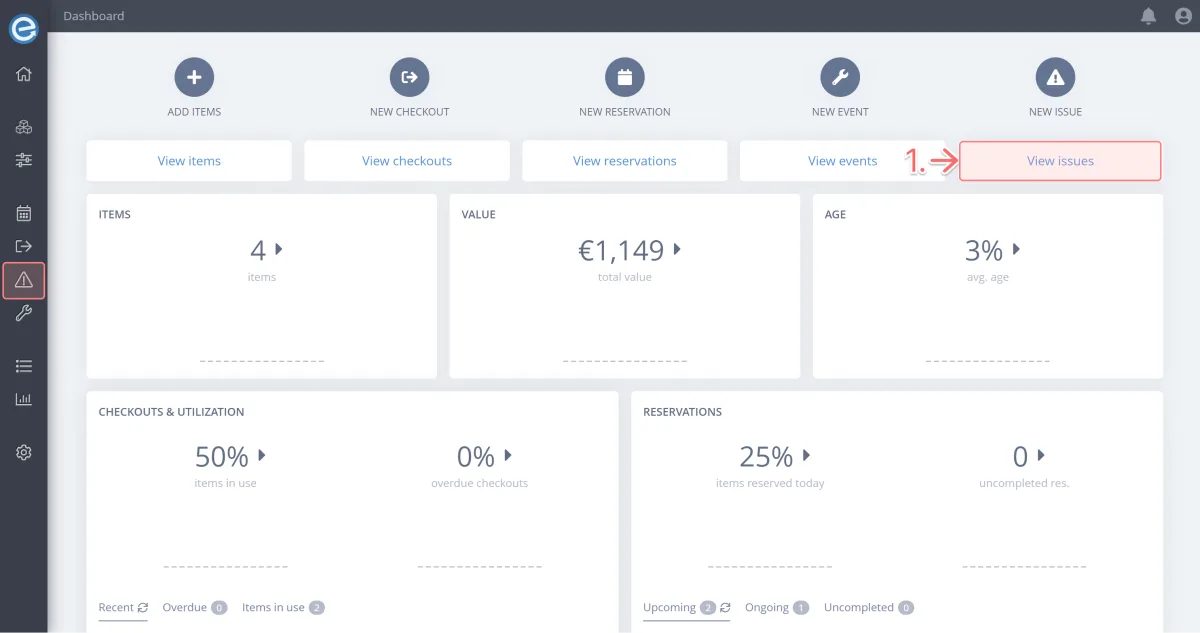
You can see the issue we’ve created. Its status is Open, the default status when an issue is created and before a resolution has begun.
Click View issue to view it and start resolving it.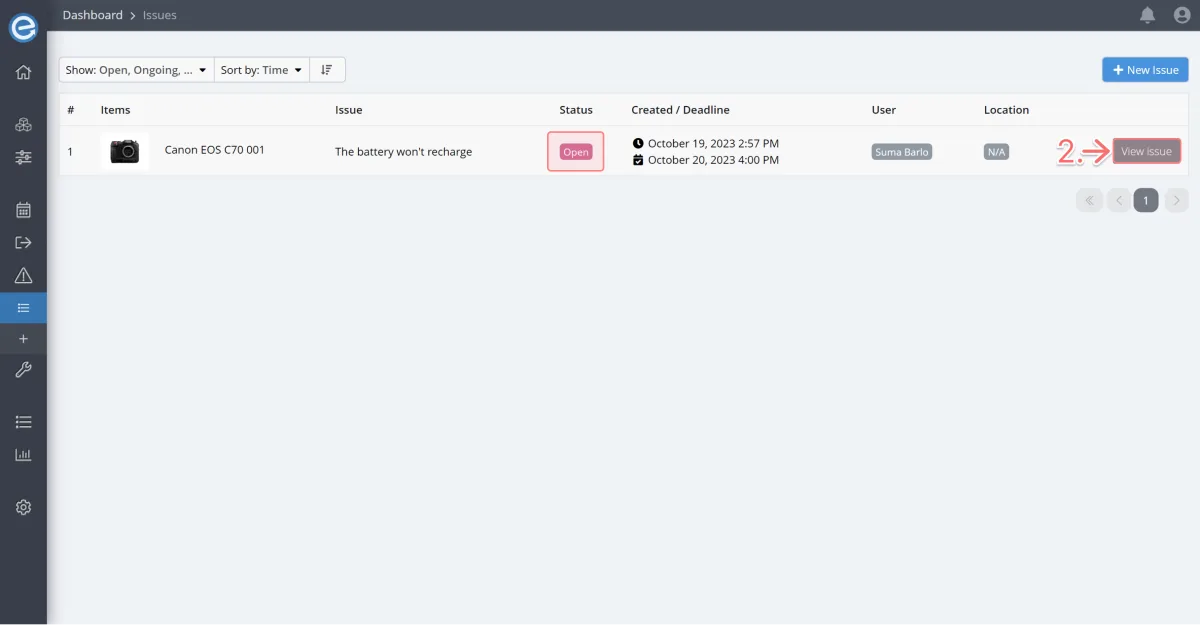
Let’s start resolving the issue
You should now have the issue open. At this point you tan edit the issue by selecting Edit.
Click Begin resolving.
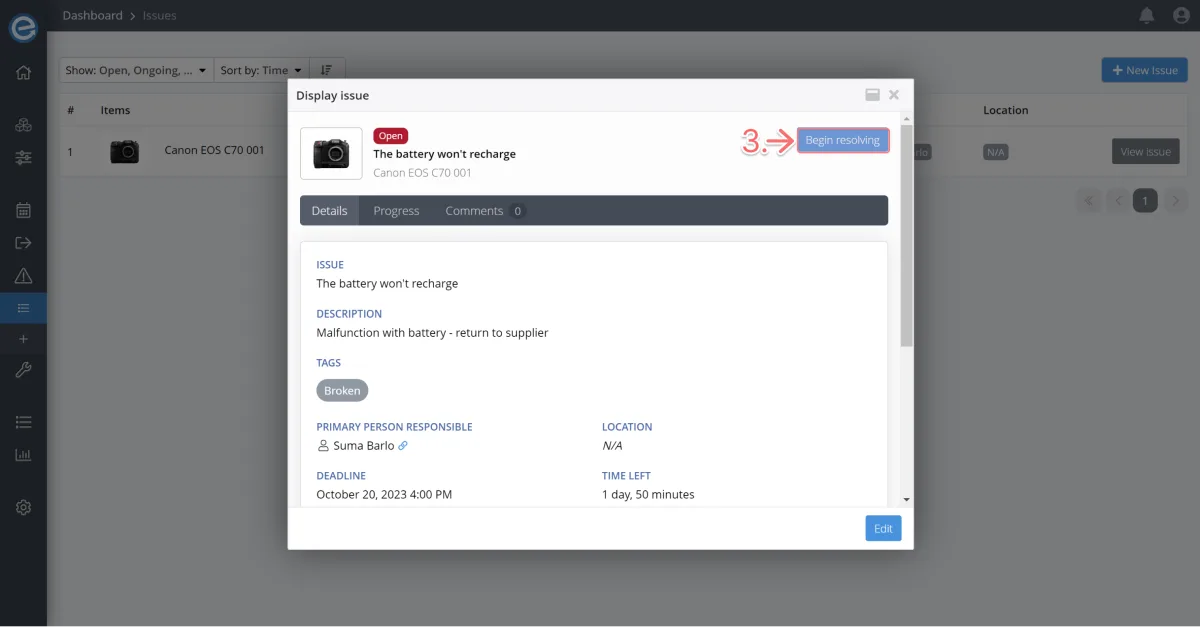
- Now you can see the issue’s status has updated to In progress.
Click the Progress tab to see when the status changed.
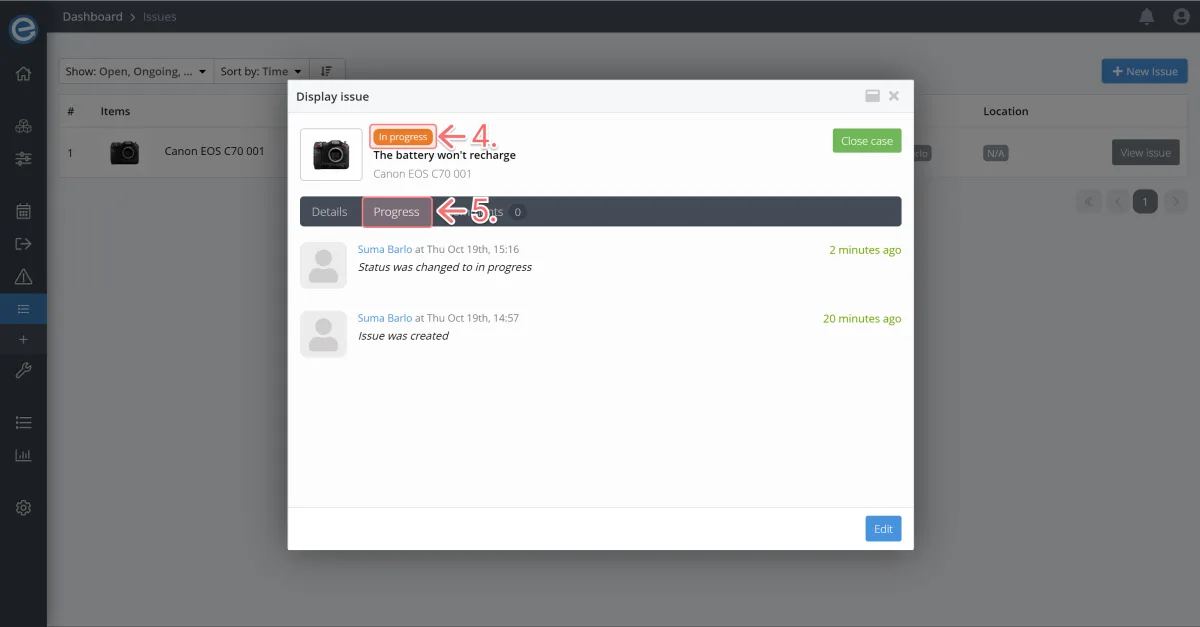
- Let’s imagine we’ve contacted the supplier and want to add a comment to keep users updated.
Click the Comments tab and add the comment: Have contacted the supplier who will ship another battery. Then click Add comment.
Note: You can see in the image below that you can edit and delete a comment. When you delete a comment, however, the record remains.