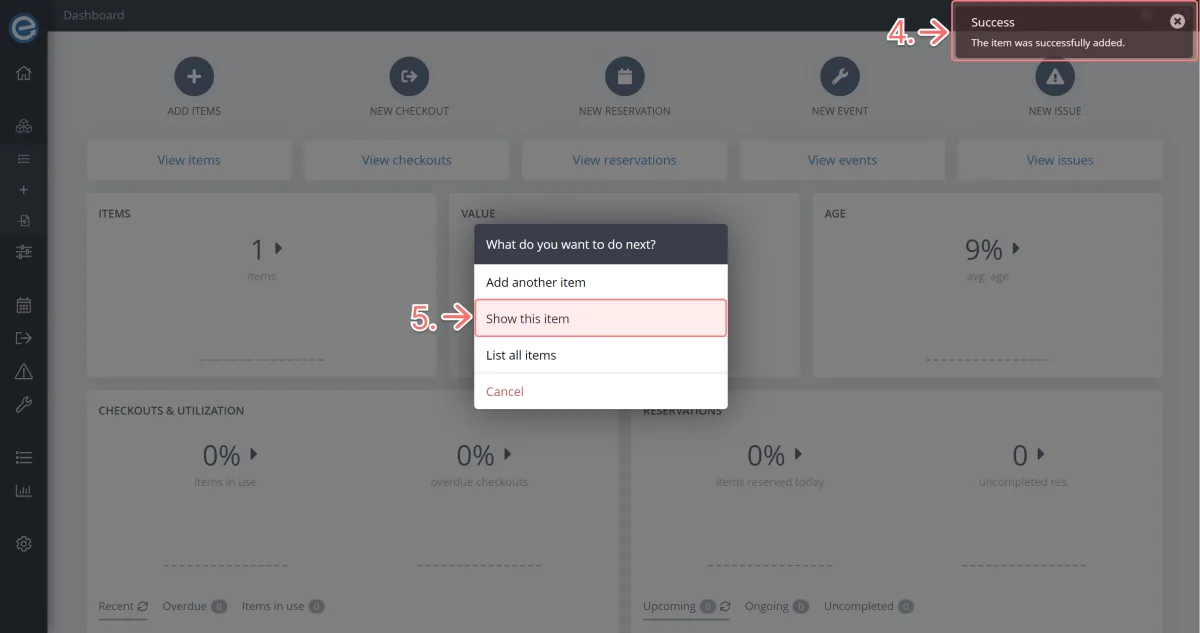In Itefy, an item is typically a fixed asset, like a piece of equipment, but it can also be other types of assets, like a building, software license or inventory, like raw materials and consumables.
Let’s start by adding your first item. There are 2 ways in the web app to add an item:
Click ‘Add items’ on the dashboard
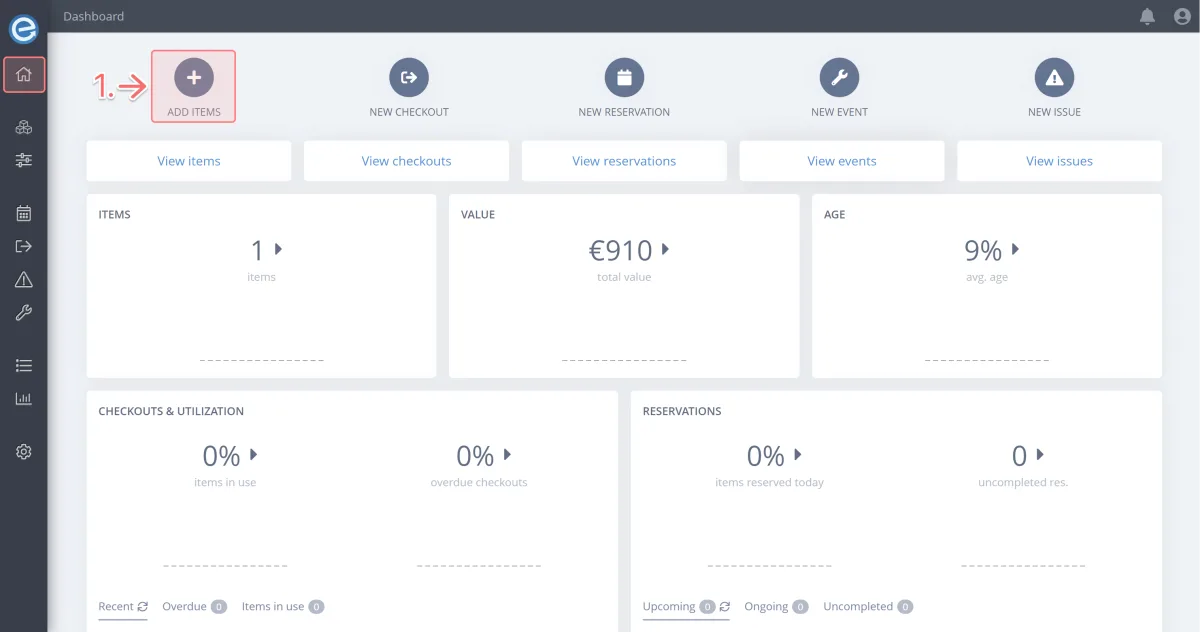
OR select ‘Add items’ under the Items dropdown on the sidebar.
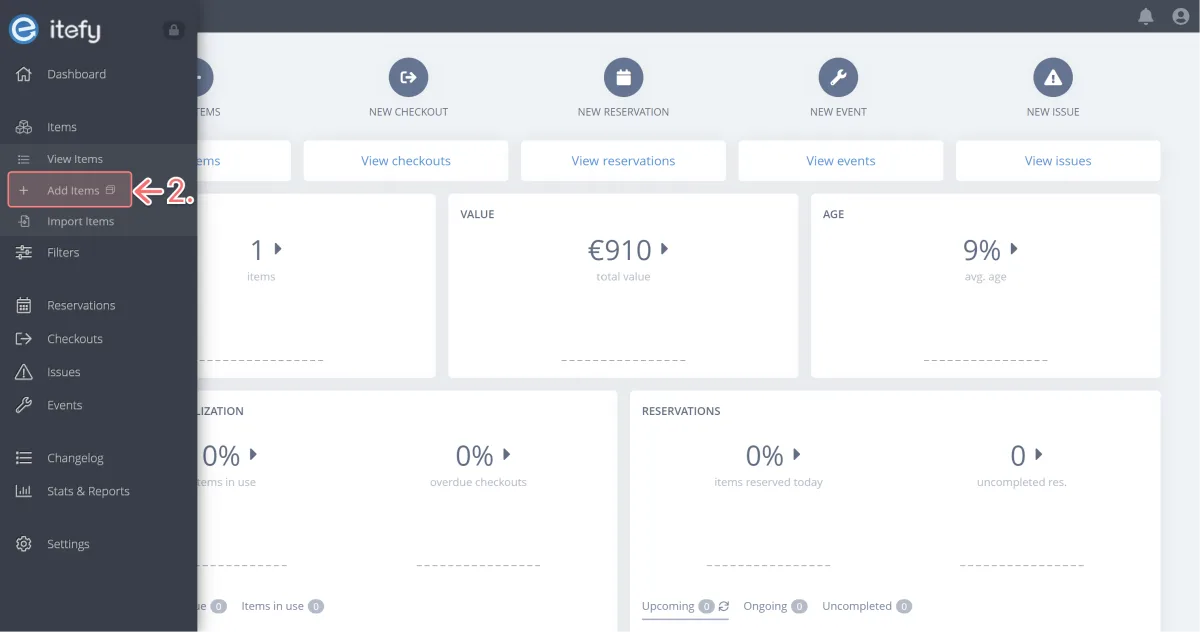
Pro tip: In Itefy, you can import multiple items from a spreadsheet. Learn more about importing items in Course 17 - Importing & exporting items
About your item
- Choose Fixed asset for equipment or other physical assets or Inventory for raw materials or consumables.
Learn more about Inventory in Course 16 - Managing your inventory
For this item, we’ll choose Fixed asset.
- Enter your item’s name (this could be the brand name and model name for instance).
For this item, let’s call it Epson Home Cinema.
Learn best practices for naming your item in Course 2 - Enriching your items - Part 1
For our first item, we’ll add only the essential details. We’ll add more details to an item in Course 2 - Enriching your items - Part 1
Click Add item.
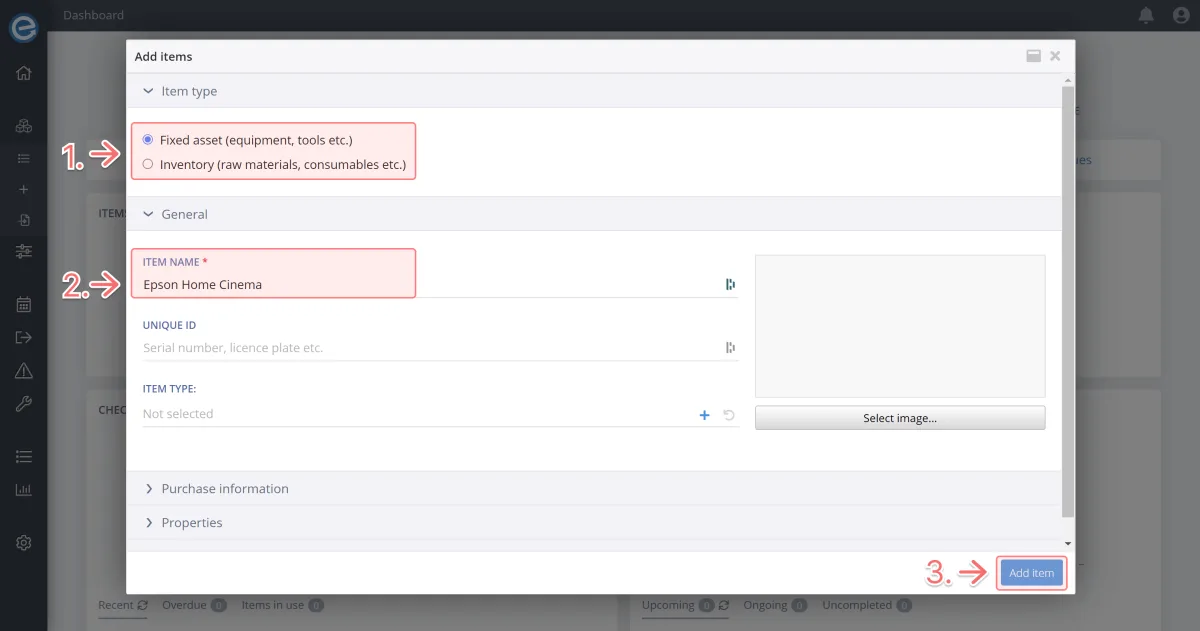
- Success! Your item has been added. Now let's view the item and check it out.
Click Show this item to view it.