If you move an item temporarily, you can change its current location on the item’s page. Note that this doesn’t change the item’s home location.
Let’s do that on the web app:
- Click View items on the dashboard or under the Items dropdown on the sidebar.
If you followed along in Course 2 - Enriching your items [hyperlink], you’ll have the Canon EOS C70 001 item on your list. Select it.
If you don’t, simply click on any one of your items to open its page.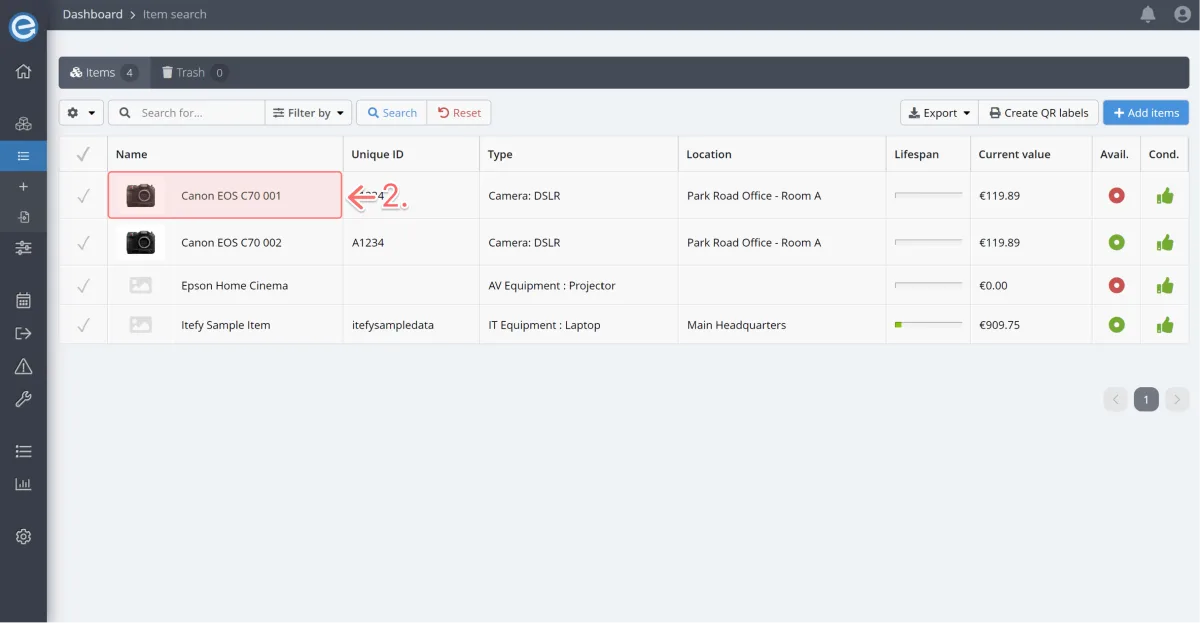
Select Change location from the Perform task dropdown.
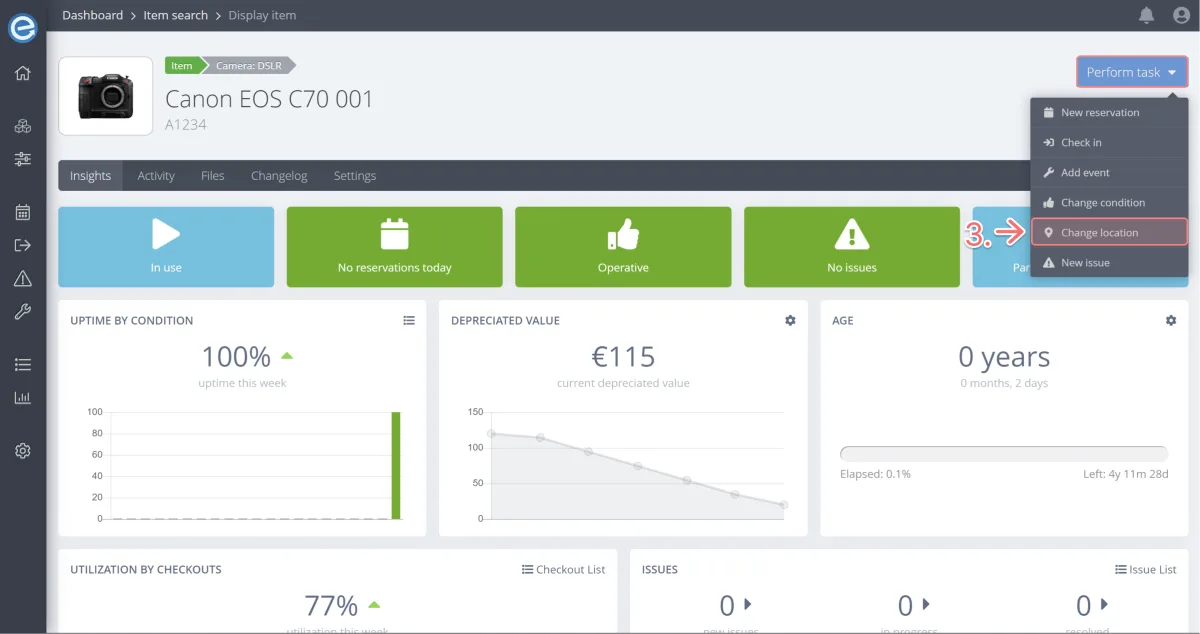
This camera has been moved from Room A to Room D. So let’s update that. Click the + icon, choose Park Road Office - Room D, then click Change.
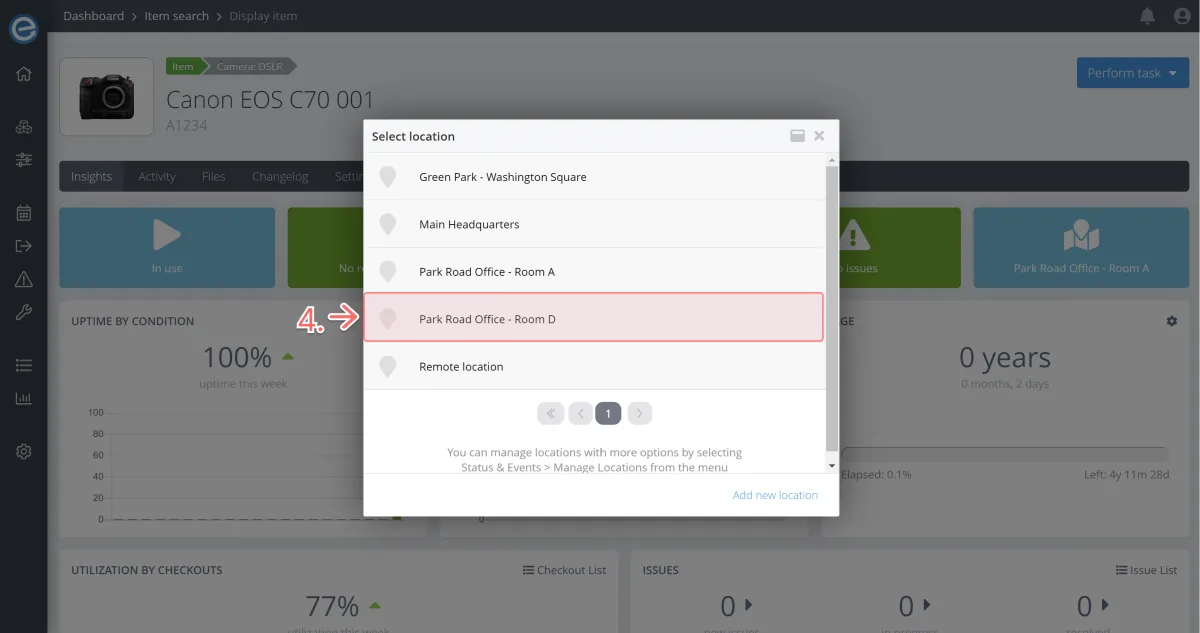
You can see this change recorded under ‘Location’ in the Activity tab. A reminder this is the item’s current location.
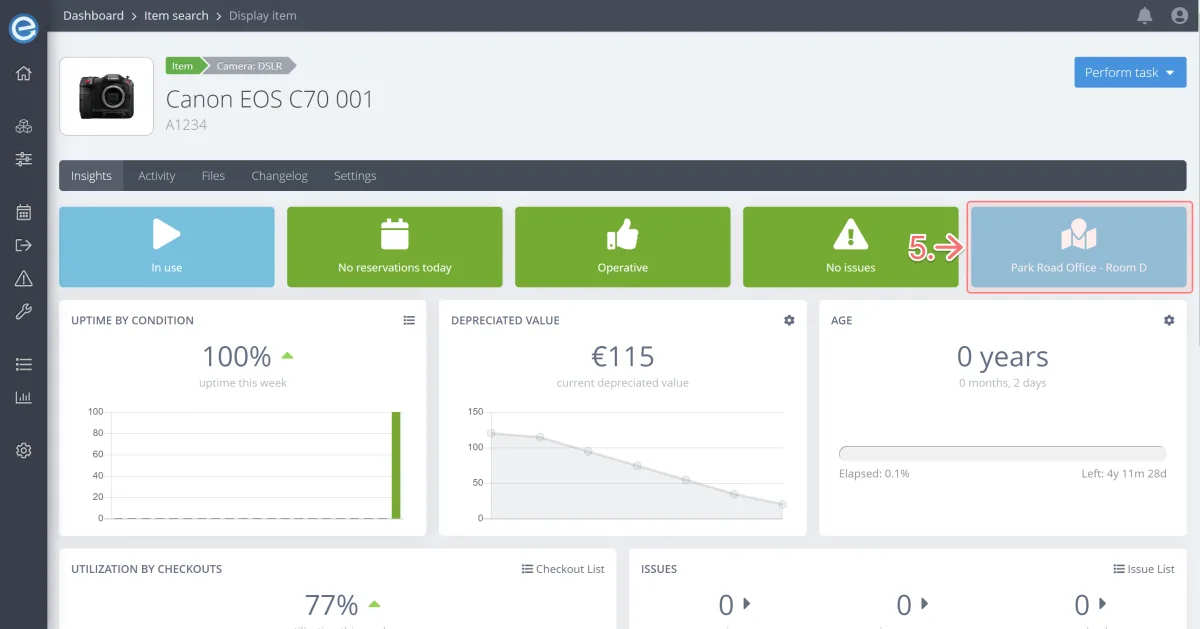
You can see that the item’s usual Home location hasn’t been affected by the change we just made.
To view the Home location for the item, click the Settings tab, then Properties.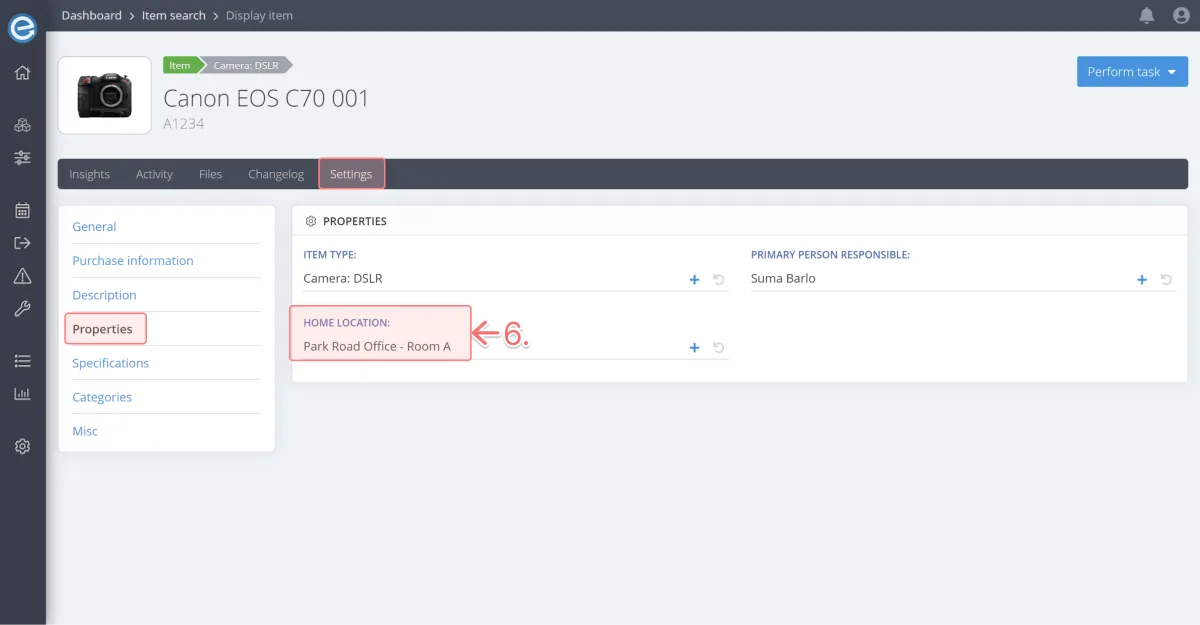
- Move an item’s current location using Itefy GO on your mobile phone:
Click on the item’s page, scroll down and select Change location.
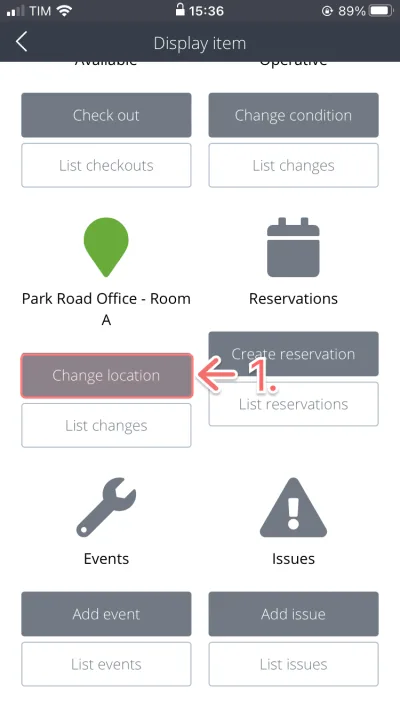
Click the + icon to select a new location and click Change location.
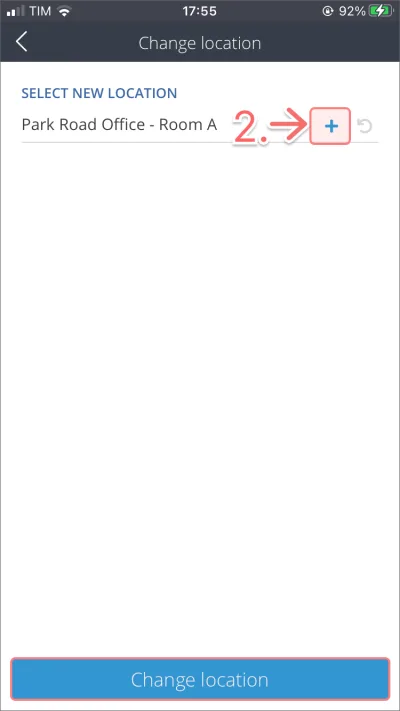
To see the new location click on List changes to see the change recorded.
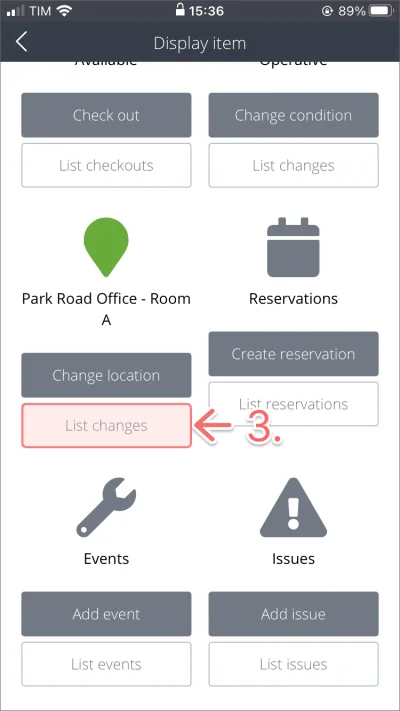
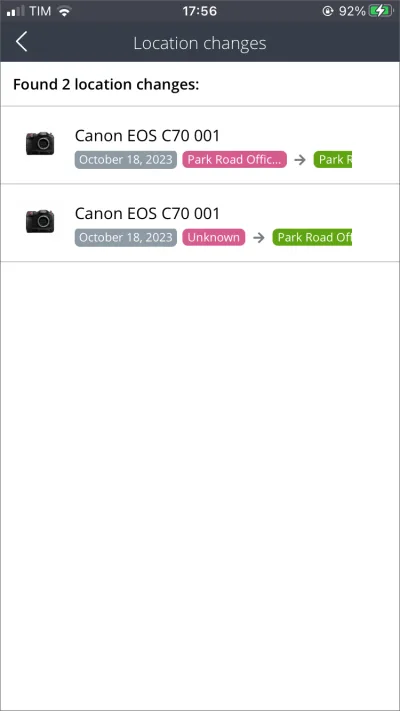
Pro tip: When an item is checked out you cannot change the location it was checked out to.
