In Itefy, you can create a reservation that recurs daily, weekly, monthly or even yearly.
Recurring reservations need to have an end date or a set number of times that the reservation recurs.
We will set this reservation to recur for 2 months after this reservation.
- Select Monthly.
- Enter 1 for ‘With 1 month interval’ because we want this to recur every month.
Note: to recur every two months you would enter 2. - Under Every date(s), scroll to the date automatically selected. By default, the date is the same as the main reservation but you can change this for recurring reservations.
- Under the Reservation ends dropdown we’ll change this to After x times.
Ends after: Enter 2 times (we only want this to recur twice). Click View dates booked to check if the recurring dates are correct.
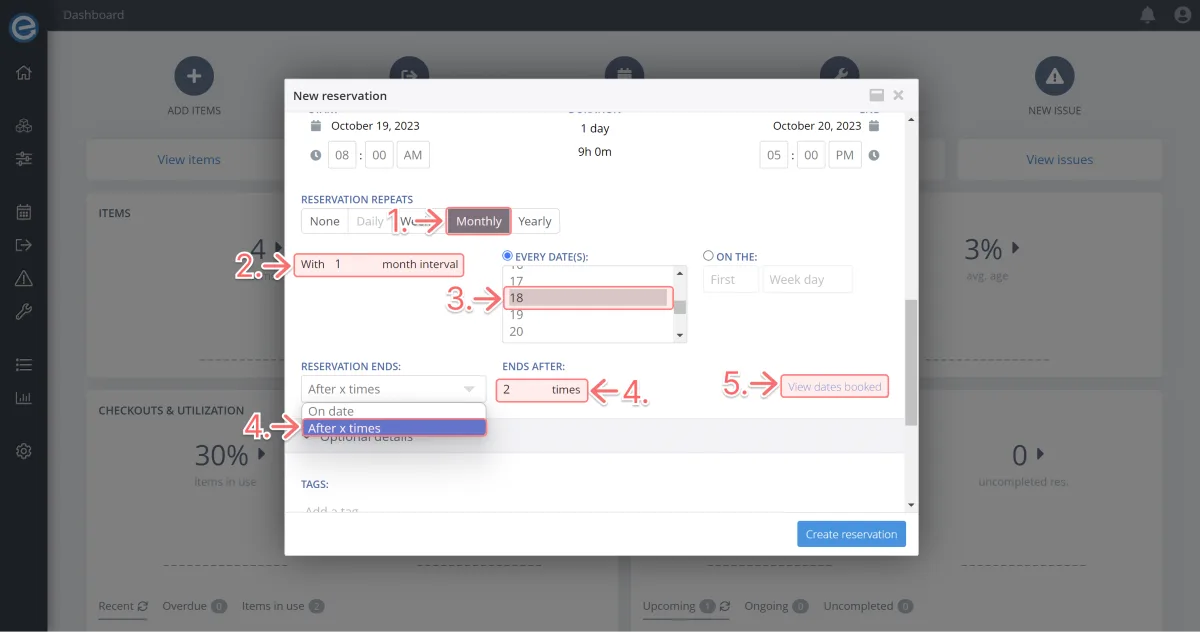
You can see we’re making a reservation for tomorrow plus two additional reservations for the following two months.
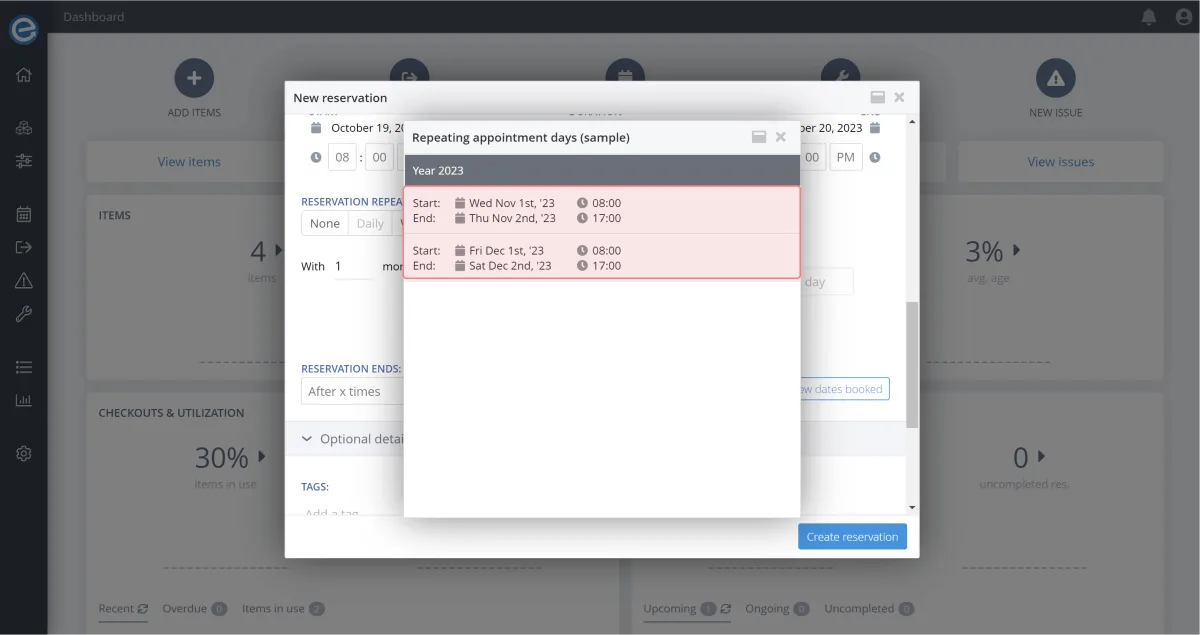
Let’s complete the reservation
- Under Optional details, you can add a tag if desired. This might be something like Field trip or Maintenance. Let’s type Field Trip then press Enter.
- Click the + icon and select yourself as the user for the reservation.
- Click the + icon to add a location where the item will be used when checked out.
For more on locations, check out Course 10 - Keeping track of your items with Locations. [hyperlink] - Add any details in the free text field. Let’s add Will be on a field trip in the mountains for two days.
Click Create Reservation then select View all reservations to see your reservation.
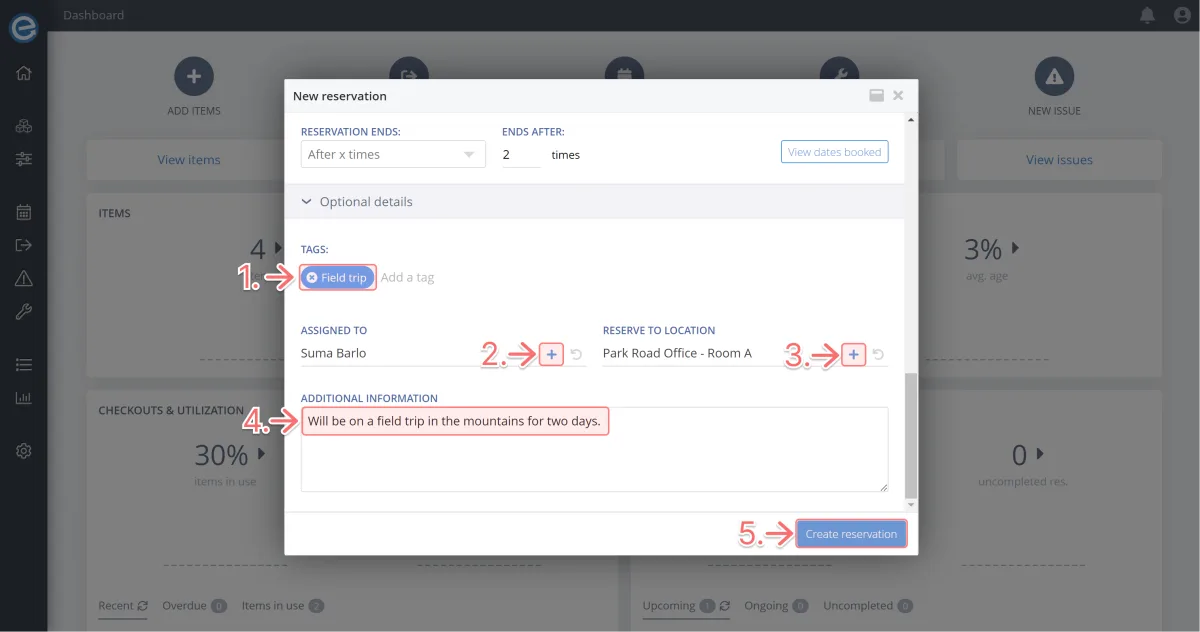
Next up, we’ll cover how to check if an item is reserved.
