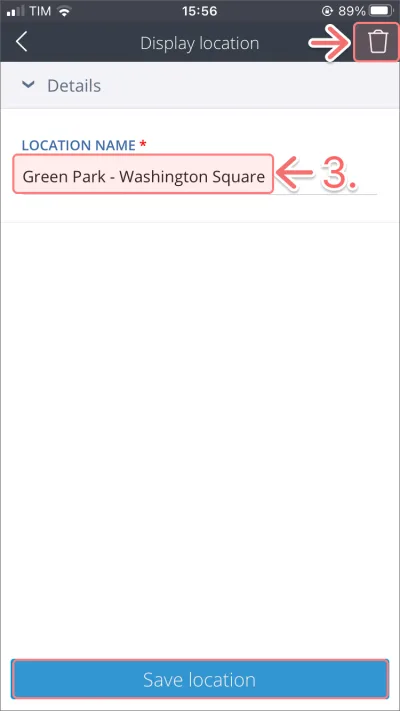You can add an unlimited number of locations to Itefy so you know where your item is at any time.
You may choose to use the location feature to record who the item is with for the day, a location out in the field, or a specific storage cupboard.
Let’s add a new location on the web app.
Click Locations under the Filters dropdown on the sidebar.
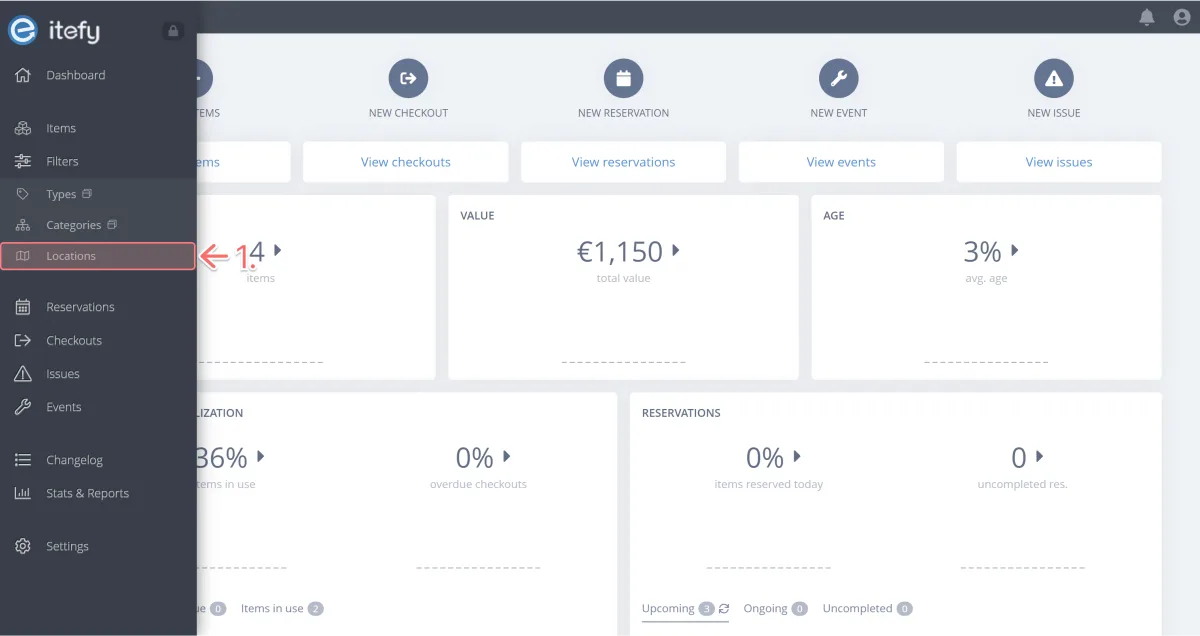
Click “New location” to open the popup.
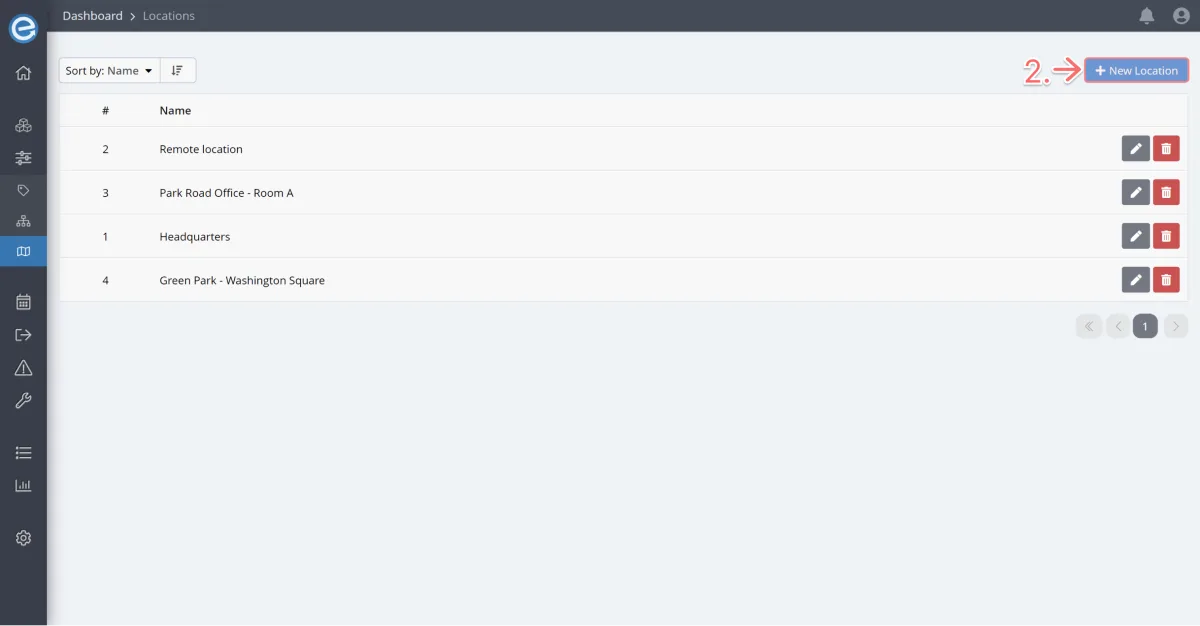
Let’s name our new location Park Road Office - Room D. Click Create.
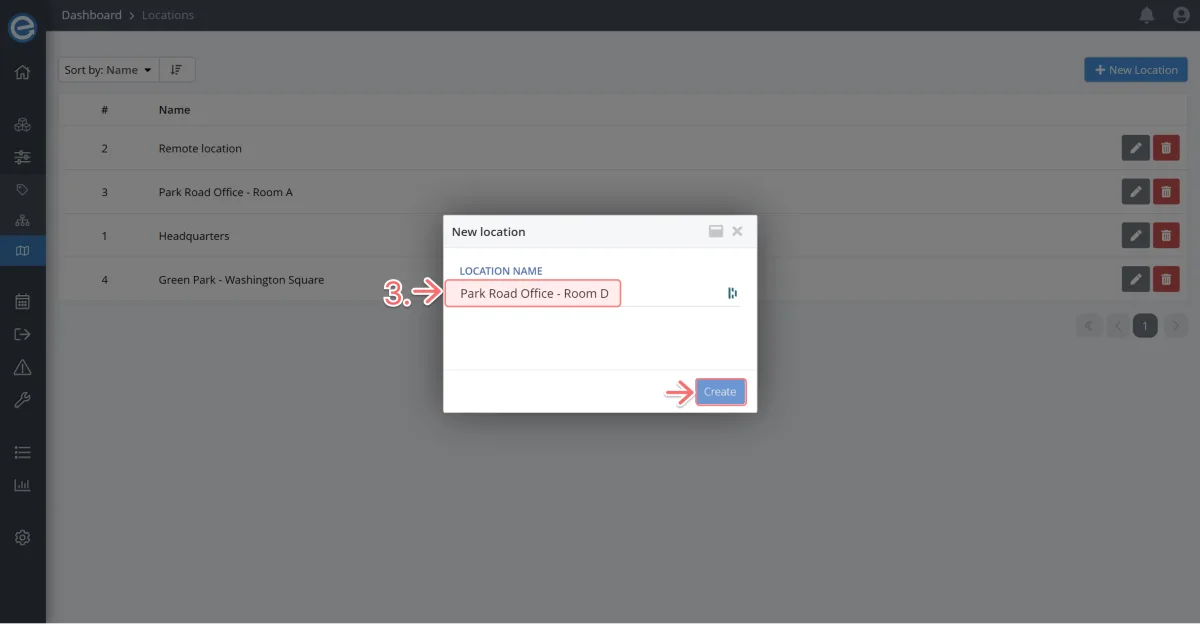
- The new location has been added.
- If you no longer need a location simply click the red trash icon.
Let’s update the name for the location Headquarters. Click the pen icon.
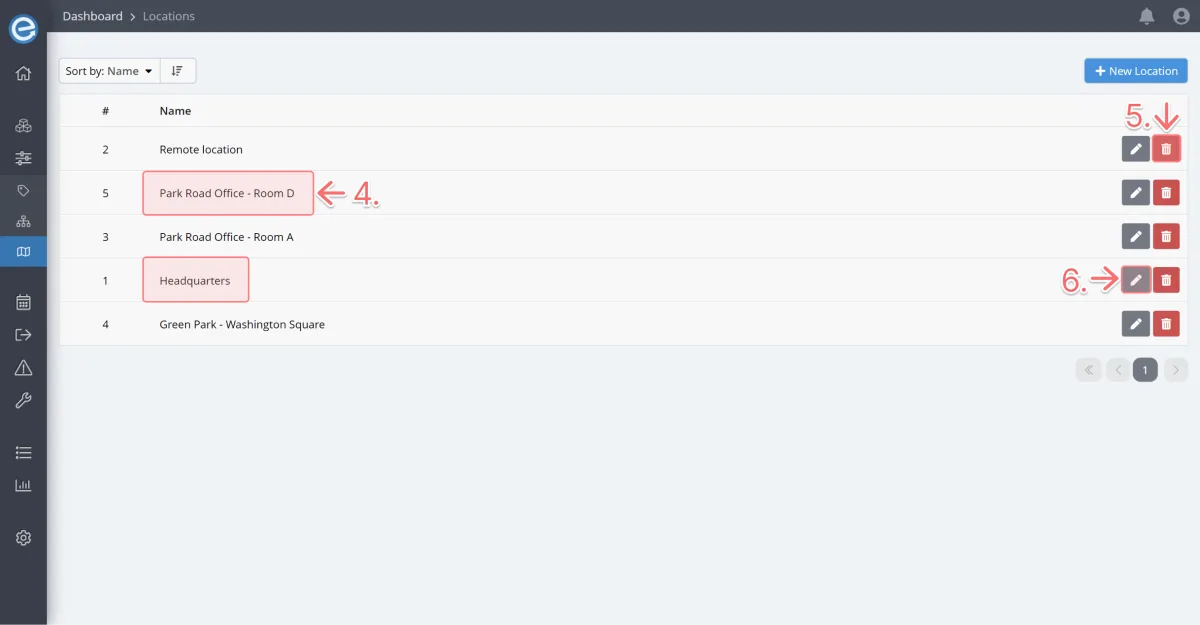
We’ll amend it to Main Headquarters. Click Save.
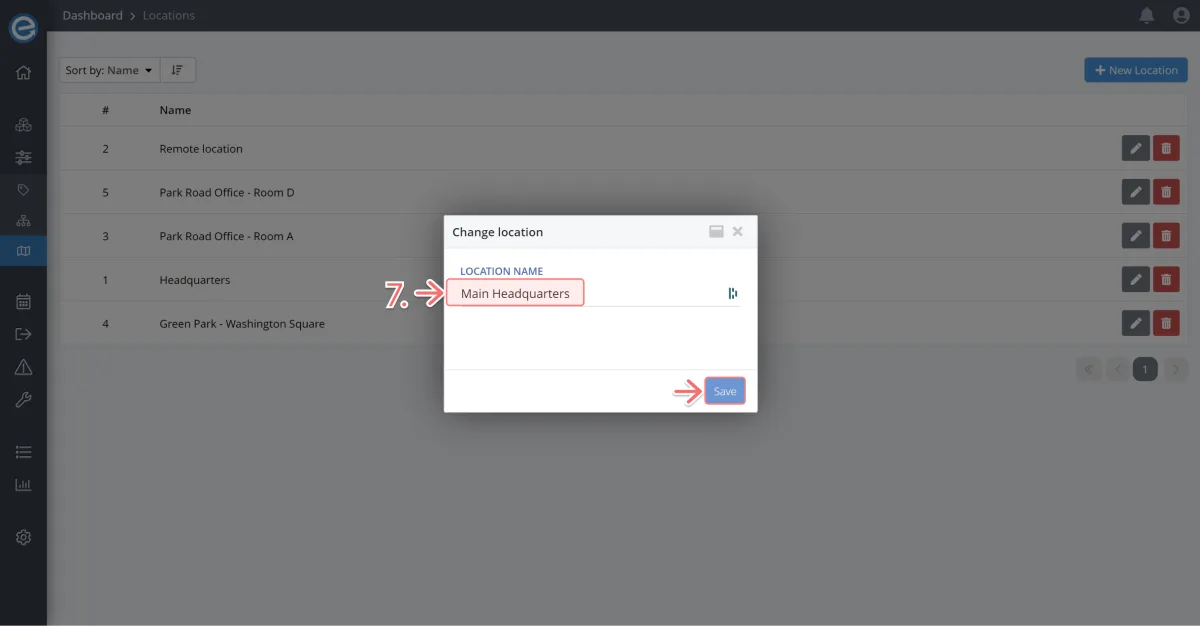
Add a location using Itefy GO on your mobile phone:
On the Home screen, scroll to Manage locations.
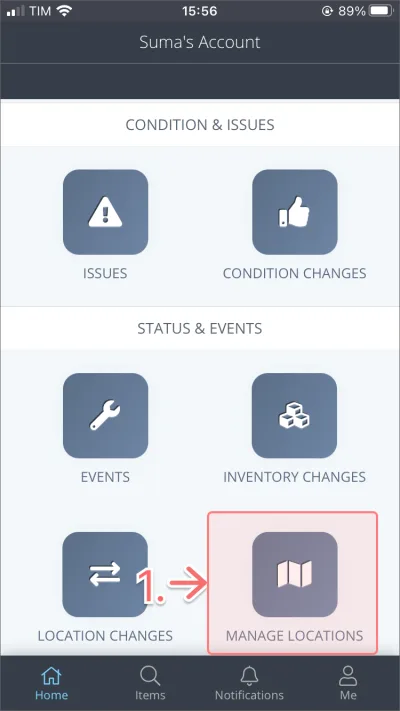
Click the + icon to add a new location.
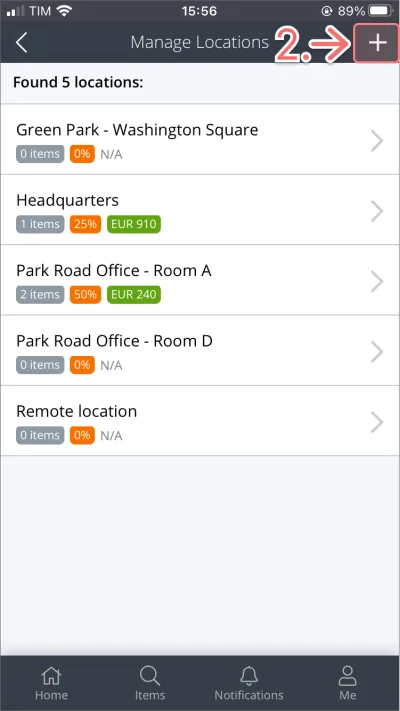
To amend or delete a location, click the location and change the name or click the rubbish bin icon. Then click Save location.