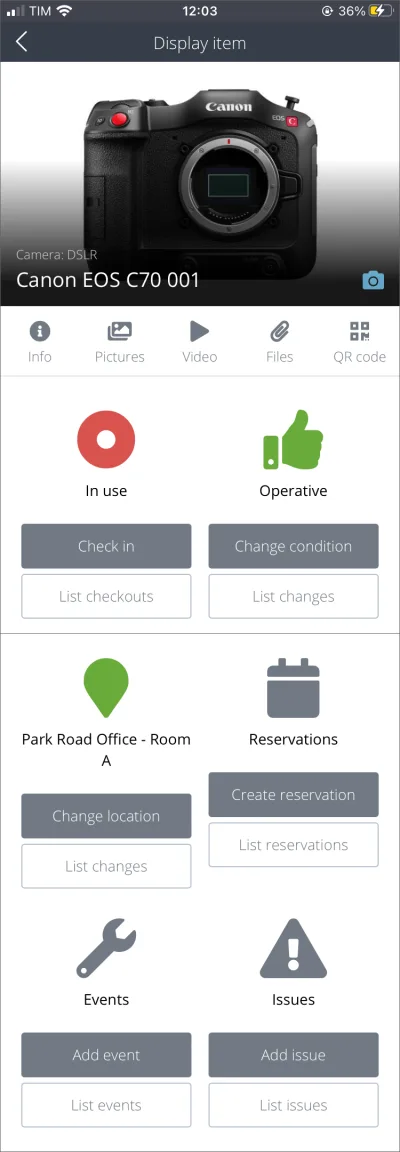Your item’s dashboard on the web app
The item’s dashboard provides insight into its current status, usage and future reservations.
Let’s take a look at each section of an item’s page on the web app:
- Click View items under the Items dropdown on the sidebar.
Click on an item to view its page.
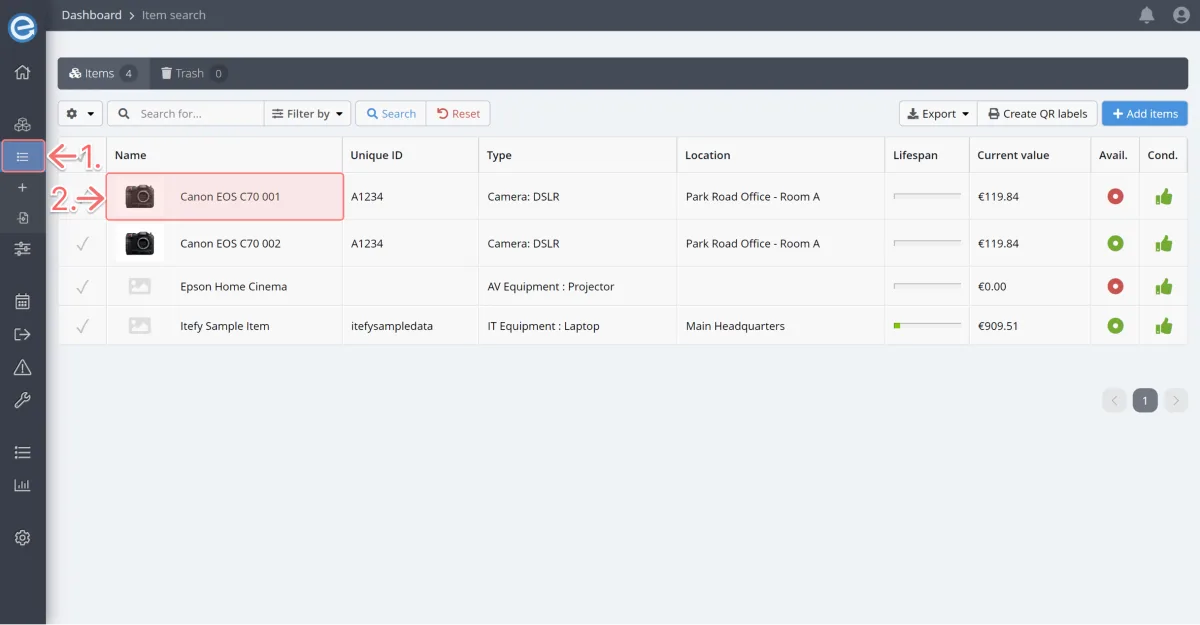
Let’s review the top of the page, on the Insights tab, which is effectively the item’s homepage.
- ‘Available’ or ‘In use’: The color is green when available and blue when checked out and ‘In use’. You can click the field to view the Checkout details when the item is ‘In use’.
- ‘No reservations today’ or ‘Reserved for today’: The color is orange when ‘Reserved for today’.
- ‘Operative’ or ‘Inoperative’: When this item is inoperative the color changes to red with a thumbs down.
- No issues: Issue(s) in progress will show in red.
- Location: This is the item’s current location. When the item is checked out with a check-out location, you will see it here. When the item is checked in the location will update to its storage location.
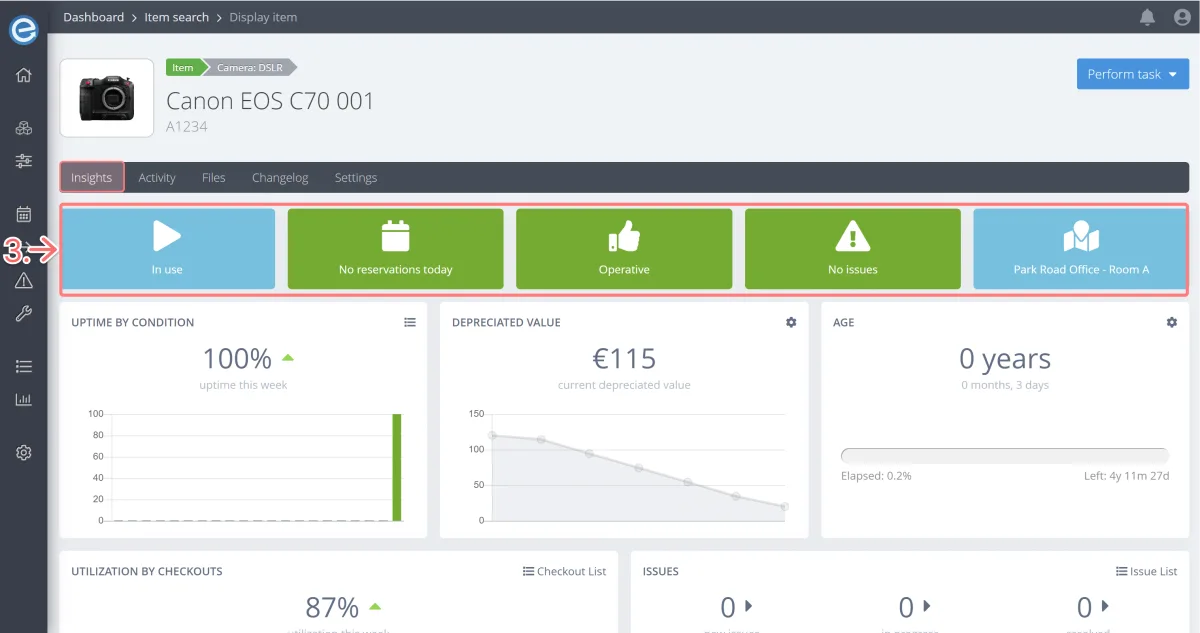
Your item’s dashboard on the mobile app
On Itefy GO on your mobile phone, your item’s dashboard is designed to help you manage your items quickly in the field rather than enter specific information.
- Immediately see if the item is available and operative.
- Create reservations, checkout and check-in items, and raise issues or events.
Learn about Itefy GO and how to install it in Managing equipment on the go with Itefy GO.