You can use one filter or a combination of filters to narrow down a search.
- Tick your filter selections in the Filter by menu.
- Click Search for the filter to take effect.
- To restart filtering, click Reset first.
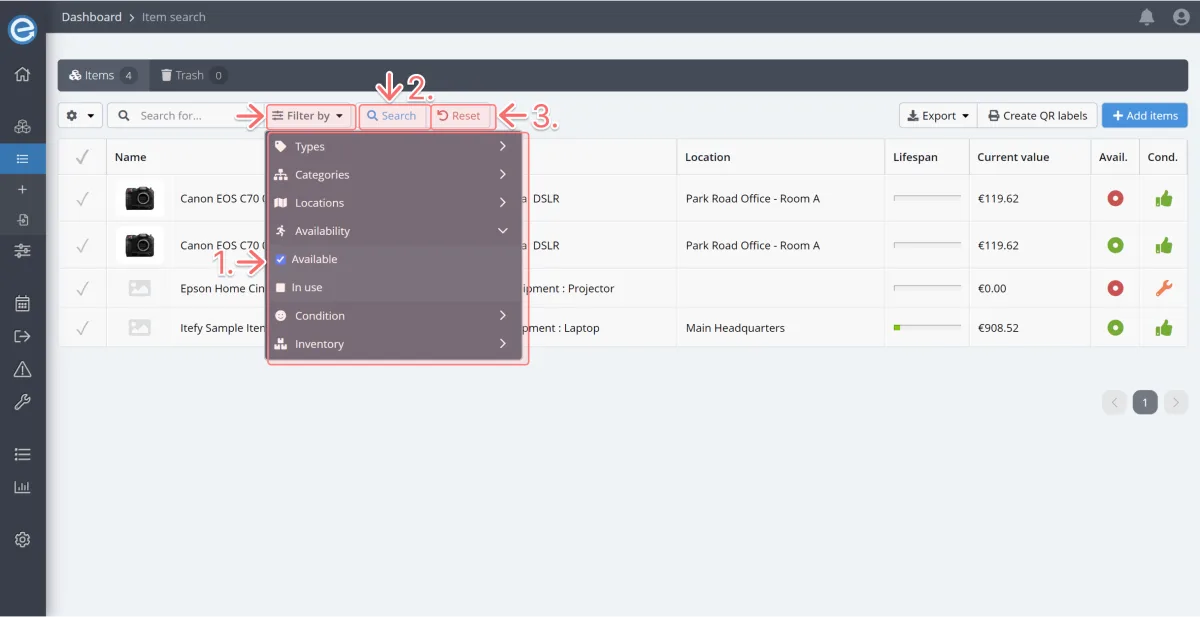
Types: Filter items by one or more item types.
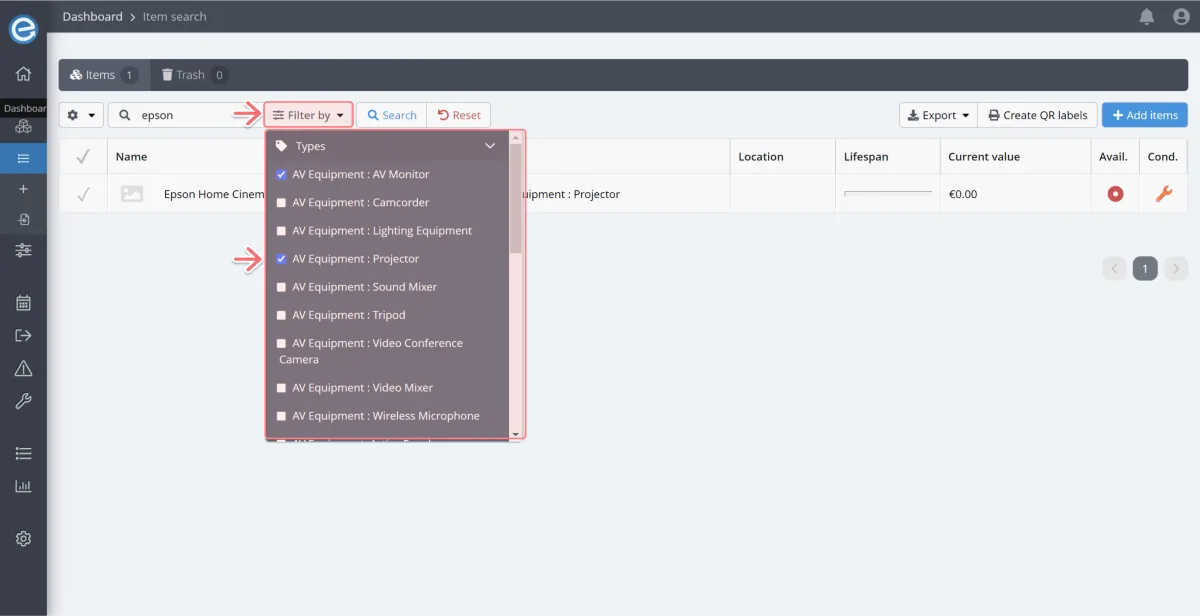
Learn more about Types in Course 6 - Introduction to types & categories
Categories: Filter items by one or more item categories.
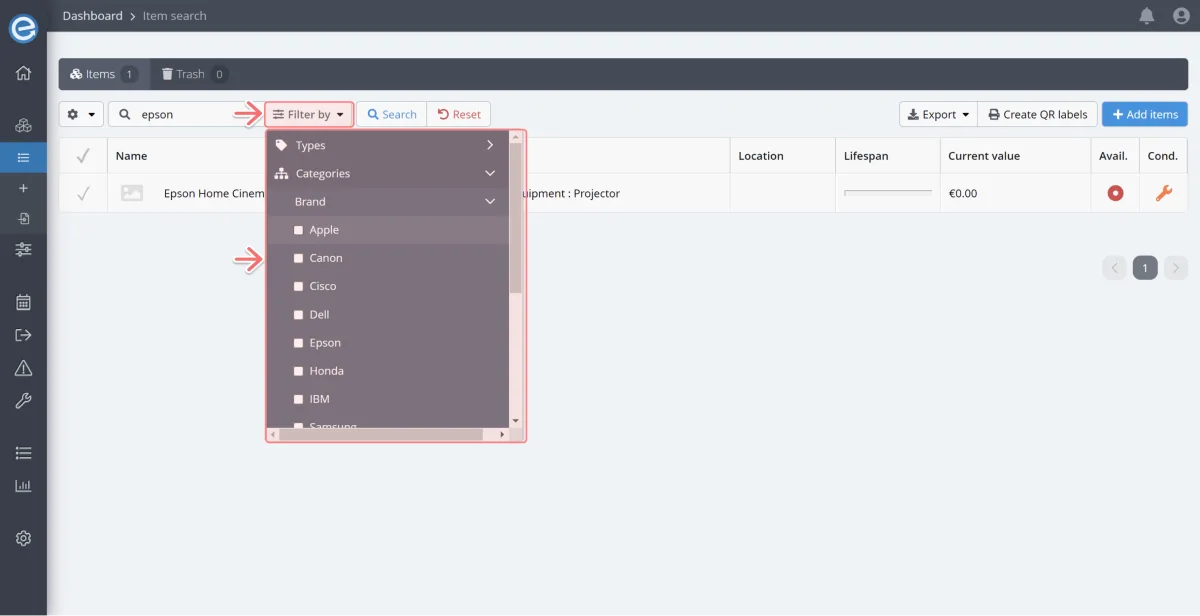
Learn more about Categories in Course 6 - Introduction to types & categories
Locations: Filter items by your chosen location.
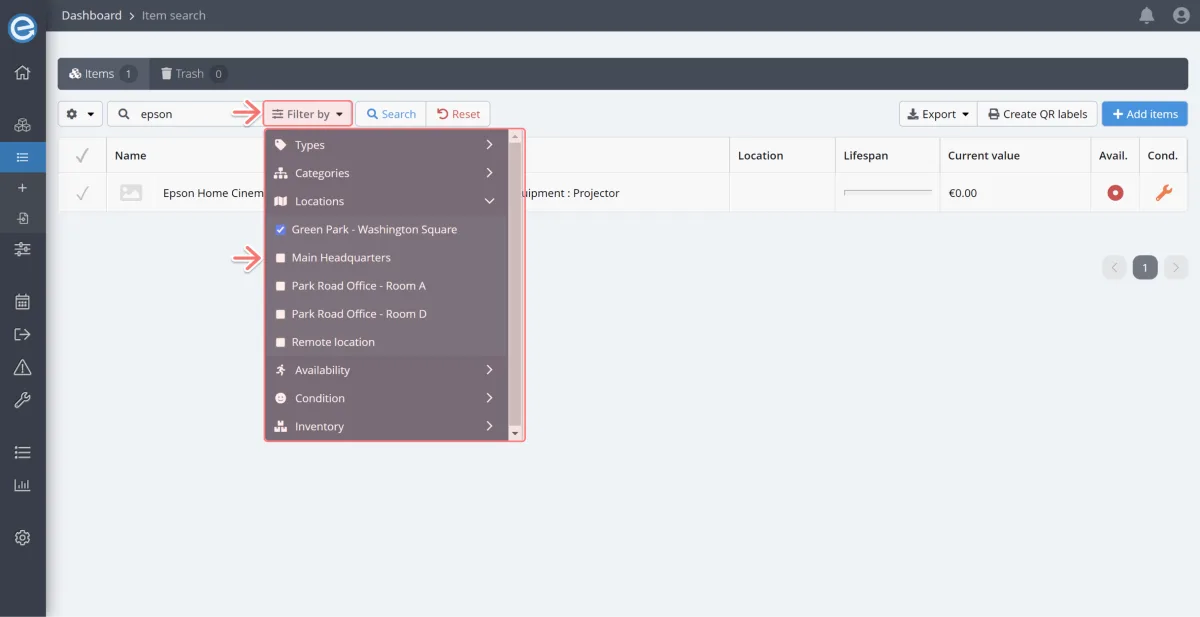
Learn more about Locations in Course 11 - Keeping track of your items with Locations
Availability: To view items that are checked in and available (including inoperative items), tick Available. To view items currently checked out tick In use.
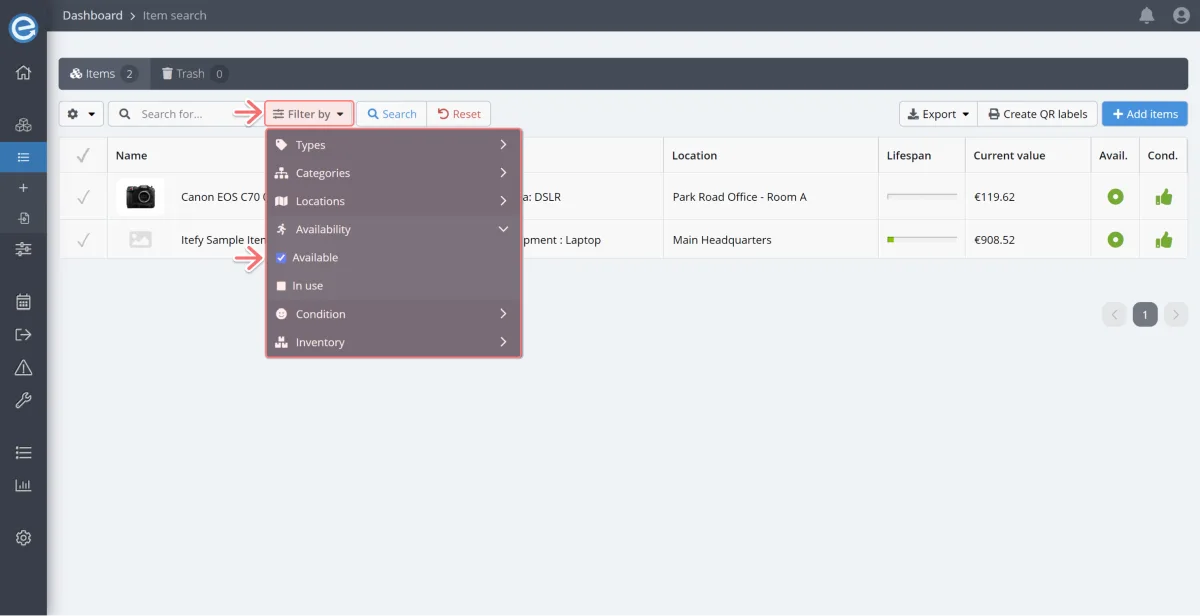
Condition: Filter for Operative, Inoperative and Discarded items.
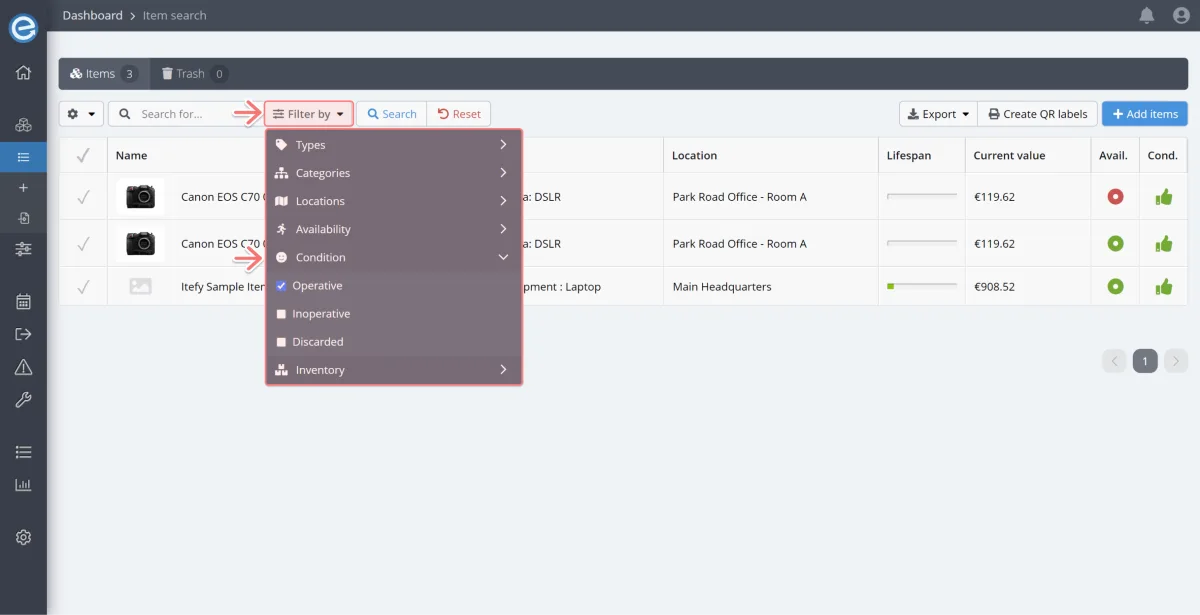
Inventory: Filter for inventory items that are above your chosen threshold, close to or below the threshold, or empty.
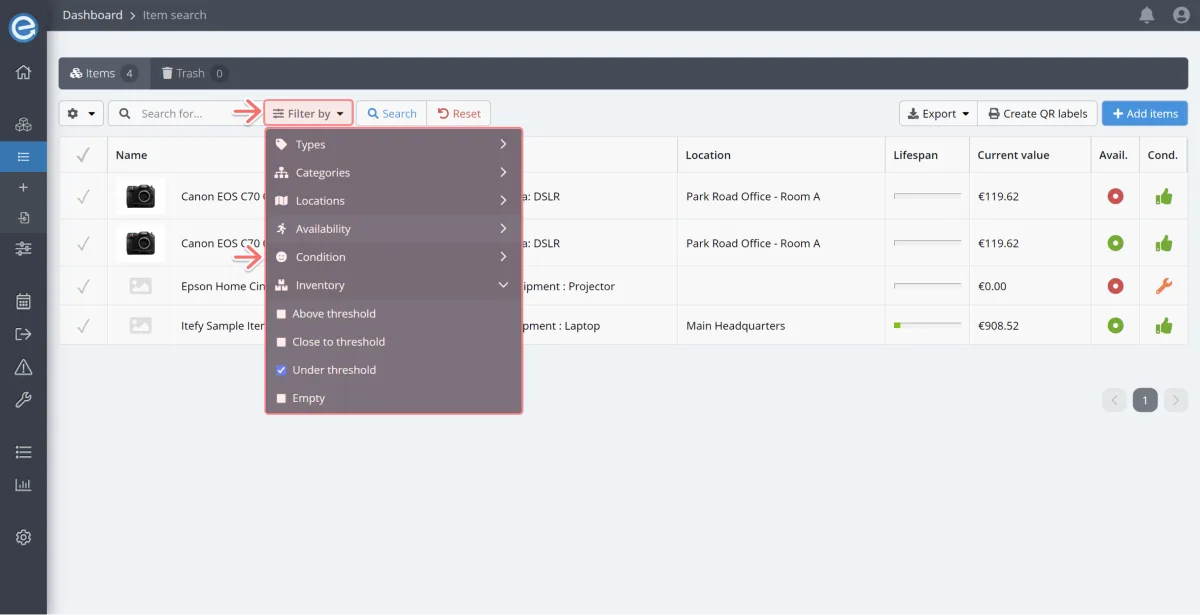
Learn more about Inventory in Course 17 - Managing your inventory
