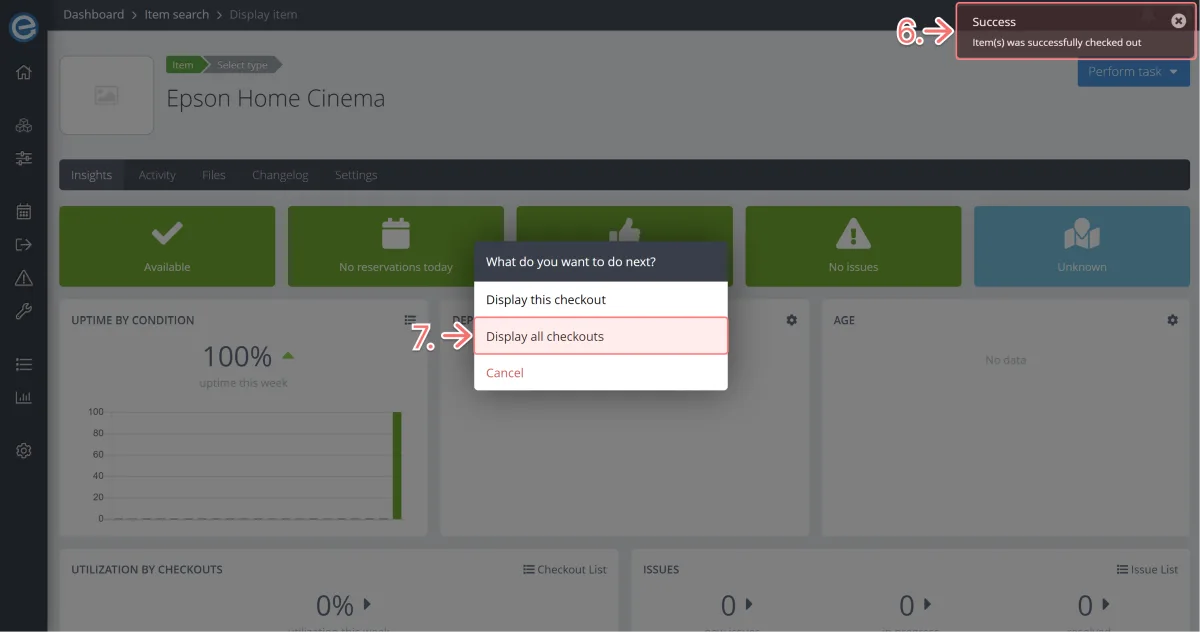- This is your item’s page where you can see its statistics, movements and actions.
Click Perform task for options to manage your item.
For this task we will click Check out.
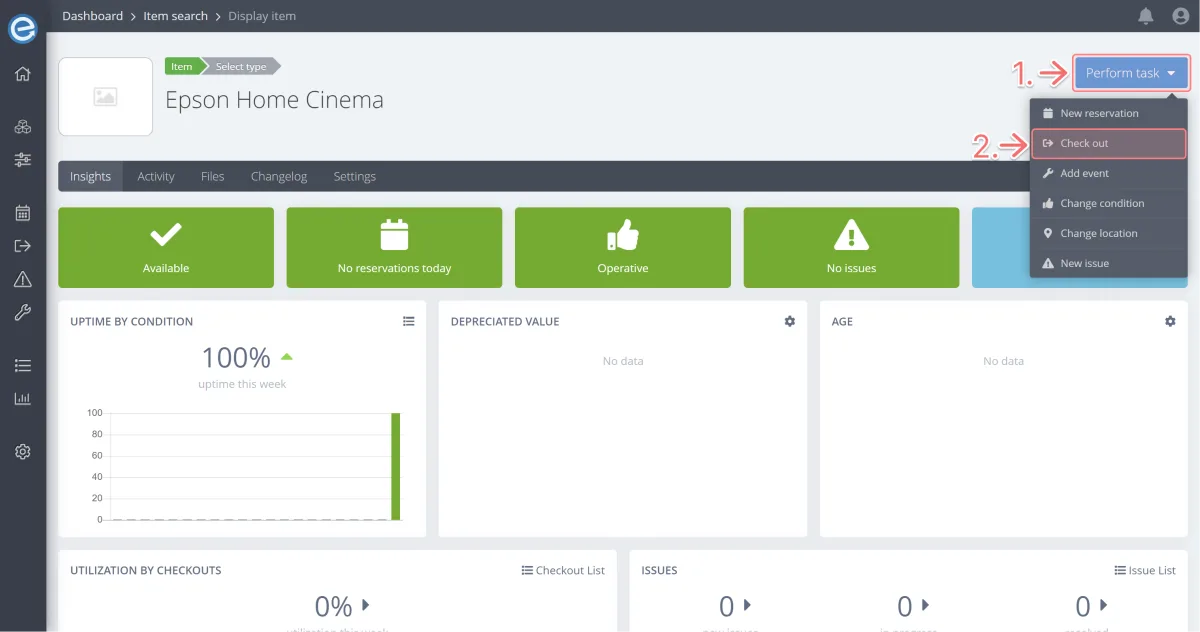
- Add the reason for checkout. Let’s type Project at North Point.
Choose a date and time to return the item. By default, the return date is the next day at 16:00.
Let’s change the date to two days time and 17:00 as the return time. You’ll see the duration of the checkout has been updated.We could add other details, but for this task, let’s do a simple checkout.
In Checking out your items we’ll cover how to enrich your checkout information by adding user, location, tags and more.
Click Check out and you’re done!
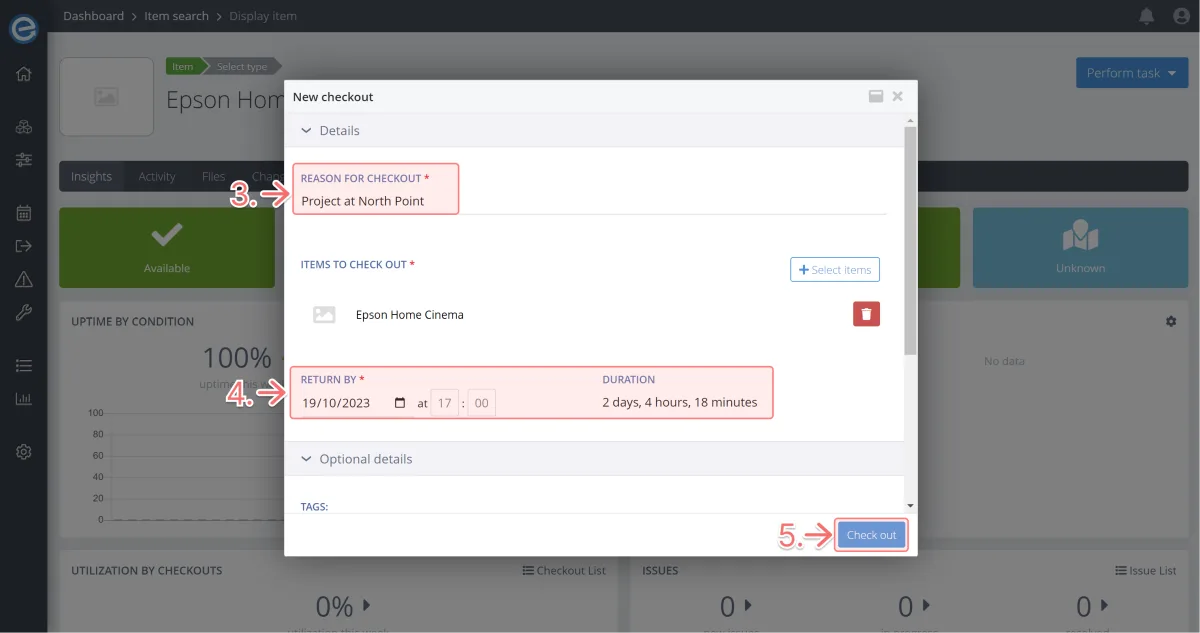
- Success! Your item was successfully checked out.
Click Display all checkouts to see the items currently checked out.