It’s easy to export a list of your items from the Itefy database to an Excel (.xlsx) or CSV file.
This is useful if you want to print QR labels with a special label printer, such as DYMO, or to back up your item’s information.
The export file contains:
- The unique Itefy ID (UUID): This is used to create QR code labels with label printer software like Brother or DYMO.
- The item name
- The Unique ID: Such as the serial number you entered for the item
- Is public: ‘Y’ if the item is public, ‘N’ if the item isn’t public.
- Public URL: The website URL if the item is public
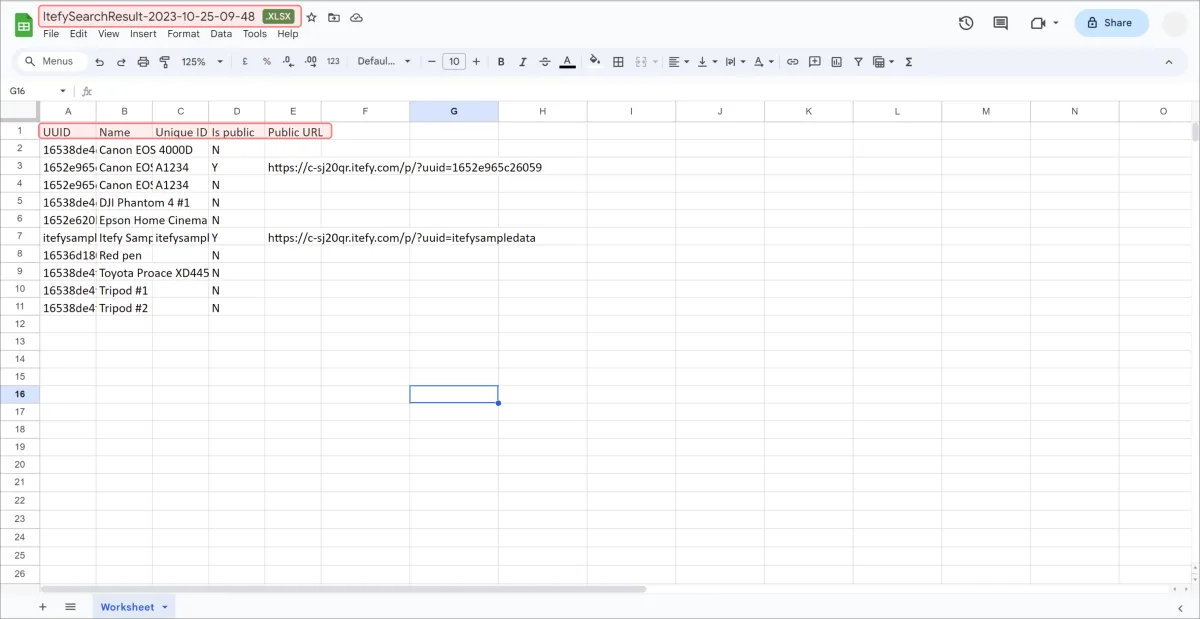
Pro tip: If you have a DYMO label you can create QR labels from Excel or CSV with free DYMO ID software. Learn how to do that in our article.
In course 14 - Using QR Codes, learn how to generate QR Codes in PDF format to print on Avery or Herma brand labels.
Let’s export your items:
- Click View items on the dashboard or under the Items dropdown on the sidebar.
- From the Export dropdown, select your file type.
The file will automatically download when you select your file type.
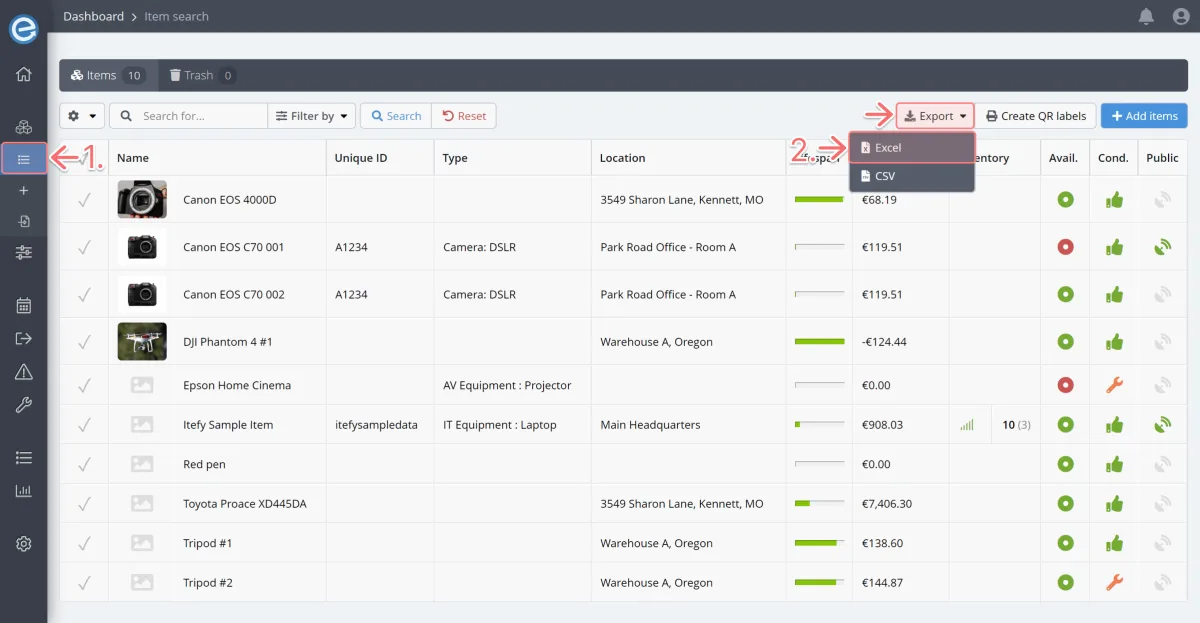
You can open both Excel and .CSV files in Excel or import them into Google Drive to view.
