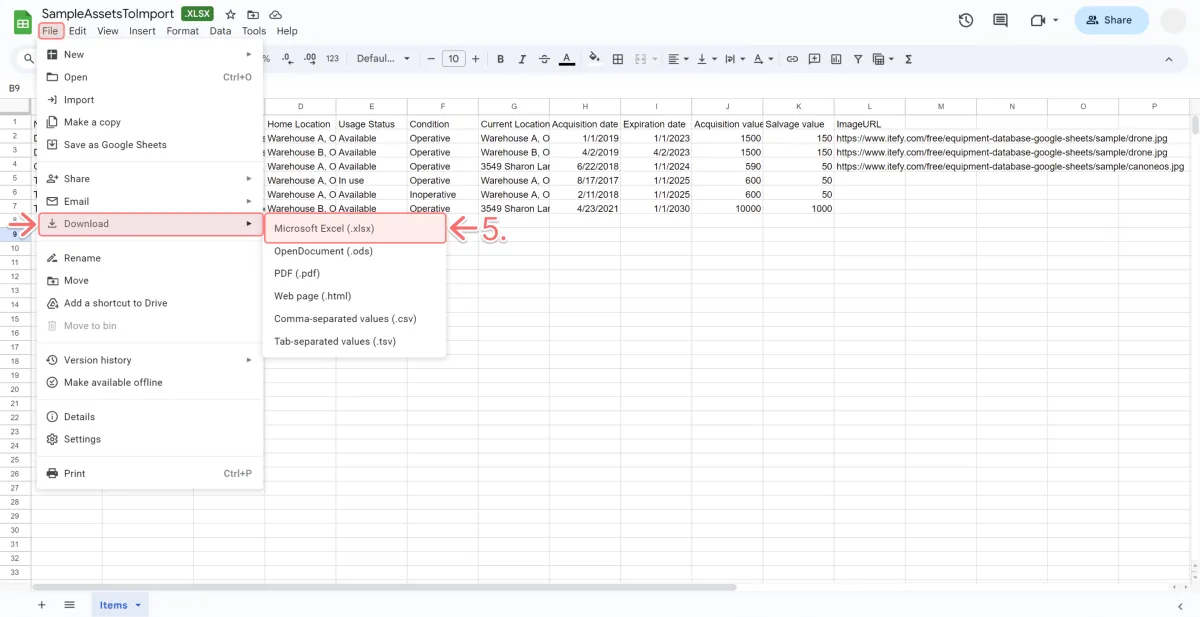Itefy’s Equipment Database template is created in Google Sheets and is free for you to save, expand and use as you like. Let’s open it, review the layout and save a copy:
- Download the spreadsheet SampleAssetsToImport.xlsx
- Open it in Excel or upload it into Google Drive to view.
- The Items tab is where you add information about your items.
- Follow the same naming and format of the columns to successfully import your data into the Itefy database.
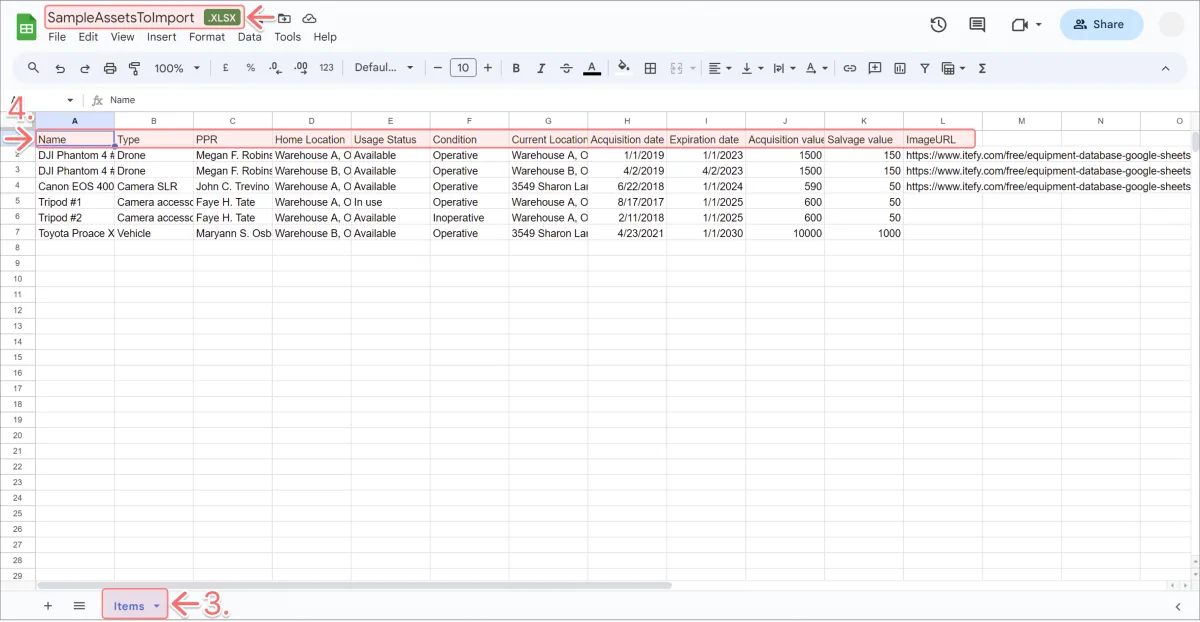
Let’s look at the columns in detail:
Name
The name of your item.
Type
Group your items by type so they are easy to find and filter.
We go into more detail about types in Course 6 - Introduction to types & categories.
PPR
The Primary Person Responsible for the item who will get notified about issues or changes to the item.
Note: The user will be added to the item only if they are already a user on the Itefy account.
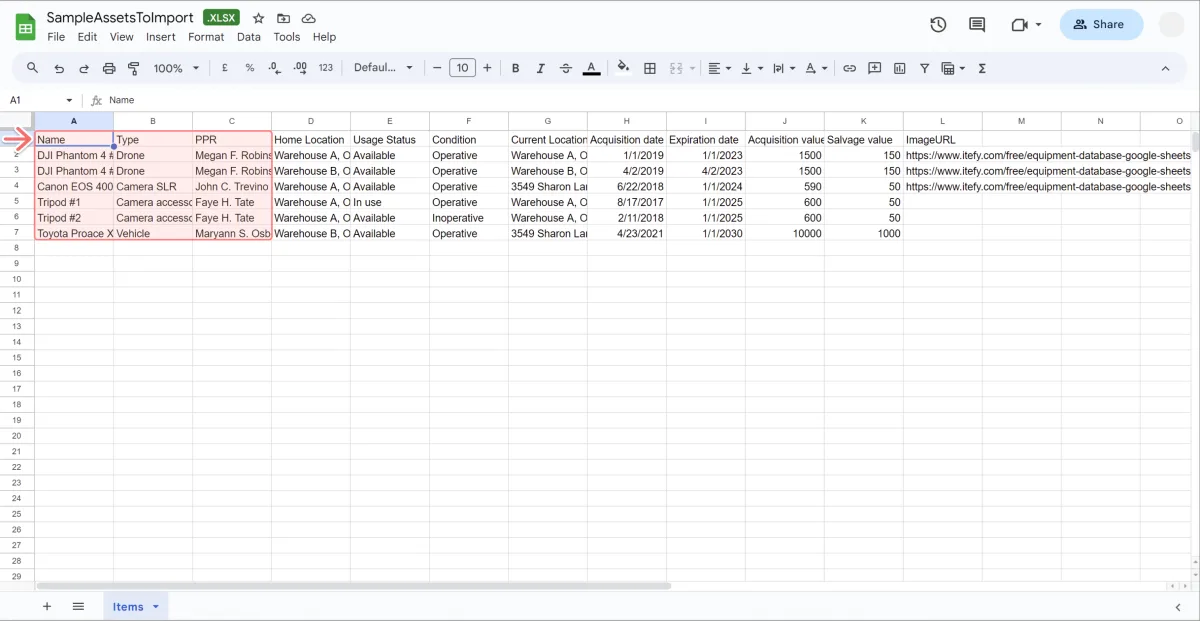
Home Location
This is your item’s usual storage location. Your location doesn't have to be geographical; it could be a warehouse, storage locker or even with an individual.
Note: A new location will be created if it’s not already in your Itefy account.
Usage Status
The item should be Available (checked in) or In Use (checked out).
Condition
The item should be set to Operative (able to be checked out), Inoperative (unable to be checked out), or Discarded.
Current Location
This may be different from the Home Location. For instance, if the item is currently checked out you can record its current location.
Note: A new location will be created if it’s not already in your Itefy account.
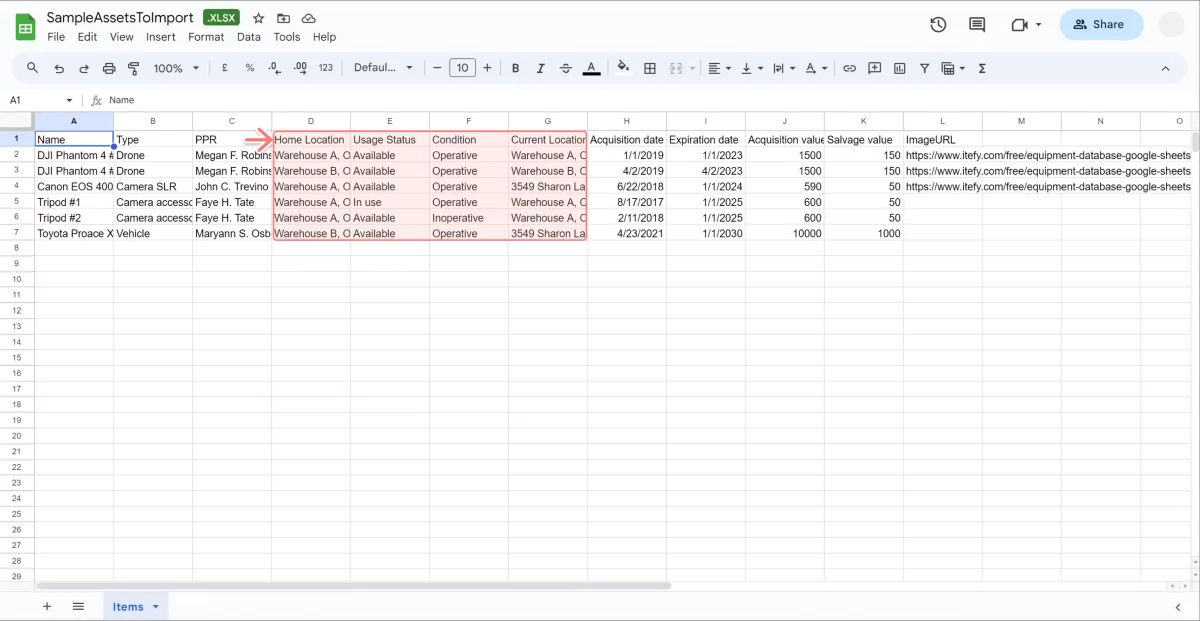
Acquisition date
Add your item's purchase date so Itefy can automatically calculate its age.
Expiration date
Add the item’s estimated expiry date so Itefy can automatically calculate its lifespan.
Acquisition value
Add your item's purchase date so Itefy can automatically calculate the depreciation of your assets using the straight-line depreciation method.
Salvage value
Add the estimated sales value of the item at the end of its useful life.
Note: Record the value in your chosen currency in Itefy. You can change your currency by selecting Account under the Settings dropdown on the sidebar.
ImageURL
If your items’ images are hosted on a public URL add the URL starting with http:// or https://. The image file must be smaller than 10MB.
Alternatively, upload multiple images and relevant descriptions after the item is saved in the database.
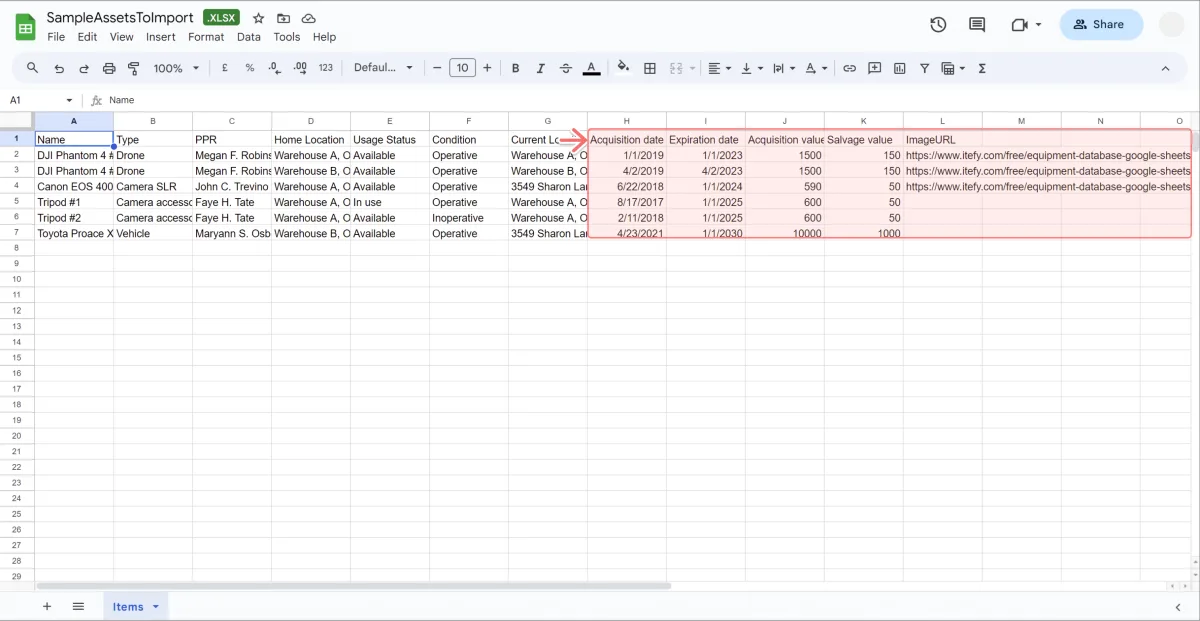
For more on how to optimize your items’ information and understand how that information is displayed and used in Itefy, refer to Course 2 - Enriching your items - Part 1.
- If you uploaded the file to Google Drive, download it by clicking File > Download > Microsoft Excel (.xlsx).