Let’s reserve an item for a specific time and date.
Click New reservation on the dashboard or under the Reservations dropdown on the sidebar.
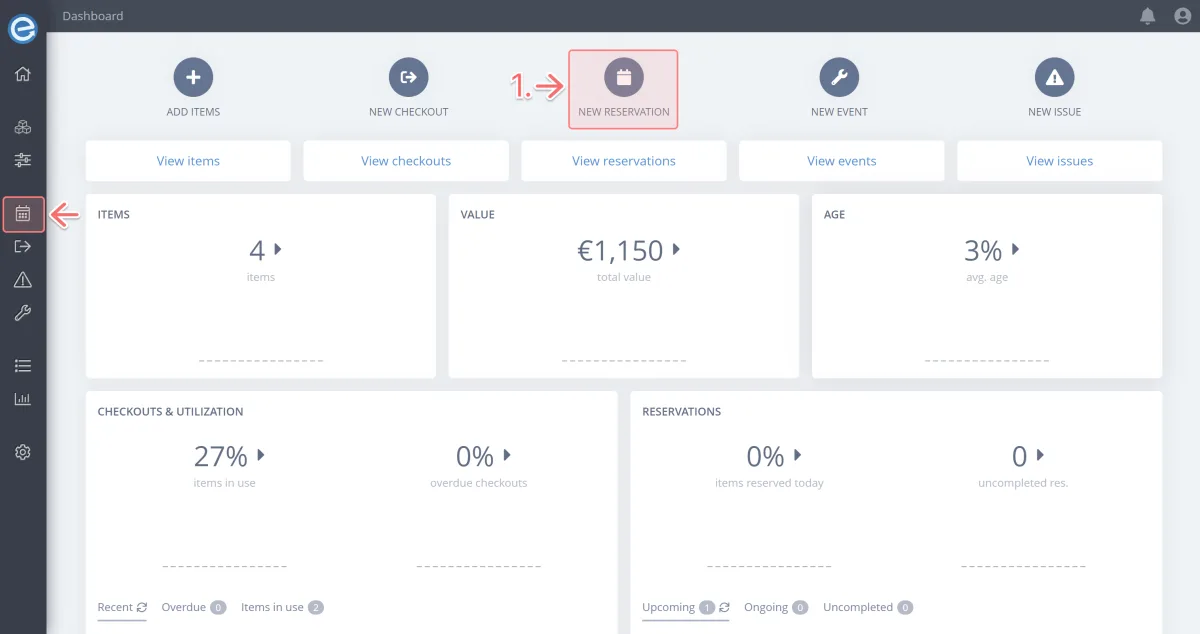
- Add a reason for the reservation - we’ll call it Field trip to North Point.
Click the “Select item” button to add your item. To quickly find an item, you can start typing the item’s name in the search field.
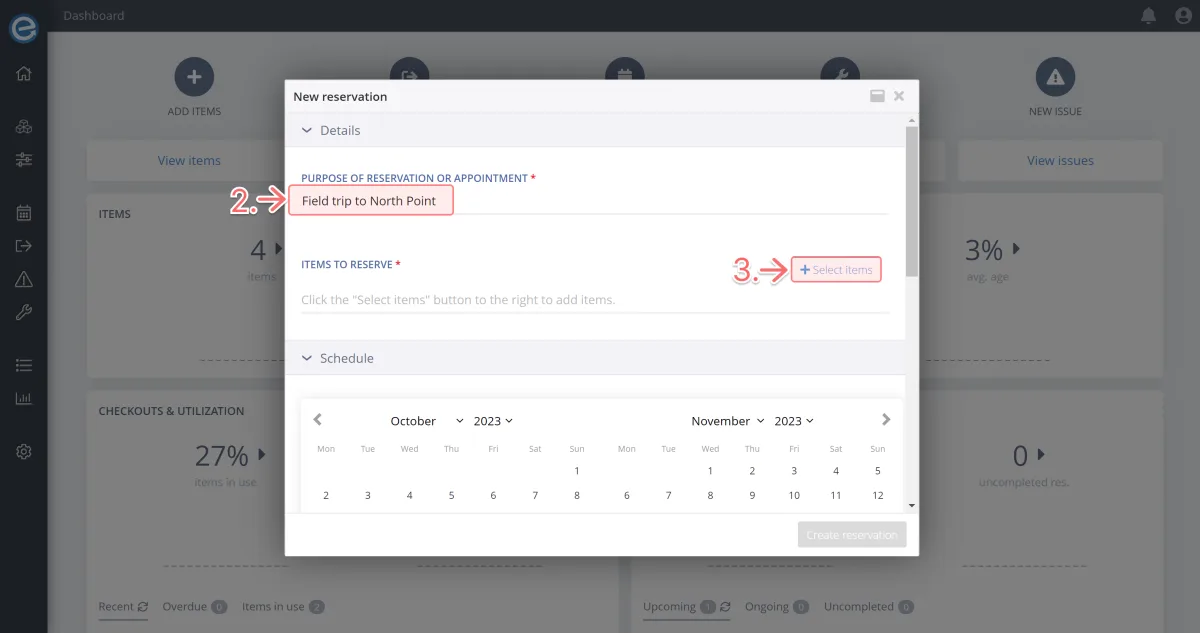
Tick Itefy Sample Item to add it to the reservation then click Select (1).
Note: Add more than one item to a reservation by ticking multiple items.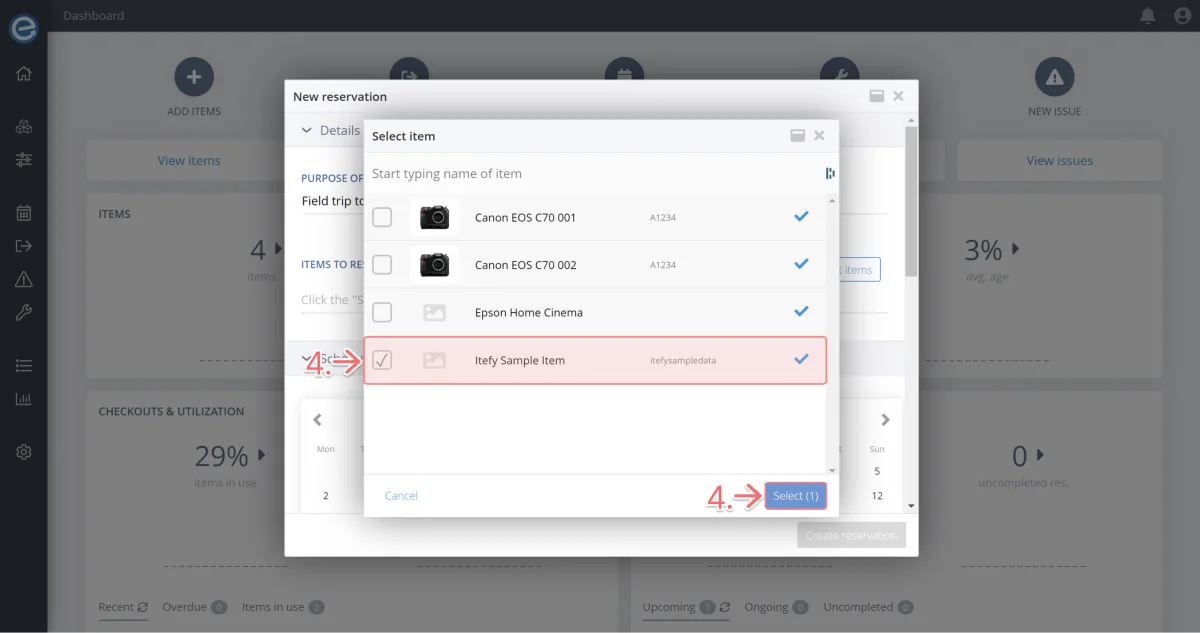
- Select the dates and times to check the item out and back in. Choose the dates on the calendar and the time using the dropdowns.
Let’s select tomorrow’s date at 8:00 AM and return it the following day at 5:00 PM (the duration updates once both dates are selected).
Pro tip: Change your account’s time format from 24 hours to 12 hours (AM/PM) by clicking My Account (top right) and selecting My Settings.
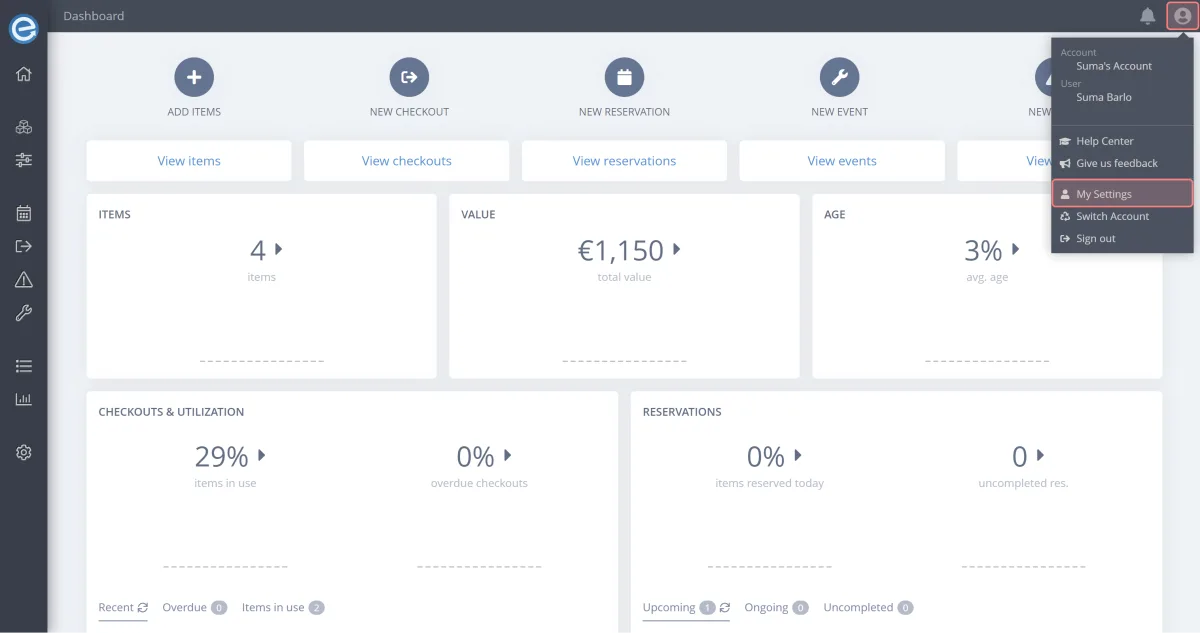
Next, we’re going to make this a recurring reservation.
