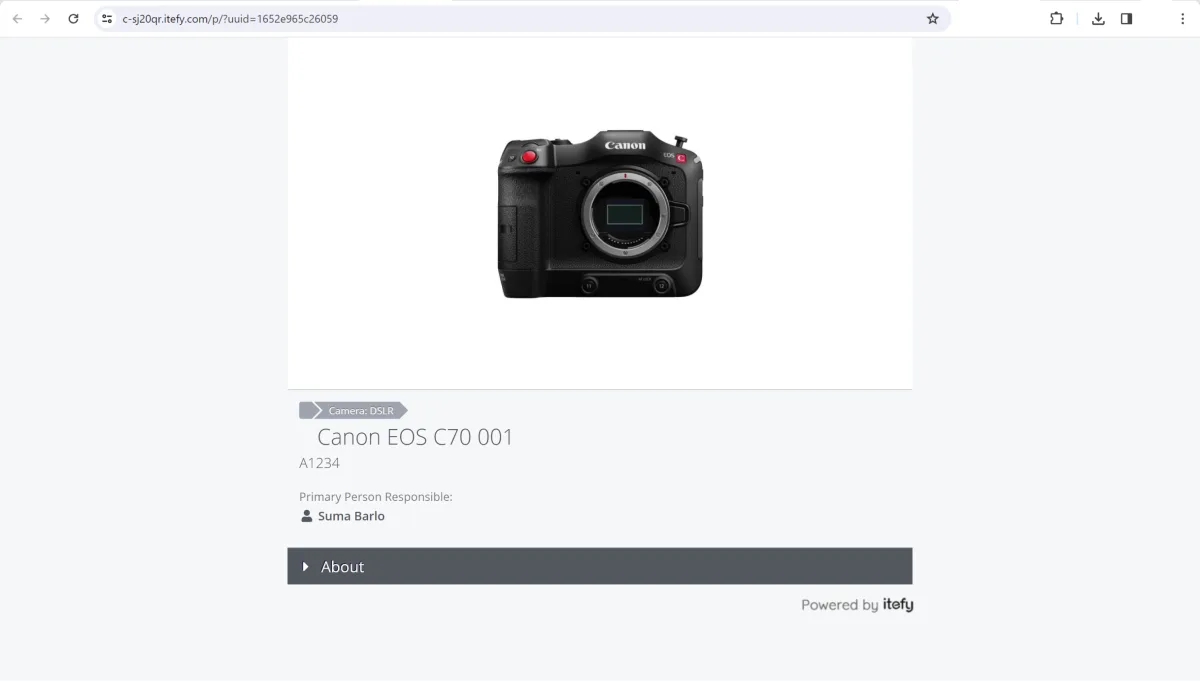Let’s make an item public and see how it looks:
- Click on View items in the dashboard or from the Items menu on the sidebar.
Open an item
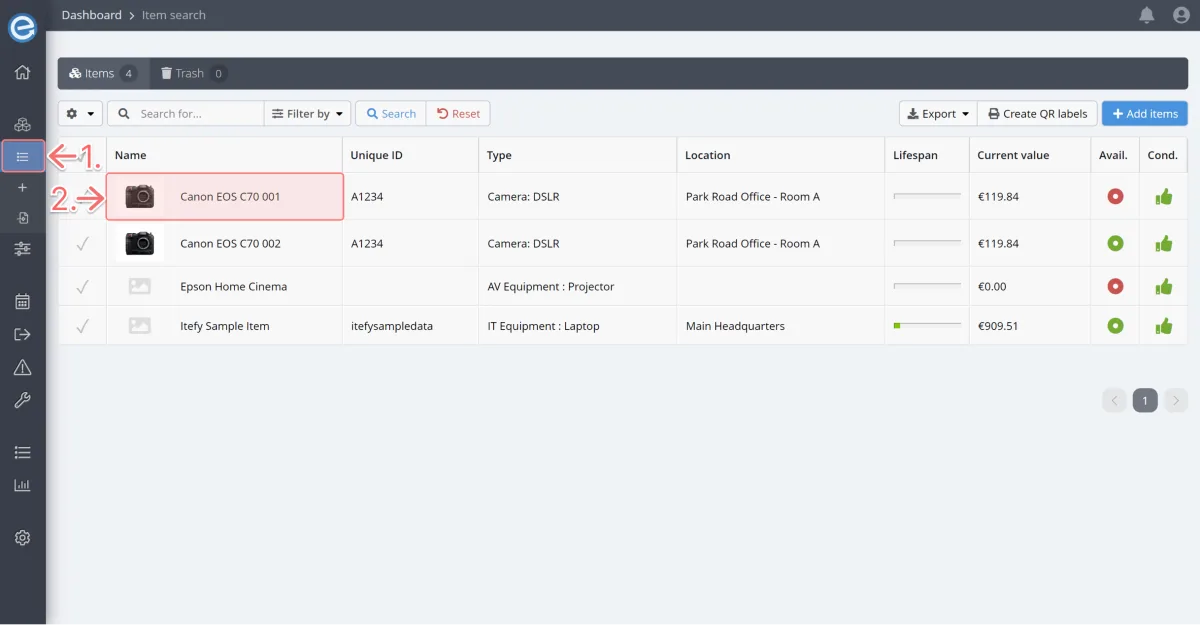
- Click on the Settings tab. (1)
Select Misc. (2)
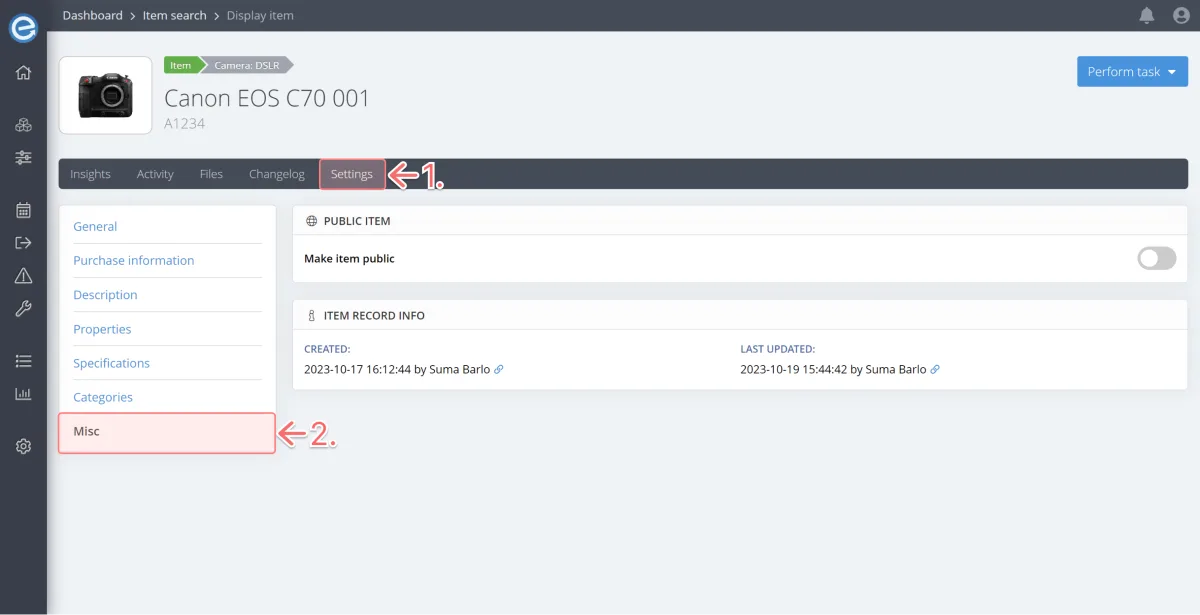
- Toggle Make item public on.
- You can see the public URL.
- Let’s click the icon to open the item’s public page.
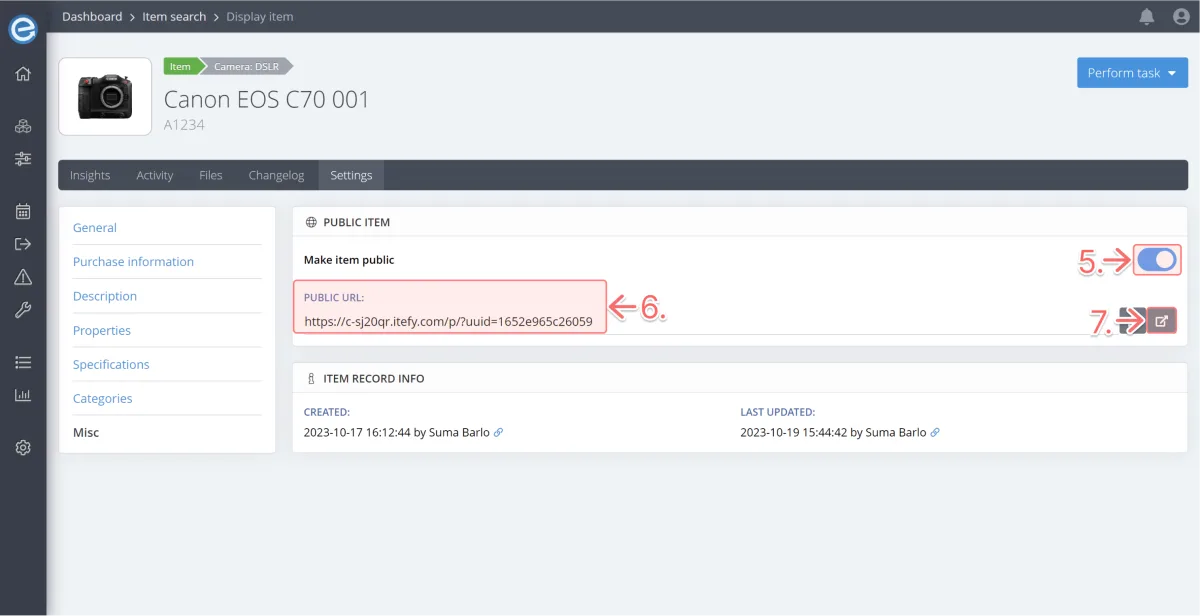
Here’s your item’s public page.
Let’s keep this URL open in a separate tab because up next we’ll customize this page and check how it looks.