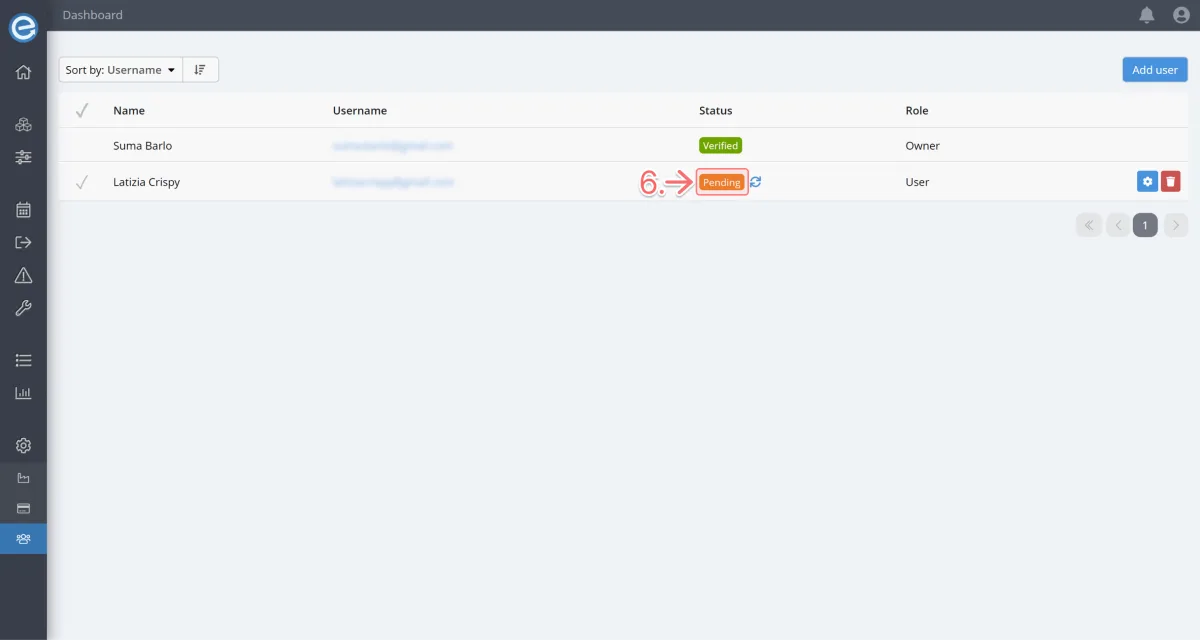You can invite users to your Itefy account whether they are already a verified user of Itefy or not. Let’s look at how to add a user:
Select User under the Settings dropdown on the sidebar.
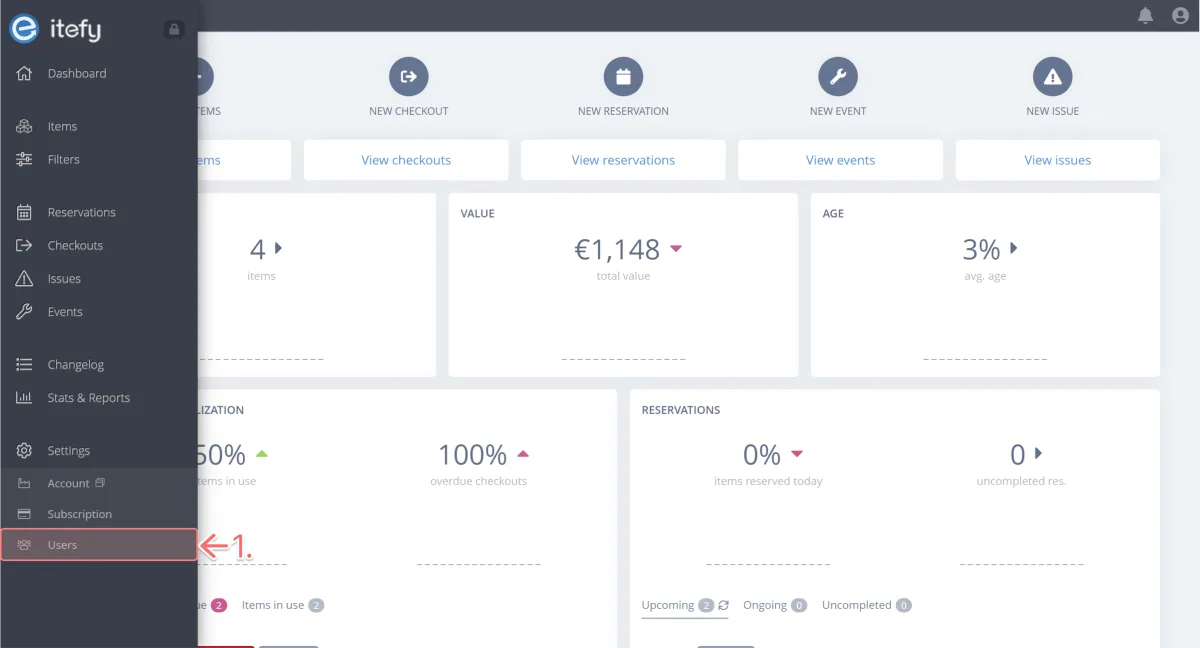
Here you will find yourself as the verified user of the account. Click on Add user to open a popup.
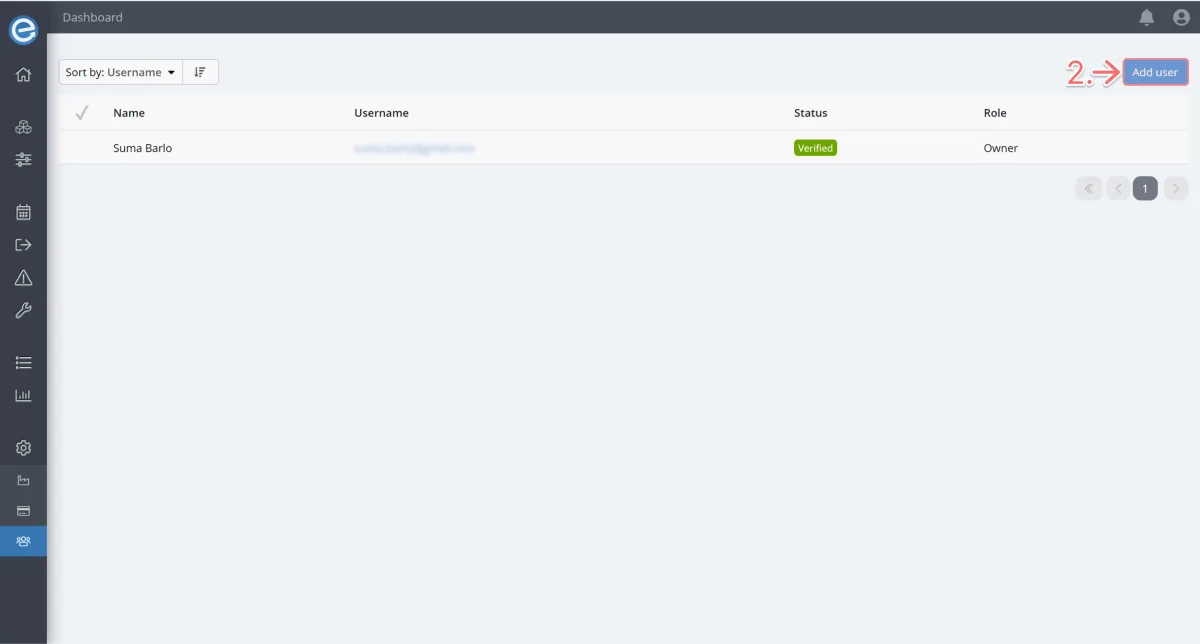
Enter the person’s email address, personal details, and optionally add a message to invite them to join your Itefy account. Click Add user.
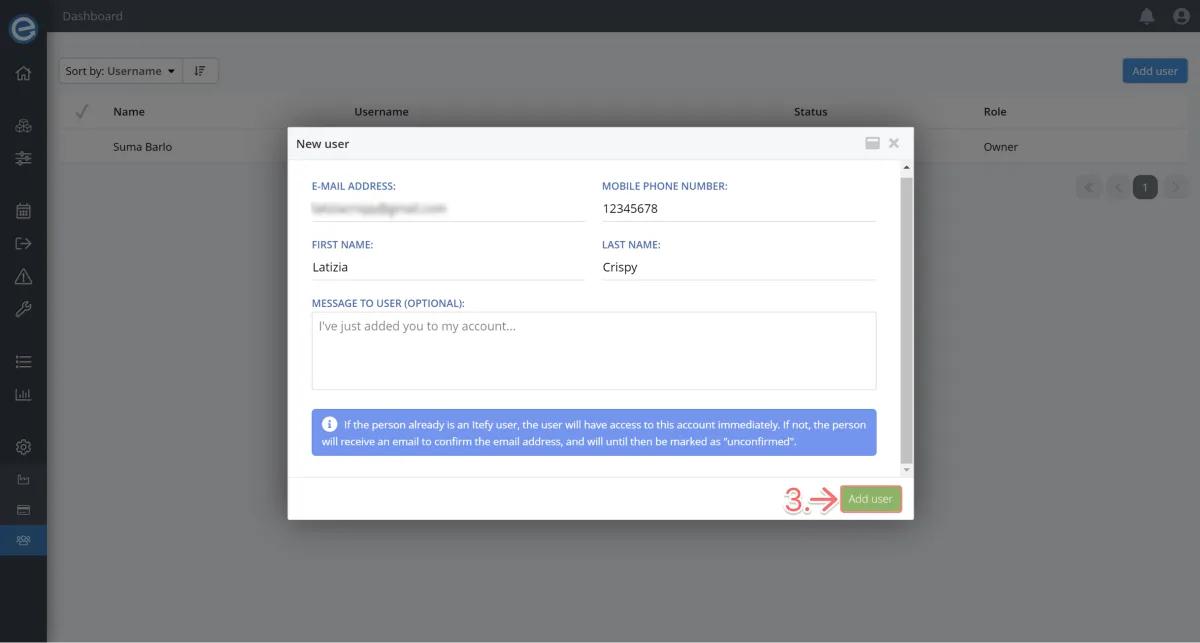
- Now you can choose the new user’s Permission options.
By default, new users can access the web and mobile app and perform actions with items. The user cannot however add new content or perform admin tasks.
You can choose one of the five preset permission types from the dropdown or make custom changes by toggling each permission on or off.
Note: You can change user permissions after they’ve been added to the account. We go into more detail shortly.
Click Save permissions.
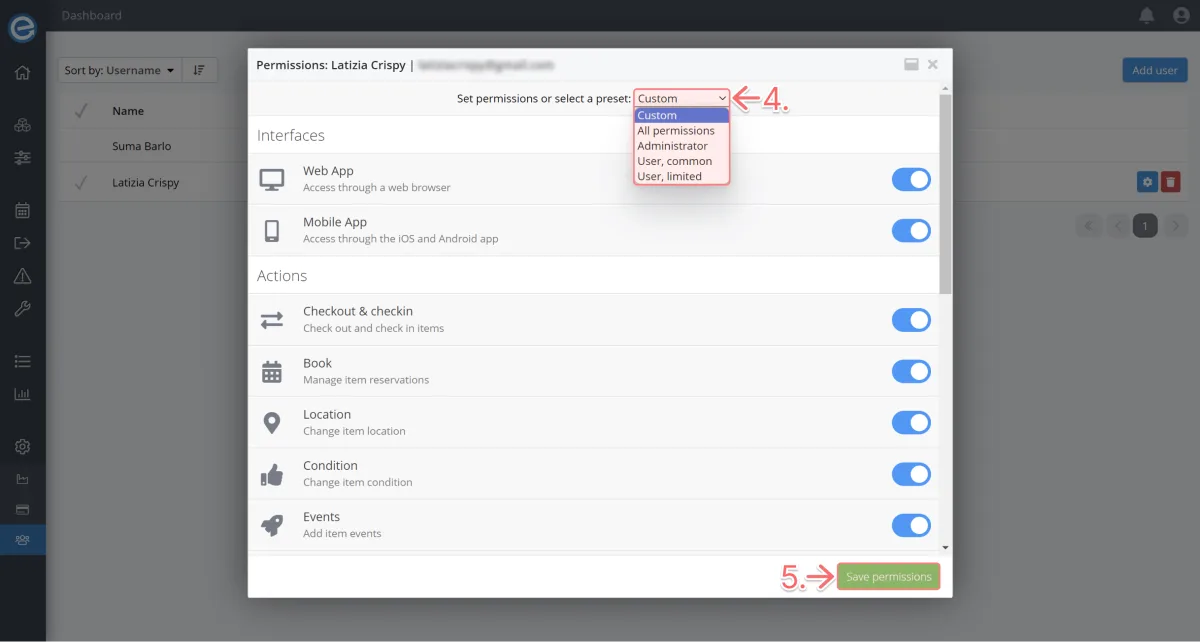
Your newly added user’s status will show as either:
Verified: The user is already verified with Itefy and has instant access to your account. They will receive a confirmation email with details to access the account.
Pending: The user must click the link in the email verification to become verified and have account access granted.