Itefy has made it incredibly easy to print QR Codes. With a click of a button, a PDF of QR codes can be produced that is formatted to print on labels of your choice.
Itefy supports Avery or Herma brand labels. You can choose from a large number of label sizes from these brands.
Let’s create a PDF of your QR labels together:
Print labels for ALL your items
This will create QR code labels for all items within your search result. E.g. by default, this will print labels for all items, but if you limit your search result with filters and/or text, only items matching that search will be printed.
- Click View items on the dashboard or under the Items dropdown on the sidebar.
- Click Create QR Labels on the top right.
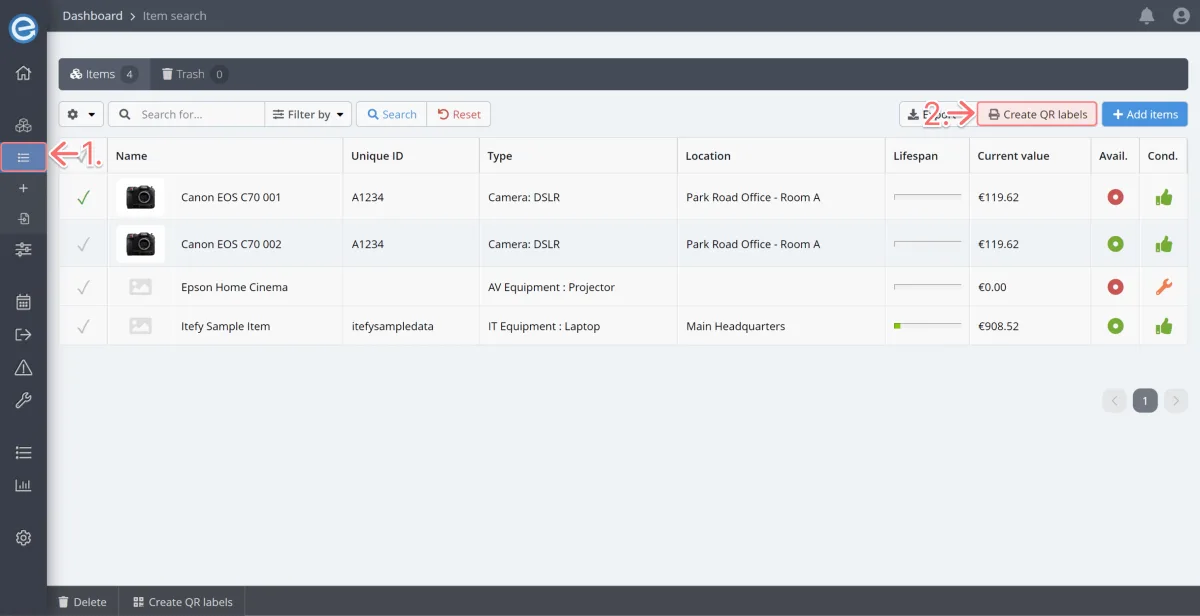
Print labels for select items only
- Tick items down the left column.
Click Create QR Labels at the bottom.
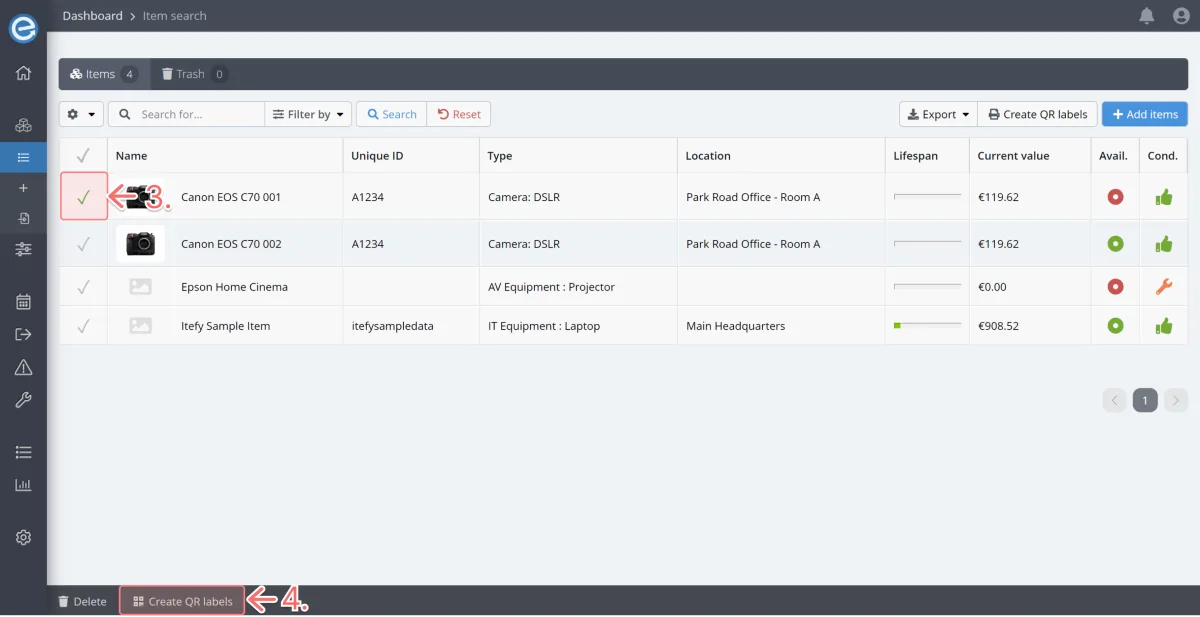
- Choose your label brand - Avery or Herma.
- Choose the label size.
Click Create PDF file with labels button.
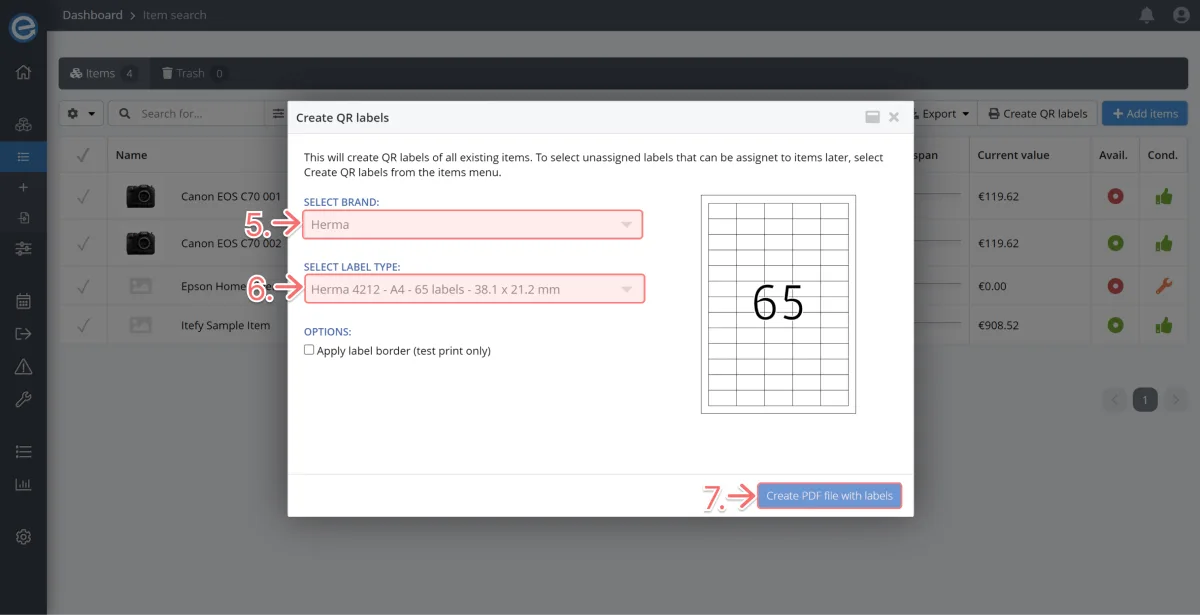
Download and save your file and print your QR Codes onto the label size you chose.
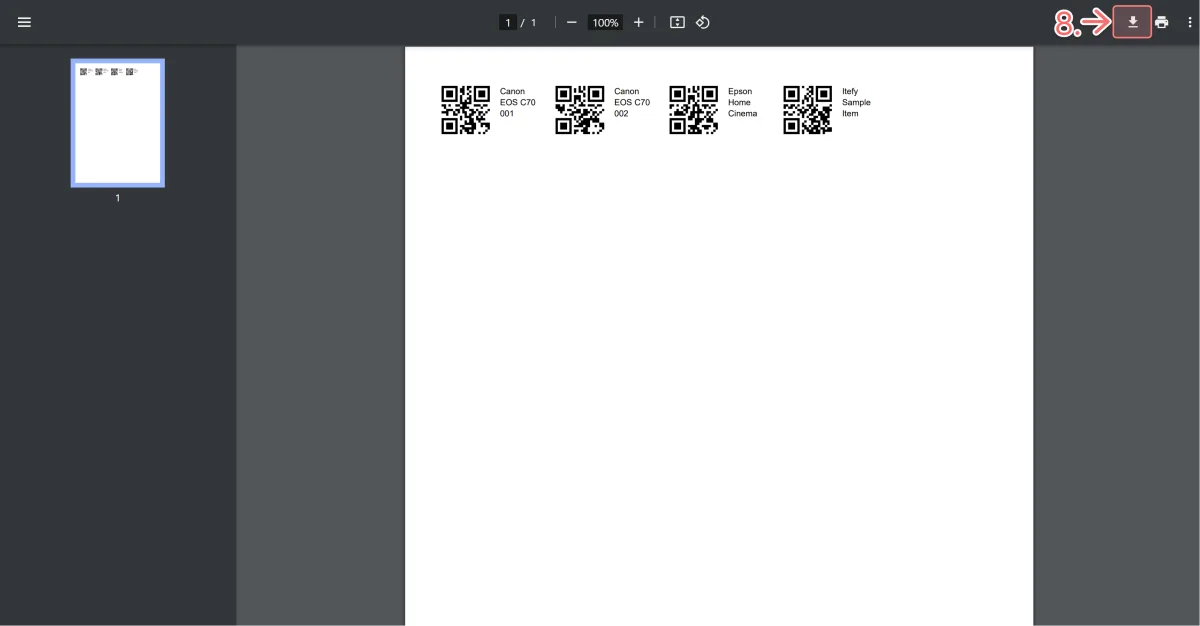
Once printed, affix the labels to your physical items.
Pro tip: Consider printing a second set of QR Codes to create a file of your items’ QR Codes for easy management on your mobile phone with Itefy Go.
